Samsung printers are equipped with error codes to help users quickly diagnose issues. These codes are a crucial tool for monitoring printer performance and identifying problems. When users understand the codes provided by their printers, they can resolve issues more efficiently. In this article, we will focus on common error codes encountered with Samsung printers and explain what these codes mean.
CLP Series Codes

| Error Message | Solution |
|---|---|
| [yyy] Cassette Out | The tray cassette is not properly closed. To close the tray, lower the rear edge align it with the slot, and slide it into the printer. |
| [yyy] Paper Empty | There is no paper in the tray. Load paper in the tray. |
| ADC Not Confirm Error | There is a problem in the ADC (Analog to Digital Converter) of your machine. Unplug the power cord and plug it back in. If the problem persists, contact the service representatives. |
| ADC Slope Error Cycle Power | The temperature slope for ADC (Analog to Digital Converter) shows the value out of the normal range. Unplug the power cord and plug it back in. If the problem persists, contact the service representatives. |
| Adjusting... Registration | The machine is adjusting the color registration. Please, wait a few minutes. |
| CTD Calibration Error | The CTD (Color Toner Density) Calibration has invalid value. Unplug the power cord and plug it back in. If the problem persists, contact the service representatives. |
| Deve Motor Locked | There is a problem with the deve motor which moves the toner supply device. Unplug the power cord and plug it back in. If the problem persists, contact the service representatives. |
| Door Open | The front cover or the top cover is not securely latched. Close the cover until it locks into place. |
| Duplex Jam 0 Check Inside | Paper has jammed during duplex printing. It is applicable only for the machine with this feature. Clear the jam. |
| Duplex Jam 1 Open/Close Door | Paper has jammed during duplex printing. It is applicable only for the machine with this feature. Clear the jam. |
| Duplex Jam 2 Check Inside | Paper has jammed during duplex printing. It is applicable only for the machine with this feature. Clear the jam. |
| Fuser Fan Locked | There is a problem with the fan for the fuser unit. Unplug the power cord and plug it back in. If the problem persists, contact the service representatives. |
| Humidity Open Cycle Power | The humidity exceeds the normal range. Unplug the power cord and plug it back in. If the problem persists, contact the service representatives. |
| Humidity Out Cycle Power | The humidity is fell under the normal range. Unplug the power cord and plug it back in. If the problem persists, contact the service representatives. |
| Inner Temp. Open Cycle Power | The inner temperature of the machine is over the normal range. |
| Inner Temp. Short Cycle Power | The inner temperature of the machine is under the normal range. Unplug the power cord and plug it back in. If the problem persists, contact the service representatives. |
| Install Transfer Belt | The transfer belt is not installed. Install a Samsung-genuine transfer belt. |
| Install Toner | The color toner cartridge which the arrow indicates is not installed. Install the corresponding toner cartridge with a Samsung-genuine cartridge. |
| Invalid Toner | The color toner cartridge which the arrow indecates is not suitable for your machine. Install the corresponding toner cartridge with a Samsung-genuine cartridge. |
| Invalid Transfer Belt | The transfer belt is not for your machine. Install the Samsung-Invalid genuine transfer belt for your machine. |
| IP Conflict | The network IP address you have set is being used by someone else. Check the IP address and reset it if necessary. |
| Load Manually Press Stop Key | The multi-purpose tray is empty in manual feed mode. |
| Load [xxx] In [yyy] | There is no correspondingpaper in the corresponding tray. Load corresponding paper in the corresponding tray. |
| Low Heat Error Cycle Power | The fuser unit is low-heated. Unplug the power cord and plug it back in. If the problem persists, contact the service representatives. |
| Low Power | The machine is in the previous stage of the power save mode. When data is received, it switches to on-line automatically. |
| LSU C-Hsync Err. Cycle Power | There is a problem in the laser beam detecting device of the LSU (Laser Scanning Unit). Unplug the power cord and plug it back in. If the problem persists, contact the service representatives. |
| LSU C-Motor Err. Cycle Power | There is a problem in the LSU (Laser Scanning Unit) motor. Unplug the power cord and plug it back in. If the problem persists, contact the service representatives. |
| LSU Hsync Error Cycle Power | There is a problem in the laser beam detecting device of the LSU (Laser Scanning Unit). Unplug the power cord and plug it back in. If the problem persists, contact the service representatives. |
| LSU M-Hsync Err. Cycle Power | There is a problem in the laser beam detecting device of the LSU (Laser Scanning Unit). Unplug the power cord and plug it back in. If the problem persists, contact the service representatives. |
| LSU M-Motor Err. Cycle Power | There is a problem in the LSU (Laser Scanning Unit) motor. Unplug the power cord and plug it back in. If the problem persists, contact the service representatives. |
| LSU Motor Error Cycle Power | There is a problem in the LSU (Laser Scanning Unit) motor. Unplug the power cord and plug it back in. If the problem persists, contact the service representatives. |
| LSU Y-Hsync Err. Cycle Power | There is a problem in the laser beam detecting device of the LSU (Laser Scanning Unit). Unplug the power cord and plug it back in. If the problem persists, contact the service representatives. |
| LSU Y-Motor Err. Cycle Power | There is a problem in the LSU (Laser Scanning Unit) motor. Unplug the power cord and plug it back in. If the problem persists, contact the service representatives. |
| Main Motor Locked | There is a problem with the main motor for the machine. Unplug the power cord and plug it back in. If the problem persists, contact the service representatives. |
| MP Tray Paper Jam 0 | Paper has jammed in the multi-purpose tray. Clear the jam. |
| New Fuser Error | The problem has occurred in the newly installed fuser unit. Unplug the power cord and plug it back in. If the problem persists, contact the service representatives. |
| Non Genuine Toner | The color toner cartridge which the arrow indecates may be recycled-toner. Install the corresponding toner cartridge with a Samsung-genuine cartridge. |
| Open Heat Error Cycle Power | The temperature for the fuser unit is over the normal range. Unplug the power cord and plug it back in. If the problem persists, contact the service representatives. |
| Outer Temp.Open Cycle Power | The outer temperature of the machine is over the normal range. Unplug the power cord and plug it back in. If the problem persists, contact the service representatives. |
| Outer Temp.Short Cycle Power | The outer temperature of the machine is under the normal range. Unplug the power cord and plug it back in. If the problem persists, contact the service representatives. |
| Over Heat Error Cycle Power | The fuser unit is overheated. Unplug the power cord and plug it back in. If the problem persists, contact the service representatives. |
| Paper Jam 1 Open/Close Door | Paper has jammed inside the machine. Clear the jam. |
| Paper Jam 2 Check Inside | Paper has jammed in the paper exit area. Clear the jam. |
| Remove Jam Open/Close Door | Paper has jammed in the fuser area. Clear the jam. |
| Replace Fuser | The life of the fuser unit is expired. Replace the fuser unit with a new one. Please, contact the service representatives. |
| Replace Fuser Soon | The life of the fuser unit will be expired soon. Replace the fuser unit with a new one. Please, contact the service representatives. |
| Replace Toner | This message appears between Toner Low and Toner Empty. Replace the corresponding toner cartridge with a Samsung-genuine cartridge. The arrow indicates which color toner cartridge has to be replaced. |
| Replace Transfer Belt | The life of the transfer belt is expired. Replace the fuser unit with a new one. Please, contact the service representatives |
| Replace Transfer Belt Soon | The life of the transfer belt will be expired soon. Replace the transfer belt with a new one. Please, contact the service representatives. |
| Replace tray Pick-Roller | The life of the tray pick-roller expired. Replace the fuser unit with a new one. Please, contact the service representatives. |
| Self Diagnostics LSU | The LSU (Laser Scanning Unit) in your machine is checking some problems detected. Please, wait a few minutes. |
| Self Diagnostics Temperature | The engine in your machine is checking some problemd detected. Please, wait a few minutes. |
| Sleeping... | The machine is in the power save mode. When data is received, it switches to on-line automatically. |
| System Fan Locked | There is a problem with the main fan for the machine. Unplug the power cord and plug it back in. If the problem persists, contact the service representatives. |
| Thermistor Open Cycle Power | There is a problem in the temperature sensing device for the fuser unit. This device detects value over the normal value range. Unplug the power cord and plug it back in. If the problem persists, contact the service representatives. |
| Thermistor Short Cycle Power | There is a problem in the temperature sensing device for the fuser unit. This device detects value under the normal value range. Unplug the power cord and plug it back in. If the problem persists, contact the service representatives. |
| Toner Empty | The color toner cartridge which the arrow indicates has run out. Replace the corresponding toner cartridge with a Samsung-genuine cartridge. |
| Toner Low | The color toner cartridge which the arrow indicates is almost empty. Take out the corresponding toner cartridge and thoroughly shake it. By doing this, you can temporarily reestablish printing operations. |
| Tray 2 Paper Jam 0 | Paper has jammed in the optional tray. Clear the jam. |
MFP CLX Series Codes

Some messages may not appear on the display depending on the options or models
| Error Codes | Error Message |
|---|---|
| A1-1210 | Actuator Motor Failure : #A1-1210. Call for service if the problem persists. |
| A1-2112 | Actuator Motor Failure : #A1-2112. Call for service if the problem persists. |
| A1-3612 | Actuator Motor Failure : #A1-3612. Call for service if the problem persists. |
| A1-4111 | Actuator Motor Failure : #A1-4111. Call for service if the problem persists. |
| A1-4112 | Actuator Motor Failure : #A1-4112. Call for service if the problem persists. |
| A1-4310 | Actuator Motor Failure : #A1-4310. Call for service if the problem persists. |
| A2-1210 | Actuator Fan Failure : #A2-1210. Call for service if the problem persists. |
| A2-2110 | Actuator Fan Failure : #A2-2110 . Call for service if the problem persists. |
| A3-3211 | Actuator Sensor Failure #A3-3211: Call for service if the problem persists. |
| A3-3212 | Actuator Sensor Failure #A3-3212: Call for service if the problem persists. |
| A3-3311 | Actuator Sensor Failure #A3-3311: Call for service if the problem persists. |
| A3-3312 | Actuator Sensor Failure #A3-3312: Call for service if the problem persists |
| A3-3320 | Not proper room temperature. Change room temperature. |
| C2-2110 | Prepare new yellow toner cartridge. |
| C2-2120 | Replace with new yellow toner cartridge. |
| C2-2150 | Replace with new yellow toner cartridge. |
| C2-2320 | Yellow Toner Failure: #C2-2320. Install yellow toner cartridge again. |
| C2-2410 | Install yellow toner cartridge. |
| C2-2512 | Yellow toner cartridge is not compatible. Check user's guide. |
| C2-3110 | Prepare new magenta toner cartridge. |
| C2-3120 | Replace with new magenta toner cartridge. |
| C2-3150 | Replace with new magenta toner cartridge. |
| C2-3320 | Magenta Toner Failure: #C2-3320. Install magenta toner cartridge again. |
| C2-3410 | Install magenta toner cartridge. |
| C2-3512 | Magenta toner cartridge is not compatible. Check user's guide |
| C2-4110 | Prepare new cyan toner cartridge. |
| C2-4120 | Replace with new cyan toner cartridge. |
| C2-4150 | Replace with new cyan toner cartridge. |
| C2-4320 | Cyan Toner Failure: #C2-4320. Install cyan toner cartridge again |
| C2-4410 | Install cyan toner cartridge. |
| C2-4512 | Cyan toner cartridge is not compatible. Check user's guide. |
| C2-5110 | Prepare new black toner cartridge |
| C2-5120 | Replace with new black toner cartridge. |
| C2-5150 | Replace with new toner cartridge.Replace with black new toner cartridge. |
| C2-5320 | Black Toner Failure: #C2-5320. Install black toner cartridge again. |
| C2-5410 | Install black toner cartridge. |
| C2-5512 | Black toner cartridge is not compatible. Check user's guide. |
| C5-1110 | Prepare new transfer belt unit. |
| C5-1120 | Replace new transfer belt unit |
| C5-1310 | Install image transfer belt unit |
| C5-1410 | Image transfer belt unit is not compatible. Check users guide |
| C5-1710 | Sensor Failure: #C5-1710. Turn off then on |
| C6-1110 | Prepare new fuser unit. |
| C6-1120 | Replace with new fuser unit. |
| C7-1110 | Waste toner container is almost full. Order new one. |
| C7-1311 | Waste toner containrt is not installed. Install it. |
| C9-1112 | Replace with new Tray1 pickup roller. |
| C9-1116 | End of life, Replace with new Tray1 retard roller. |
| M1-1110 | Paper jam in tray 1. |
| M1-5112 | Paper is empty in tray 1. Load paper. |
| M2-1110 | Paper jam inside of machine. |
| M2-1116 | Paper jam or empty in tray. |
| M3-1110 | Paper jam in exit area |
| M3-2130 | Too much paper in output bin tray. Remove printed paper |
| S2-4120 | Door is open. Close it. |
| S3-3121 | Scanner locked or another problem occurred.(No Switch Case)Scanner is locked |
| S4-2111 | Fax Memory is almost full. Print or remove received fax Job |
| S4-2112 | Fax memory is full. Print or remove received fax Job |
| S4-3111 | Fax System Failure: #S4-3111. Install fax modem card again. |
| S5-3110 | UI System Failure: #S5-3110. Call for service |
| S6-3123 | This IP address conflicts with that of other system. Check it. |
| S6-3128 | 802.1x authentication failed. Please Contact the System Administrator |
| U1-2132 | Fuser Unit Failure #U1-2132: Turn off then on. |
| U1-2315 | Fuser Unit Failure: #U1-2315.Turn off then on |
| U1-2320 | Fuser Unit Failure #U1-2320: Turn off then on. |
| U1-2330 | Fuser Unit Failure #U1-2330: Turn off then on. |
| U1-2334 | Fuser Unit Failure: #U1-2334. Turn off then on |
| U1-2340 | Fuser Unit Failure : #U1-2340.Turn off then on. |
| U1-234H | Fuser Unit Failure: #U1-234H. Please turn off then on |
| U2-6122 | LSU Failure: #U2-6122. Please turn off then on. |
| U2-6142 | LSU Failure: #U2-6142. Please turn off then on. |
| U3-3113 | Original paper jam in front of scanner |
| U3-3114 | Original paper jam in front of scanner |
| U3-3313 | Original paper jam inside of scanner. |
| U3-3314 | Original paper jam inside of scanner |
| U3-4110 | Door of scanner is open. |
Troubleshooting
Check: Check the power cord and the power switch.
Solution: Check the power source by plugging into another outlet.
Check: Make sure that the On Line/Error LED is on.
Solution: In the Ready mode, the On Line/Error LED lights green. If the On Line/Error LED lights red or blinks.
Check: Press and hold the Cancel button to print a demo page.
Solution:
- If a demo page does not print, check the paper supply in the input tray.
- If the paper jams in the printer, go to “Clearing Paper Jams”
Check: Print a short document from a software application to verify that the computer and printer are connected and are communicating correctly.
Solution:
- If the page does not print, check the cable connection between the printer and the computer.
- Check the print queue or print spooler to see if the printer has been paused.
- Check the software application to ensure you are using the proper printer driver and communication port.
Problem: The Printer does not print
Solution:
- The printer is not receiving power. Check the power cord connections. Check the power switch and the power source.
- The printer is not selected as the default printer. Select Samsung ML-1710 Series in the Printer folder in Windows as your default printer
- Check the printer for the following: • The printer cover is not closed. • Paper is jammed. • No paper is loaded. • The toner cartridge is not installed. If a printer system error occurs, contact your service representative.
- The printer may be in Manual Feed mode. Add paper to the manual feeder and press the Cancel button on the printer’s control panel to begin printing.
- The connection cable between the computer and the printer is not connected properly. Disconnect the printer cable and reconnect it.
- The connection cable between the computer and the printer is defective. If possible, attach the cable to another computer that is working properly and print a job. You can also try using a different printer cable.
- The port setting is incorrect. Check the Windows printer setting to make sure that the print job is sent to the correct port (for example, LTP1). If the computer has more than one port, make sure that the printer is attached to the correct one.
- The printer may be configured incorrectly. Check the printer properties to ensure that all print settings are correct.
- The printer driver may be incorrectly installed. Reinstall the printer driver.
- The printer is malfunctioning. Check the LEDs on the control panel to determine if the printer is indicating a system error.
Manuals
Samsung Color Laser MFP CLX-8640/8650 series CLX-8640ND, CLX-8650ND Service Manual PDF
Samsung CLP-320 Series Printer Manual PDF
- Sharp Printer Error Codes – Solutions and Pdf - March 8, 2024
- Olivetti Printer Error Codes List (How To Fix It) - February 24, 2024
- Xerox Printer Error Codes – Problems And Their Meaning - February 18, 2024


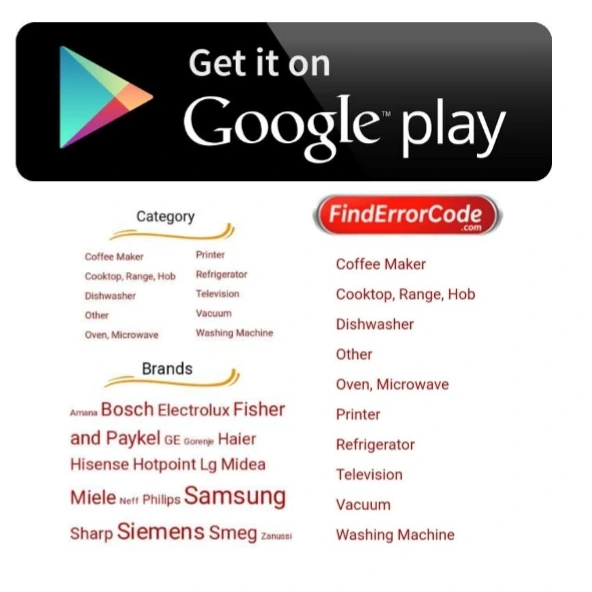
My printer shows this code: U1-2320, Fuser Unit Failure. #U1-2320: Turn off then on. I’ve done the instructions over and over, it does not change. What should I do?
Hi, thanks for asking,
U1-2320 error meaning: Fuser unit failure. The fuser unit needs to be cleared.