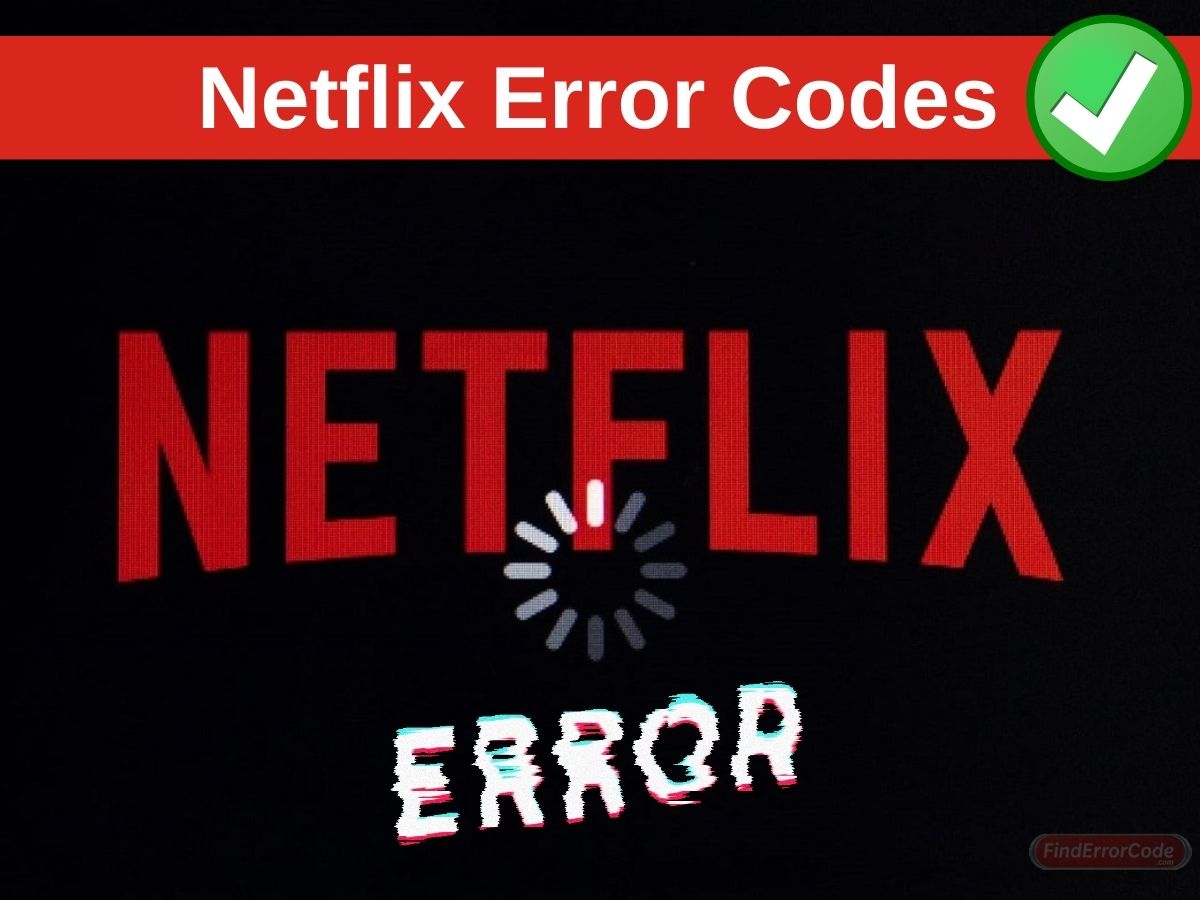Netflix, Inc. is a USA-based subscription streaming service and production company that offers TV shows and movies. Based in Los Gatos, California the company was founded by Reed Hastings and Marc Randolph in 1997. The streaming service offers its own productions called Netflix Originals, along with films and tv shows through distribution deals. Offering services to more than 222 million subscribers around the world, it has a good grasp on individuals from different parts of the world.
Netflix started as a seller and renter of DVDs that you received via mail, but the service was eliminated in under a year to focus on the DVD rental business alone. It was not until 2007 that Netflix started offering streaming media and video on demand. Expanding the company to Canada, followed by Latin America, the Caribbean, and then to more than 190 countries.
When facing an error code we suggest you grab a pen and paper to note down the code rather than pressing various buttons on your Netflix. This way you will not risk causing any further damage and will be able to find out the exact issue using the common error code list for the Netflix error codes listed below. Once you nail down the issue you can easily fix the issue yourself, or call in help. Either way, knowing the issue can help you resolve the matter in an efficient and effective manner.
If you require additional assistance, contact Netflix Technical Support.
Codes List
| Error Codes | Solution |
|---|---|
| 0 | If you see the error message 'Error Loading Page (Error Code: 0)' on your TDC set-top box, use this article to resolve the issue. |
| 7 | If you experience the error code 7 while trying to watch Netflix on your Google Chromebook or Chromebox, it typically points to a network connectivity issue that is preventing the device from reaching the Netflix service. Follow the troubleshooting steps below to resolve the issue. |
| 100 | Clear cache or factory reset. |
| 113 | If you experience the error code 113 on your Apple TV, often accompanied by one of the following messages: Sorry, we had trouble logging you in. Your Netflix account name or password couldn't be verified. Please try again. Go to www.netflix.com/support for more information. It typically points to an issue with your sign in process or the information you are attempting to sign in with. Follow the troubleshooting steps below to resolve the issue. 1.Verify your email and password. 2.Reset your password. 3.Reinstall the Netflix app. |
| 300 | This error usually indicates a communication issue with the server and the Netflix® app is currently not available. Follow these steps to get back to watching your favorite movies and TV shows: 1.select the Retry option on the screen. 2. After the app finishes restarting, try Netflix again. If the issue still occurs, unplug the device power cord, plug it back in, and then wait a few minutes for any network congestion to clear before trying Netflix again. |
| 301 | This error appears when trying to access the Netflix® streaming service without registering or activating your device. To avoid this error, make sure your device has been setup properly for Netflix access. |
| 406 | Page Load Error Code: 406 kx: Failed to load resource WebException: The remote server returned an error: (406) Not Acceptable. It typically points to an issue with your device. Follow the troubleshooting steps for your device below to resolve the issue. Help upgrading to the latest firmware for the device. Help performing a factory reset. |
| 500 | It typically points to a hardware problem that is keeping your Entertain from connecting to the Netflix service. Follow the troubleshooting steps below to resolve the issue. Restart your device |
| 705 | If you experience the error code AIP-705, it typically points to either old information stored on your device or an Internet connectivity problem. |
| 1255 | If you experience the error code 1255on your Windows computer, it typically points to information stored on your device that needs to be refreshed. Restart your computer: 1.Shut your computer down completely and restart it. 2.Try Netflix again. |
| 0041 | If you experience the error code 0041, it typically points to information stored on your device that needs to be refreshed, or to a connectivity issue. Follow the troubleshooting steps for your device below to resolve the issue. |
| 1106 | This error may appear when playing videos from an app or when Refresh Internet Content is performed. |
| 5008 | Refresh Internet Content |
| 11003 | If you experience the error code 11003, it typically points to information or a setting on your device that is preventing it from reaching the Netflix service. |
| 13001 | If you experience the error code 13001 on your Android phone or tablet, it typically indicates you're using an out-of-date version of the Netflix app. Please download all available Android and Netflix app updates before continuing. If all available updates have been installed and you're still experiencing this issue, follow the troubleshooting steps below |
| UI-104 | If you experience the error code UI-104, it typically points to information stored on your device that needs to be refreshed, or to a network connectivity problem. Restart your smart TV |
| UI-108 | If you experience the error code UI-108, it typically points to either information stored on your device that needs to be refreshed or to a network connectivity problem. Follow the troubleshooting steps for your device below to resolve the issue. |
| UI-113 | If you experience the error code UI-113, it typically points to information stored on your device that needs to be refreshed. Follow the troubleshooting steps for your device below to resolve the issue. |
| UI-117 | If you experience the error code UI-117, it typically points to information stored on your device that needs to be refreshed. Follow the troubleshooting steps for your device below to resolve the issue. |
| UI-120 | If you experience the error code UI-120, it typically points to a communication issue between your device and the Netflix app. |
| UI-400 | If you experience the error code UI-400, it typically points to information stored on your device that needs to be refreshed. |
| UI-501 | If you experience the error code UI-501, it typically points to information stored on your device that needs to be refreshed. |
| U7353 | If you experience the error code U7353 on your Windows computer or tablet, it typically points to information stored on the device that needs to be refreshed. Reset the Netflix App. |
| UI-800-3 | If you experience the error code UI-800-3, it typically points to information stored on your device that needs to be refreshed. Uninstall and reinstall the Netflix app. |
| 0x80070005 | If you see the error code 0x80070005, often accompanied by one of the following messages: Give it another try Not sure what happened there. Something unexpected happened. It typically points to information stored on your device that is preventing it from launching or downloading the Netflix app. |
| 887C0032 | If you experience the error code 887C0032 on your Windows computer, it typically points to information stored on the device that needs to be refreshed. Restart your computer. |
| 80070241 | If you experience the error code 80070241 on your Windows computer, it typically points to information stored on your device that needs to be refreshed. |
| -12 | If you experience the error code (-12), often accompanied by one of the following messages: Sorry We Cannot Reach the Netflix Service. It typically points to a network connectivity issue that is preventing your device from reaching the Netflix service. Follow the troubleshooting steps for your device below to resolve the issue. |
| AIP-704 | If you experience the error code AIP-704, it typically points to information stored on your device that needs to be refreshed. |
| B2-N102 | If you experience the error code B2-N102 in the Netflix app for Windows 8, it typically points to a poor or non-existent internet connectivity on your Windows 8 device. To resolve this issue, make sure your device is properly configured for internet access before trying again. Troubleshooting Network Connection Issues may be necessary if your device is connected to the internet but still encountering the error. |
| P8156 | If you experience the error code P8156 while trying to watch Netflix on your Windows phone, it's typically caused by having the phone plugged into an external device. To resolve the issue, simply unplug your device from the charger or computer and try Netflix again. |
| P8352 | If you experience the error code P8352 on your Windows mobile device, it typically points to some information stored on the device that needs to be refreshed. Follow the troubleshooting steps below to resolve the issue. Restart the device by powering it completely off for about 15 seconds, then power it back on and attempt to stream again. Restarting the device is often enough to restore your ability to connect to our service. Be sure that the device is turned completely off, or even unplugged, if possible -- unplugging the device for at least 1 minute is much more effective at refreshing the network connection than putting it into standby or "sleep" mode. |
| M7020 | If you experience the error code M7020 on your computer, it typically points to information stored on your browser that needs to be refreshed. Follow the troubleshooting steps below to resolve the issue. Clear Google Chrome Browsing Data |
| M7059-1412 | If you experience the error code M7059-1412 on your computer, it typically points to information stored on your browser that needs to be refreshed. Follow the troubleshooting steps below to resolve the issue. Restart your browser; 1.Quit your browser. 2.Relaunch your browser. 3.Try Netflix again. |
| m7353 | If you experience the error code M7353-1269 on your computer, it typically points to a component on your browser that needs to be updated or that is being blocked by a security setting or program. Update Chrome's content protection feature. Reinstall Google Chrome. |
| m7399 | If you experience the error code M7399-1260-00000021 on your computer, it typically points to some information that needs to be refreshed, or an issue with your browser. Restart your computer, Clear Browsing Data. |
| F7020 | It typically indicates that you have Netflix open in more than one place. Follow the troubleshooting steps below to resolve the issue. Close tabs and windows |
| F7353 | If you experience the error code F7353 on your computer, it typically points to an out-of-date version of the Firefox browser. Follow the troubleshooting steps below to resolve the issue. |
| F7355-1203 | If you experience the error code F7355-1203 on your computer, it typically points to an audio codec problem. To resolve this issue, ensure the proper audio codecs are installed. If you need assistance installing the proper codecs, please reach out to a trusted IT professional. |
| tvq-dl-100 | If you experience the error code tvq-dl-100, it typically indicates that the TV show or movie you're trying to watch exceeds your profile's set maturity level. To resolve this issue, adjust your parental controls by following the steps in How do I set parental controls on my Netflix account? |
| tvq-st-103 | It typically points to a network connectivity issue that is preventing your device from reaching the Netflix service. |
| TVP-830 | If you experience the error code TVP-830, it typically points to a network connectivity issue that is preventing your device from reaching the Netflix service. Follow the troubleshooting steps for your device below to resolve the issue. |
| H7361-1253-80070001 | If you experience the error code H7361-1253-80070001 on your Windows computer, it typically points to information stored on the computer that needs to be refreshed. Restart your computer: 1.Shut your computer down completely and restart it. 2.Try Netflix again. |
| Q8211 | If you experience the error code Q8211 on your Windows phone, it typically points to a network connectivity issue that is preventing the device from reaching the Netflix service. Follow the troubleshooting steps below to resolve the issue. |
| W8226 | If you experience the error code W8226 on your Windows 8 computer, it typically points to a network connectivity issue that is preventing your device from connecting to the Netflix service. Follow the troubleshooting steps below to resolve the issue. |
| C7018 | If you experience the error code C7018 on your Google Chromebook or Chromebox, it typically points to information stored on your browser that needs to be refreshed. Follow the troubleshooting steps below to resolve the issue. Clear the Netflix cookie from your web browser |
| C7353 | If you experience the error code C7353 on your Google Chromebook or Chromebox, it's typically caused by an unsupported monitor or screen. Google only supports playback on internal monitors or through HDCP (High-bandwidth Digital Content Protection) compatible monitors. Follow the troubleshooting steps below to resolve the issue. |
| 1107, 2123, 3218, 5010, 7003 | These errors may appear on your TV due to reduced internet speed or unstable network connection, a device that disconnects from the network, or temporary interruptions from your internet service provider (especially when using wireless LAN). |
| H404 | If you experience the error code H404 on your Windows 10 computer, it typically points to an out-of-date version of the Netflix app. |
| S7354 | If you experience the error code S7354 on your Mac computer, it typically points to an issue playing protected content (DRM) on your computer. Follow the troubleshooting steps below to resolve the issue. |
| S7363 | S7363-1260-FFFF5962 on your Safari browser, it typically points to some information stored on the browser that needs to be refreshed. Restart your computer, Quit open media players, Remove Netflix website data, Use an alternate browser or device. |
| S7381 | If you experience the error code S7381 on your Mac computer, it typically points to an issue with the HTML5 player Netflix uses to play TV shows and movies on Safari. Follow the troubleshooting steps below to resolve the issue. |
| nses-404 | If you experience the error code nses-404, it typically points to information stored on your device that needs to be refreshed. |
| nses-500 | It typically points to a network connectivity issue that is preventing your device from reaching the Netflix service. Restart your Smart TV. Sign out, and try Netflix again. |
| nses-504 | On your computer, open Chrome. At the top right, click More More. Click More tools and then Clear browsing data. At the top, choose a time range. To delete everything, select All time. Next to "Cookies and other site data" and "Cached images and files," check the boxes. Click Clear data. |
| nw-2-4 | it typically points to a network connectivity issue that is preventing your device from reaching the Netflix service. Improve your Wi-Fi signal. |
| nw-2-5 | This error code can be caused by a problem with your device, your home network, or with your internet connection. |
| nw-3-6 | It typically points to a configuration or network connectivity issue that is preventing your device from reaching the Netflix service. |
| -74 | First, clear the Netflix app data. If that doesn't work, reinstall the Netflix app. |
| 5101 | It typically points to an extension on your browser that is preventing Netflix from working properly. |
| 1269 | it typically points to a component on your browser that needs to be updated or that is being blocked by a security setting or program. |
Restart your home network
Smart TV:
For this step, make sure to leave your smart TV and all of your home network equipment unplugged as a group for 30 seconds before plugging each device back in one by one.
1-Turn off or unplug your smart TV.

2-Unplug your modem (and your wireless router, if it’s a separate device) from power for 30 seconds.
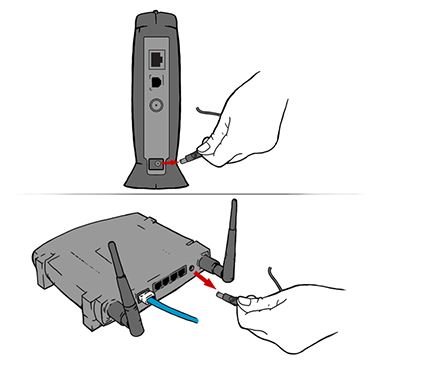
3-Plug in your modem and wait until no new indicator lights are blinking on. If your router is separate from your modem, plug it in and wait until no new indicator lights are blinking on.
4-Turn your smart TV back on and try Netflix again.
source: help.netflix.com