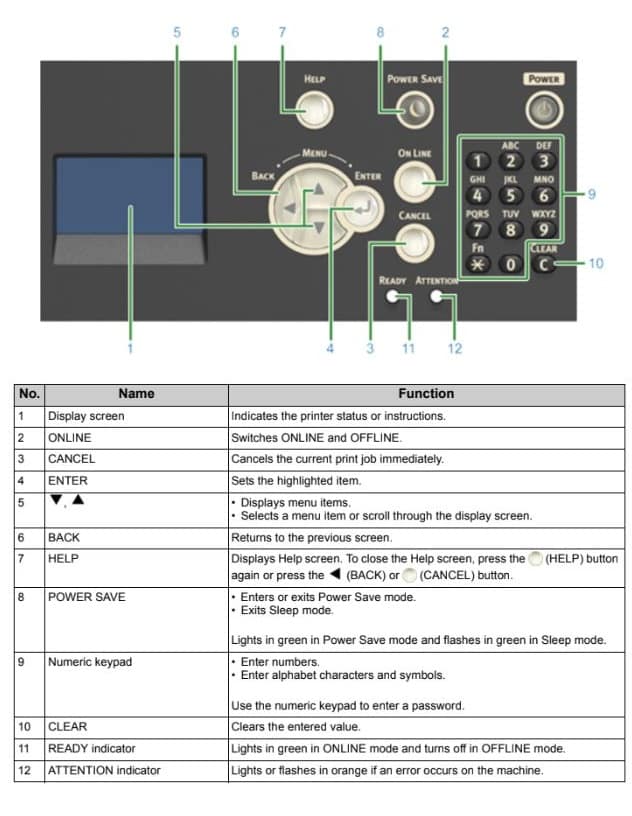Oki printer error codes are used to quickly identify issues with the device. These codes indicate specific errors that occur on the printer and guide the technical support team. Each code represents a particular problem, enabling printer owners to diagnose issues and seek solutions.
Codes Table
If you are not sure how to solve a problem, enter the error message or error code into “Error Message List”, and then check the error cause and its solution.
| Error Message | Solution |
|---|---|
| Wait a moment. Network initializing ... | The network is being initialized. Wait for a while until the machine connects to the network. |
| Checking File System | File system in a flash memory device is being checked. Wait for a while. |
| Inspection is required. PU Flash Error | Turn off the machine, and then back on. If the same error occurs, contact your dealer. |
| Inspection is required. PU Communication Error | Turn off the machine, and then back on. If the same error occurs, contact your dealer. |
| Offline Mode | Press [Print] > [Online] on the touch panel. The 'STATUS' button turns off when the machine turns online. |
| Data present | Data remains unprinted. Wait for a while and if the message does not disappear, check the data. |
| Deleting data | The job was cancelled or user is unauthorized. Wait for a while. |
| Warming up | The machine is adjusting the temperature of the fuser unit. Wait for a while. |
| Preparing | Color registration and density are being adjusted. Wait for a while. |
| Wait a moment. Executing maintenance | The programs on the machine are being updated. Do not turn off the machine until the update completes. The machine automatically restarts after the update completes. |
| Toner Low | The toner indicated on the screen is low. Have a new toner cartridge ready. |
| Waste Toner Full. Replace with new Toner Cartridge | Waste toner is full. Replace the toner cartridge with a new one. C: Cyan (blue), M: Magenta (red), Y: Yellow, K: Black |
| C Non Recommended Toner. | An optimum C (Cyan, blue) toner cartridge is not installed. Use a toner cartridge that matches your machine. |
| M Non Recommended Toner. | An optimum M (Magenta, red) toner cartridge is not installed. Use a toner cartridge that matches your machine. |
| Y Non Recommended Toner. | An optimum Y (Yellow) toner cartridge is not installed. Use a toner cartridge that matches your machine. |
| K Non Recommended Toner. | An optimum K (Black) toner cartridge is not installed. Use a toner cartridge that matches your machine. |
| Error Postscript | A postscript error has occurred. Please check data. |
| Image Drum Near Life | The image drum indicated on the screen is near life. Have a new image drum ready. C: Cyan (blue), M: Magenta (red), Y: Yellow, K: Black |
| Fuser Near Life | The fuser unit is near life. Have a new fuser unit ready. |
| Belt Unit Near Life | The belt unit is near life. Have a new belt unit ready. |
| Fuser Unit Life. Install New Fuser Unit. | The fuser unit reaches its lifetime. Replace the fuser unit with a new one. |
| Belt Unit Life. Install New Belt Unit. | The belt unit reaches its lifetime. Replace the belt unit with a new one. |
| Toner empty. Replace with new Toner Cartridge. | The toner indicated on the screen is empty. Replace the empty toner cartridge with a new one. C: Cyan (blue), M: Magenta (red), Y: Yellow, K: Black |
| Toner cartridge not installed. | A color toner cartridge indicated on the screen is not installed. Install the toner cartridge. C: Cyan (blue), M: Magenta (red), Y: Yellow, K: Black |
| Image Drum Life. Please install new Image Drum Unit. | The image drum indicated on the screen reaches its lifetime. Replace the image drum with a new one. C: Cyan (blue), M: Magenta (red), Y: Yellow, K: Black |
| [TRAY] empty. | No paper is loaded in the indicated tray. Load paper. |
| Disk Memory Full. | Memory in the file system is full. Delete unnecessary files. |
| The File System is write-protected. | The file you are trying to write is write-protected. Contact the device administrator. |
| Insufficient page memory to collate. | Insufficient memory error has occurred during collate printing. Reduce the number of pages to print. |
| Insufficient memory. Error: 014 | Memory full error has occurred while receiving PC Fax data. Press [Close]. |
| Unauthorized user, job cancelled. | Unauthorized job was sent or unauthorized user attempted to print or send a fax. Data was deleted. Contact your administrator to use this machine. |
| File erasing... | Stored document files are being deleted. Wait for a while. |
| Erased Data Full | Files supposed to be deleted are full. Erase the files. |
| Expired saved files have been deleted. | Private printing files whose storage period expired were automatically deleted. |
| Disk Read/Write Error | An error has occurred in the file system. Press [Close]. |
| Flash Error | An error has occurred when firmware was being updated. Contact the administrator. |
| Invalid print data received. | Invalid print data or PC fax transmission data was received. To erase the message, press [Close]. If you performed private printing, the data was deleted because it was incomplete. Print again. |
| Received data has been discarded because Job Type is restricted. | Data whose job type is not defined in the acceptable job type settings was received. The data was discarded without being processed. Select a job type defined in the acceptable job type settings for [Job Type] of the printer driver and print again. |
| Manual Request. | Print on paper fed manually. Load paper in the MP tray. |
| Change [TRAY] paper. | The size and type of paper set in the machine do not match those indicated on the screen. Use the same size and type of paper selected on the application. |
| Change MP Tray paper. | The size or type of paper loaded in the MP tray do not match those indicated on the screen. Make sure that the size and type of paper loaded in the MP tray match those selected on the application. |
| Wait a moment. Network Configuration writing... | Network settings for this machine is changed. The new settings are being stored. Wait for a while. |
| Wait a moment. Network initializing ... | Network settings for this machine are initializing. Wait for a while. |
| Paper [TRAY] is empty. Set [MEDIA_SIZE]. Error: 490, 491, 492, 493, 494 | No paper is loaded in the indicated tray. Load paper of the displayed size. |
| [TRAY] cassette is missing. Open and Close the indicated cassette. Error: 440, 441, 430, 431, 432 | The tray is not installed. Install the cassette. If the cassette is already inserted, pull it out, and then insert it again. |
| Insufficient memory. Error: 420 | Data is too complicated. Memory full error has occurred during processing. Reduce the volume of the print data. |
| Waste Toner Full. Replace with new Toner Cartridge. Error: 414, 415 | Waste toner of the toner cartridge is full. Opening and closing the output tray can resume printing for a while, but it may damage the image drum. Replace the toner cartridge with a new one as soon as possible. Y: Yellow, M: Magenta (red) |
| Toner empty. Replace with new Toner Cartridge. Error: 410, 411, 412, 413 | The indicated cartridge ran out of toner. Opening and closing the output tray can resume printing for a while, but it may damage the image drum. Replace the toner cartridge with a new one as soon as possible. C: Cyan (blue), M: Magenta (red), Y: Yellow, K: Black |
| C Non Recommended Toner. Error: 552, 556, 616, 622 | The installed C (Cyan, blue) toner cartridge is not optimum. We recommend using an optimum toner cartridge. |
| M Non Recommended Toner.Error: 551, 555, 615, 621 | The installed M (Magenta, red) toner cartridge is not optimum. We recommend using an optimum toner cartridge. |
| Y Non Recommended Toner. Error: 550, 554, 614, 620 | The installed Y (Yellow) toner cartridge is not optimum. We recommend using an optimum toner cartridge. |
| K Non Recommended Toner.Error: 553, 557, 617, 623 | The installed K (Black) toner cartridge is not optimum. We recommend using an optimum toner cartridge. |
| Toner Not Installed. Error: 610, 611, 612, 613 | A color toner cartridge indicated on the screen is not installed. Install the toner cartridge. C: Cyan (blue), M: Magenta (red), Y: Yellow, K: Black |
| Image Drum Sensor Error. Check Image Drum. Error: 540, 541, 542, 543 | A sensor error has occurred in the image drum indicated on the screen. Uninstall the image drum, and then install it again. If the message persists, uninstall the toner cartridge and install it again. If the toner cartridge is not installed, install it. C: Cyan (blue), M: Magenta (red), Y: Yellow, K: Black |
| Multiple sheets of paper have been fed. Reset Paper in [TRAY]. Error: 401 | The indicated tray fed multiple sheets of paper at a time. Remove the cassette from the tray, and then load paper again. |
| Paper Size Error. Reset Paper in [TRAY]. Error: 400 | Paper size error has occurred in the indicated tray. Make sure that the size of paper loaded in the tray matches the [Paper Size] setting set on the operator panel. Load paper according to the paper size and direction set. To resume printing, open and close the output tray. If the setting set on the operator panel is wrong, cancel printing first, set the right paper size from [Paper Size] on the operator panel, and then print again. Make sure that the cassette does not feed multiple sheets of paper at a time after starting printing. If it happens, remove paper, and then load paper correctly. |
| Paper jam has occurred. Please open Output Tray to remove paper. Error: 390 | Paper jammed via the paper feed path from the MP tray. Remove jammed paper. If the edge of the jammed paper is not visible, open the output tray and remove the paper. |
| Paper jam has occurred. Pull out the [TRAY] cassette and then remove the paper. Error: 391, 392, 393 | A paper jammed via the paper feed path from the indicated tray. Pull out the cassette, and then remove paper. If multiple sheets of paper are fed at a time, remove paper and reload paper. Make sure that the paper stoppers are set in the right position. |
| A paper jam has occurred under the image drum or around the fuser unit. Please remove paper. Error: 380, 381, 382, 385, 389 | A paper jam has occurred inside the machine. Open the output tray and remove jammed paper. |
| Paper jam has occurred under the belt unit or in the fuser unit. Please remove paper. Error: 370, 371, 372 | A paper jam has occurred inside the machine. Open the output tray and remove jammed paper. |
| Image Drum Life. Please install new Image Drum Unit. Error: 350, 351, 352, 353 | The image drum indicated on the screen reaches its lifetime. Replace the image drum with a new one. Opening and closing the output tray can resume printing for a while. Replace with a new one as soon as possible, however. C: Cyan (blue), M: Magenta (red), Y: Yellow, K: Black |
| Image Drum Life. Please install new Image Drum Unit. Error: 560, 561, 562, 563, 564, 565, 566, 567 | The image drum indicated on the screen reaches its lifetime. Replace the image drum with a new one. C: Cyan (blue), M: Magenta (red), Y: Yellow, K: Black |
| Image Drum Life. Please install new Image Drum Unit. Error: 680, 681, 682, 683 | Printing has stopped because the image drum indicated on the screen reached its lifetime. Replace with a new image drum to print. C: Cyan (blue), M: Magenta (red), Y: Yellow, K: Black |
| Fuser Unit Life. Install New Fuser Unit. Error: 354 | The fuser unit reaches its lifetime. Replace the fuser unit with a new one. Opening and closing the output tray can resume printing for a while. Replace with a new one as soon as possible for maintaining the print quality. |
| Belt Unit Life. Install New Belt Unit. Error: 355 | The belt unit reaches its lifetime. Replace the belt unit with a new one. Opening and closing the output tray can resume printing for a while. Replace with a new one as soon as possible for maintaining the print quality. |
| Waste Toner Full. Install New Belt Unit. Error: 356 | Waste toner of the belt unit is full. Replace the belt unit with a new one. Opening and closing the output tray can resume printing for a while. Replace with a new one as soon as possible for maintaining the print quality. |
| Toner cartridge not properly installed. Error: 544, 545, 546, 547 | A color toner cartridge indicated on the screen is not installed. Make sure that the lever on the toner cartridge is fully turned and the protective tape is removed. C: Cyan (blue), M: Magenta (red), Y: Yellow, K: Black |
| Image Drum not properly installed. Check Image Drum. Error: 340, 341,342, 343 | The indicated image drum is not installed correctly. Remove and re-install the image drum. C: Cyan (blue), M: Magenta (red), Y: Yellow, K: Black |
| The Fuser Unit is not installed correctly. Reset Fuser Unit. Error: 320 | The fuser unit is not properly installed. Remove and re-install the fuser unit. |
| Belt Unit not installed correctly. Re-set the Belt Unit. Error: 330 | The belt unit is not properly installed. Remove and re-install the belt unit. |
| [COVER] Open. Error: 310 | Indicated cover is open. Close the cover. Error: 310 The output tray. |
| Power OFF/ON | Turn off the machine, and then back on. If the same error occurs, contact your dealer. |
| Inspection is required. | Turn off the machine, and then back on. If the same error occurs, contact your dealer. |
| Cancelling... | The cancel button was pressed while copying. The copy job is being cancelled. Wait for a while. |
| Automatic document feeder (ADF) cover is open. | The ADF cover of the scanner is open. Close the cover. |
| Document jam has occurred. Open the automatic document feeder (ADF) cover on the scanner to check. | Paper jammed in the ADF of the scanner. Open the ADF cover and remove jammed paper. |
| Scanner lamp error check the lamp. | Light volume of the scanner is low. Contact your dealer. |
| Power OFF/ON Carriage Error <1> | An error has occurred on the carriage of the scanner. Turn off the machine, and then back on. If the same error occurs, contact your dealer. |
| USB Memory Full | Scan To USB Memory was cancelled because the USB Memory is full. Check the free space in the USB Memory. |
| Writing to USB memory failed. | The USB Memory is write-protected. Unlock the protection. |
| USB Memory disconnected. | The USB Memory was removed while performing Scan To USB Memory. Connect USB Memory and try again. |
| Connect to PC failed. | No destination computer was found for Scan to Computer. Make sure that your computer is turned on and recordable. To erase the message, press [Close]. |
| Insufficient memory occurred during Rx. | Memory full error has occurred during fax reception. Ensure available memory. |
| Communication Error | An error has occurred during fax transmission or fax reception. |
| Telephone | The external phone is in use. Use the device after ending the call in progress. |
| File Transmission Error | An error such as a malfunction of the server or disconnection of a LAN cable has occurred while performing Scan To shared folder. Check the network connection. To erase the message, press [Close]. |
| Please check SMTP settings. | Cannot connect to the SMTP server. Check the network settings. |
| Please check POP3 settings. | Cannot connect to the POP3 server. Check the network settings. |
| SMTP Login failed. | An attempt to log into the SMTP server ended up an authentication error. Check the network settings. |
| SMTP Auth. Unsupported | The SMTP server does not support the authentication system. Check the network settings. |
| POP3 Login failed. | An attempt to log into the POP3 server ended up an authentication error. Check the network settings. |
| Getting target IP failed. Please Check DHCP settings. | The DHCP server cannot be detected. Check the network connection. |
| Please check DNS settings. | Cannot connect to the DNS server. Check the network connection. |
| Please check Server settings. | Cannot connect to the file server. Check the network settings. |
| Server Login failed. | Logging into the file server failed. Check the server settings. |
| Entering directory failed. | Connecting to the directory of the FTP server failed. Check the server settings. |
| Changing data Transfer Type failed. | File transmission failed because the file transfer type was not accepted by the FTP server. Change the FTP transfer type to "binary". |
| File writing failed. | Files sent using Scan To shared folder could not be written. Check the access rights for the shared folder. |
| FTP destination Full. | Memory in the FTP server is low. Delete unnecessary files and ensure the free space. Available memory for fax reception may be short or faxes received using Secure Receive may be left unprinted. Check preview images and delete unnecessary files to ensure the free space. |
| Please change File Name. | The specified file name is not acceptable. Check the FTP server settings and change the file name. |
| Device communication protocol not supported. | The server does not support CIFS or FTP. Check the server settings. |
| Please check Network Share Name. | The name of the network shared folder is not correct. Check the folder name. |
| Please insert USB Memory. | Scan To USB Memory or print from USB Memory with USB Memory not inserted was attempted. Insert USB Memory. |
| [TRAY] cassette missing. | The cassette in the indicated tray is pulled out. Install the cassette. |
| Access Limitation Error. Monochrome printing was performed due to the color printing limitation. | A color print job was converted to a mono print job due to an unauthorized user. Contact your administrator for color printing. |
| Access Limitation Error. Data was deleted due to the color printing limitation. | A color print job was deleted due to an unauthorized user. Contact your administrator for color printing. |
| Restricted access error. Data deleted due to printing restrictions. | A print job was deleted due to an unauthorized user. Contact your administrator for printing. |
| Incompatible USB device connected. Remove the connected USB device. | An unsupported USB device is connected. Remove the USB device. |
| Please remove the connected USB device. USB device has not been recognized. | The connected USB device was not recognized. Remove the USB device. |
| Please remove the USB Hub. USB Hub is connected. | A USB hub is connected. Remove the USB hub. This machine does not support USB hub. |
| Inspection is required. SIP Error | Turn off the machine, and then back on. If the same error occurs, contact your dealer. |
| Job Log Database Error | A data base access error has occurred while writing or reading the job log. Turning off and on the machine may resolve the problem. To erase the message, press [Close]. |
| Job Log Buffer Full(Delete old logs) | Old job logs were deleted, because job log buffer was full. |
| A decoding error occurred. Check the image data. | An error has occurred in the image data sent to this machine. Check the image data. |
| Process has been canceled as there is no space on the device. Please free up enough memory space by reducing usage and try again. | Processing data was cancelled due to memory full. |
| Process has been canceled by a device error. After maintenance or change of the device, please try again. | Processing data was cancelled because an error occurred on the machine. Contact your dealer. |
| Access denied to PC. Please check PC. | Connecting to a computer failed when performing Scan to Computer. Check the settings on the computer. |
| Deleting data. | This machine ran out of color toner. Color print data is being deleted. Wait for a while. |
| Color toner empty. Job cancelled. | This message indicates that the color print job was cancelled because toners other than black are empty. Press [Close] to exit the status window. |
| Error PDF | The PDF file is damaged. Check the file. |
| This PDF file is password protected. | This PDF file is password protected. |
| Valid password required to print document. | This PDF needs authentication. |
| No communication with the SNTP server. | Obtaining current time from the SNTP server failed. Check the server. |
| USB Memory disconnected. | The USB Memory was removed while printing from USB Memory. Do not remove USB Memory while printing is in progress. |
| Cannot open the file. | The specified file could not be Opened. Check the file. |
| Cannot read the file. | Files could not be read. Check the device where the files are stored. |
| Image Drum Sensor Error. | The sensor error has occurred in the image drum indicated on the screen. Uninstall the image drum, and then install it again. If the message persists, uninstall the toner cartridge and install it again. |
| Rear Output Tray is open, so 2-sided printing is disabled. Error code: 581 | 2-sided printing (duplex printing) failed because the rear output tray is open. Close the rear output tray and tray again. |
| Printing was stopped. Rear Output Tray was opened during printing. Open the Output Tray. Error code: 409 | The rear output tray was moved while printing. Open the output tray and remove the jammed paper remaining inside of the unit. |
| Wait Timeout in menu is disabled. Printing is disabled except by USB. Clear page buffer and enable time out in menu. | Wait Timeout is disabled. Press [Device Settings], select [Admin Setup] > [Print Setup] > [Print menu] > [Printer Adjust] > [Timeout Injob] on the touch panel, and then select a longer print timeout value. |
| Insufficient memory occurred during Fax Tx reservation. | Insufficient memory error has occurred during Scan To fax. |
| Insufficient memory. | Insufficient memory error has occurred during fax reception. |
| E-mail receiving has been cancelled. | Receiving E-mail was cancelled because the format of the E-mail is not supported or attached file is too large. Check the file format and size of the attached file. |
| Wireless settings are incomplete. | Wrong values are set or items remain unset in the wireless LAN settings. Check the wireless settings. |
| Not connected to wireless access point. | No wireless LAN access points are found. Make sure that the access point is turned on. Disconnect and re-connect to wireless LAN. |
| Wireless startup failed. | Turn off the machine, check that the wireless LAN module is correctly installed, and then reboot the machine. If the error persists, contact your dealer. |
| Deleting from Google Cloud Print. | This machine is being removed from the Google Cloud Print service. Wait for a while. |
| Replace the image drum. [PAGES] Pages Left. | The image drum indicated on the screen reaches its lifetime. Replace the image drum with a new one. |
| Caution, unknown Consumable detected. Go to User Manual "Trouble Shooting" to restore operation. Error: 709 | You can use any consumables in your product, but you must accept the risks of using non-genuine consumables. If the use of non-genuine consumables causes damage to the product or results in your product not functioning to its full specification, then such damage or effect on the product is not covered by warranty. |
| Receiving data timeout. | Data could not received within a certain period of time. Press [Device Settings], select [Admin Setup] > [Print Setup] > [Print menu] > [Printer Adjust] > [Timeout Injob] on the touch panel, and then select a longer print timeout value. |
| IPv4 address is conflicted. Please change IPv4 address. | The IP address assigned to this machine is duplicated with that of another device. Check the IP addresses, and then assign another IP address. |
| Changing Language. Panel operation is disabled. | Display language is being changed. Wait for a while. |
| Language Change Failed. Error num: %CODE% | Switching display languages failed. Press the power button to turn off the machine, and then back on. |
Front View
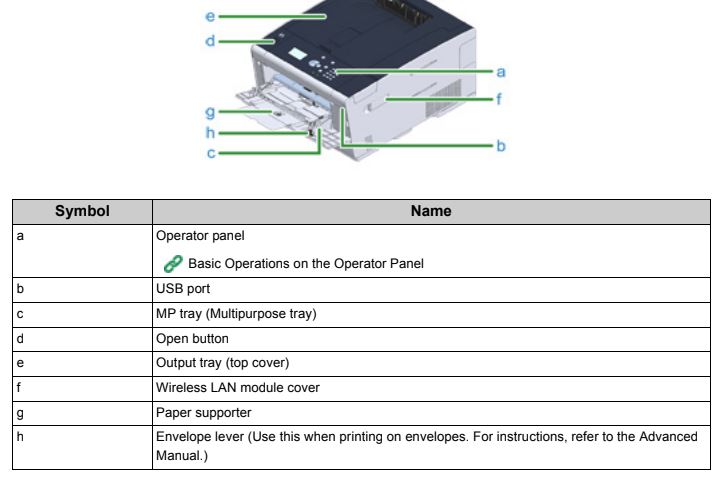
Error Log
Prints the history of the errors that have occurred in the device.

Troubleshooting
| Trouble | Cause |
|---|---|
| Nothing is displayed on the display screen after turning the printer on. | The power cord is unplugged. Turn the printer off, and then plug in the power cord firmly. |
| The power is out. Check whether the power is supplied to the outlet. | |
| The power cord is not firmly plugged in. Plug in the power cord firmly. | |
| The printer is turned off. Turn the printer on. | |
| The power switch LED lamp quickly flashes at approximately 0.3- second intervals. | The printer may be malfunctioning. Unplug the power cord immediately, and then contact your dealer. |
| The printer does not start printing. | An error is displayed. Check the error code, and then follow the onscreen instructions. |
| A LAN cable or USB cable is unplugged. Plug in a LAN cable or USB cable firmly | |
| There may be a problem with the LAN cable or USB cable. Use another LAN cable or USB cable. | |
| A LAN cable or USB cable does not meet the standard. -Use a USB 2.0 cable. -Use an Ethernet 10BASE-T/ 100BASE-TX / Gigabit Ethernet cable. | |
| The output port of the printer driver is incorrect. Specify the output port for connecting a LAN cable or USB cable. | |
| Nothing is displayed on the display screen. | The printer is in Sleep mode or Deep Sleep mode. Press 'POWER SAVE' to start the printer. |
| Print data is not sent. | A LAN cable or USB cable is damaged. Connect a new cable. |
| The time-out period set on the computer has elapsed. Set a longer time-out period. | |
| There is an abnormal sound. | The printer is inclined. Place the printer on a flat surface. |
| There are waste paper or foreign objects inside the printer. Check inside the printer, and then remove any objects. | |
| The top cover is opened. Close the top cover. | |
| There is a buzzing sound. | The printer is printing on heavy or light paper when the temperature inside is high. This is not a malfunction. You can proceed with the operation. |
| The printer does not start printing immediately. | The printer does not start printing immediately. The printer is warming up to exit Power Save, Sleep, or Deep Sleep mode. If you set longer time to [POW SAVE TIME] or [SLEEP TIME] in [SYSTEM ADJUST] on the printer's setup menu, you can extend the time period before entering Power Save, Sleep or Deep Sleep mode. |
| The printer may be cleaning the image drum. Wait for a while. | |
| The printer is adjusting the temperature of the fuser unit. Wait for a while. | |
| The printer is processing data from another interface. Wait until printing is completed. | |
| Printing stops halfway. | The temperature inside the printer rises due to continuous printing for a long time, resulting in the temperature being adjusted. Wait for a while. When the printer reaches the suitable temperature, printing restarts automatically. |
| Free space in memory is insufficient. | The print data is complicated. Simplify the print data. |
| All pages are not printed. | The WSD port is used. Change the print port to Standard TCP/IP Port. |
| Printing is slow. | Printing process is also processed in the computer. Use a computer with faster processing speed. |
| The print data is complicated. Simplify the print data. | |
| The printer driver is not correctly displayed. | The printer driver may not be operating correctly. Uninstall the printer driver, and then install it again. |
| The printer turns off automatically. | If the printer is not used for a certain period of time (the factory default is 4 hours), the printer turns off automatically. This function is called Auto Power Off. |
Names and Functions