Samsung is a South Korea-based multinational manufacturer that specializes in household and commercial electronics. Founded 84 years ago, the company was founded by Lee Byung Chul – the company has now taken over the world. Becoming a household name that was once limited to South Korea.
Offering a wide range of TVs the company is dedicated to bringing you the best in built and quality. Offering you a selection that includes both high-end and budget-friendly options. Each one with a unique set of features, and possible errors that you may have to face. While the company works on basic issues to ensure you are covered, some errors are unavoidable. These are common issues that can be resolved in a matter of minutes.
Samsung offers some of the best TVs in the market, but there are times when you find yourself struggling to make its basics. features work. Rather than trying it over and over again, we suggest you note down the error code. Once you have the code you can match it to the issues and error codes we have listed. Telling you exactly how to fix your issue.
Error Messages
If the TV seems to have a problem, first review this list of possible problems and solutions. Alternatively, review the troubleshooting section in the e-manual. If none of these troubleshooting tips apply, please visit “www.samsung.com” and click on Support.
| Error Codes | Solution |
|---|---|
| 0-1 | Start Setup in Setting Menu-General-Start Setup. |
| 001 | 1.Check Internet Connection. 2. Automatically Update the Firmware on your Smart TV. 3. Manually Update the Firmware on your Smart TV. 4.Restart Smart Hub. |
| 012 | 1.Check Internet Connection. 2. Automatically Update the Firmware on your Smart TV. 3. Manually Update the Firmware on your Smart TV. 4.Restart Smart Hub. |
| 102 | Smart TV won't connect to wifi. Update your tv; go to settings, select support, select software update, select update now. You can update over usb if connecting to a network is not an option. |
| 105 | Samsung Smart TV stopped connecting to internet. |
| 107 | Update your tv |
| 110 | 1.Check Internet Connection. 2. Automatically Update the Firmware on your Smart TV. 3. Manually Update the Firmware on your Smart TV. 4.Restart Smart Hub. |
| 189 | Restart Smart TV |
| 202 | 1. Update your tv. 2. Change your Samsung Smart TV DNS server addresses. |
Remote Control
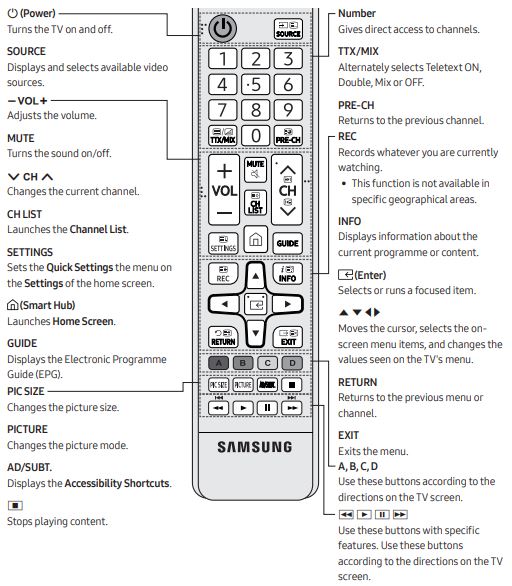
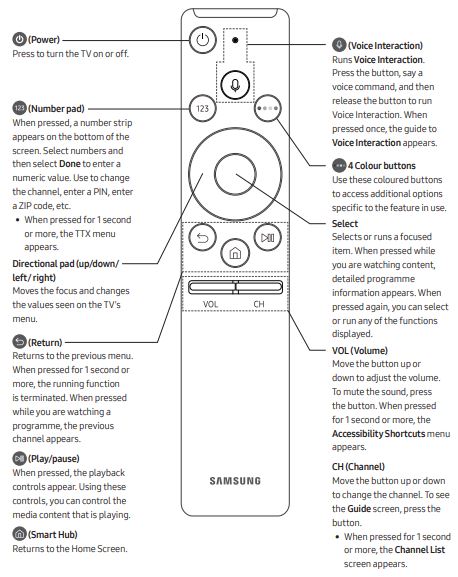
Troubleshooting
- This TFT LED panel is made up of sub pixels which require sophisticated technology to produce. There may be, however, a few bright or dark pixels on the screen. These pixels will have no impact on the performance of the product.
- To keep your TV in optimum condition, upgrade to the latest software. Use the Update Now or Auto update functions on the TV’s menu ( Home > Settings > Support > Software Update > Update Now or Auto update).
Problem: The TV won’t turn on
Solution:
- Make sure that the AC power cord is securely plugged in to the TV and the wall outlet.
- Make sure that the wall outlet is working and the power indicator on the TV is lit and glowing a solid red.
- Try pressing the Power button on the TV to make sure that the problem is not with the remote control. If the TV turns on, refer to “Remote control does not work” below.
Problem: There is no picture/video/sound, or a distorted picture/video/sound from an external device, or “Weak or No Signal” is displayed on the TV, or you cannot find a channel.
Solution:
- Make sure the connection to the device is correct and that all cables are fully inserted.
- Remove and reconnect all cables connected to the TV and the external devices. Try new cables if possible.
- Confirm that the correct input source has been selected ( Home > Source).
- Perform a TV self diagnosis to determine if the problem is caused by the TV or the device ( Home > Settings > Support > Self Diagnosis > Start Picture Test or Start Sound Test)
- If the test results are normal, reboot the connected devices by unplugging each device’s power cord and then plugging it in again. If the issue persists, refer to the connection guide in the user manual of the connected device.
- If the TV is not connected to a cable or satellite box, run Auto Tuning to search for channels ( Home > Settings > Broadcasting > Auto Tuning Settings > Auto Tuning).
Problem: The remote control does not work
Solution:
- Check if the power indicator on the TV blinks when you press the remote’s Power button. If it does not, replace the remote control’s batteries.
- Make sure that the batteries are installed with their poles (+/–) in the correct direction.
- Try pointing the remote directly at the TV from 1.5 ~ 1.8 m away.
- If your TV came with a Samsung Smart Remote (Bluetooth Remote), make sure to pair the remote to the TV.
Problem: The cable or satellite box remote control doesn’t turn the TV on or off or adjust the volume
Solution: Programme the cable or satellite box remote control to operate the TV. Refer to the cable or satellite box user manual for the SAMSUNG TV code.
Problem: The TV settings are lost after 5 minutes
Solution: The TV is in the Retail Mode. Change the Usage Mode in the General Menu to Home Mode ( Home > Settings > General > System Manager > Usage Mode > Home Mode).
Problem: Intermittent Wi-Fi
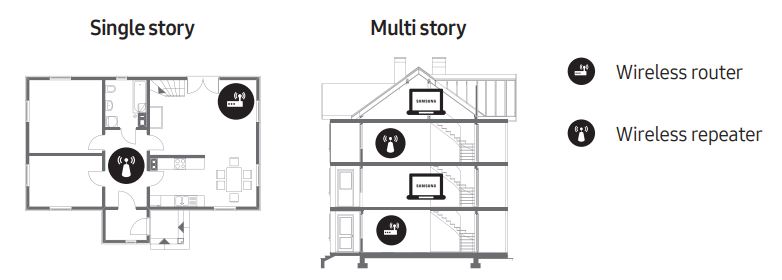
Solution:
- Make sure the TV has a network connection ( Home > Settings > General > Network > Network Status).
- Make sure the Wi-Fi password is entered correctly.
- Check the distance between the TV and the Modem/Router. The distance should not exceed 15.2 m.
- Reduce interference by not using or turning off wireless devices. Also, verify that there are no obstacles between the TV and the Modem/Router. (The Wi-Fi strength can be decreased by appliances, cordless phones, stone walls/fireplaces, etc.)
- Contact your ISP and ask them to reset your network circuit to re-register the Mac addresses of your new Modem/Router and the TV.
Problem: Video App problems (Youtube etc)
Solution:
- Change the DNS to 8.8.8.8. Select Home > Settings > General > Network > Network Status > IP Settings > DNS setting > Enter manually > DNS Server > enter 8.8.8.8 > OK.
- Reset by selecting Home > Settings > Support > Self Diagnosis > Reset Smart Hub.
Manuals Pdf
Samsung Series 5 Smart TV User Manual PDF

