Xiaomi Corporation commonly referred to as Xiaomi is a Chinese designer and manufacturer of home appliances, consumer electronics, and software systems. They are considered to be the second-largest smartphone manufacturer after Samsung. Founded in 2010 the company gained a lot of attraction in a short time, and it was not until 2016 that Xiaomi launched its Mi Robot vacuum cleaner.
A compact automatic vacuum system that comes with powerful suction, and efficiently cleaning software. A self-functioning device that cleans under the furniture, offering to cover both dry and wet cleaning services. Taking you a step into the future the automatic vacuum welcomes you to a modern lifestyle.
Xiaomi robot vacuums are designed to make our life easier, but there are times when you simply cannot get them to work. At that point in time, you need to identify the error code your robot vacuum is showing to find out the root cause of its issue. To help you out we have listed down some of the most common error codes for Xiaomi Robot Vacuum.
Codes List
Xiaomi Mi Roborock Robot Vacuum Cleaner, If a malfunction occurs during a cleaning, the ring-shaped indicator of the device starts to flash rapidly in red and the voice message will turn on.
- 1: Slightly turn the laser (orange) rangefinder, to ensure unobstruction of its motion. The normal operation of the laser distance sensor is prevented by other foreign objects. Please wipe the sensors, remove excess items; If you do not have the opportunity to remove excess items, move the vacuum cleaner to another location.
- 2: Wipe and lightly press the collision sensor. In the event of a malfunction of the collision sensor, repeatedly press it to remove all foreign objects; If there are no foreign objects, move the vacuum cleaner to another place.
- 3: Move the vacuum cleaner to a different location. The wheel is in a suspended state, move the vacuum cleaner to another location.
- 4: Wipe the fall sensor and move the vacuum cleaner away from the edge (for example, from a step). The fall sensor does not identify underneath the supports, move the vacuum cleaner to another place; The sensor of the fall is too dirty, so problems can occur. Please clean the dip sensor.
- 5: Pull out the main brush. It is necessary to clean the brush and fix of the main axis of the brush. Foreign objects can be wound around the main brush, it is necessary to clean the brush and fix the main axis of the brush.
- 6: Pull and clean side brushes. Foreign objects can be wound around the side brush; it is necessary to clean the brush.
- 7: Make sure that no foreign objects have entered the main wheel and move the device to a new location. Foreign objects can be wound around the wheel; remove and clean the wheel.
- 8: Provide enough space around the vacuum cleaner. It is possible to entangle the vacuum cleaner or it can get stuck between other objects, please provide enough space around the vacuum cleaner.
- 9: Install the dust bag and filter. Install the dust bag and filter, and make sure they are installed correctly; If the device continues to show an error, try replacing the filter; After rinsing the filter, leave it to dry for 24 hours.
- 10: Make sure the filter is dry or rinse the filter. It is possible to get foreign objects in the filter, make sure it is clean; if the problem persists, replace the filter.
- 11: A strong magnetic field is detected, move the vacuum cleaner away from the special tape (virtual wall). The vacuum cleaner is too close to the special tape (virtual wall), please move the device to a different location.
- 12: Charge level is too low, charge the device. Charge level is too low, charge the device.
- 13: The problems with charging, make sure the contact between a vacuum cleaner and a docking station. Using a dry cloth, wipe the contact areas of the device and the docking station.
- 14: Problems with charging. The battery temperature is too high or too low. Wait until the battery temperature is normal.
- 15: Wipe the distance to the wall sensor. A sensor for determining the distance to the wall can settle a lot of dust, carefully wipe it.
- 16: Install the vacuum cleaner on a flat surface and turn on the device. The device is on an uneven surface, move the vacuum cleaner to a flat surface and restart the computer.
- 17: Problems with the operation of the side brushes, please reset the system settings. Occurrence of problems with the operation of the side brushes, perform a system reset.
- 18: Problems with the operation of the suction fan, reset the system. If there are problems with the operation of the suction fan, reset the system.
- 19: Error 19 indicates that the host can not access the power after connecting the charging seat, please check: 1, Charging the power cord at both ends (charge back and mains socket) has been tightened 2, Please clean the host charge and charge the charging seat shrapnel, Too dirty here will cause the charging seat can not supply power to the host 3, confirm the charging seat power cord without broken or broken, if found to have broken or broken, please use after replacement.
- 21: Malfunctions in the movement of the laser rangefinder, remove any foreign objects. The laser rangefinder is pressed or its work is interfered with by foreign objects, move the device to another location.
- 22: It is necessary to wipe the contact areas to charge the device. On contact areas, dust may settle, which interferes with the normal operation of the device, wipe them.
- 23: It is necessary to wipe the signal area of the docking station. Dust may settle on the contact areas of the docking station, or foreign objects may fall on them. Please remove all unnecessary items from the contact areas.
Internal error, please reset the system. In case of an internal error, the device can not function normally, perform a system reset.
Vacuum Cleaner G10, G11 Error Icon Meaning
If the vacuum cleaner is not working properly, the display will show an error message. Please refer to the troubleshooting table below to find your solution based on the error message.
Airway Blocked: Clear any blockages from the dust compartment, pre-filter, filter, extension rod, brush bar, and nozzle.
Roller Brush Stuck: Remove any debris or objects clogged or tangled on the roller brush.
Low Battery: Recharge soon.
Battery Depleted: Recharge soon.
Battery Overheated: Wait until the battery temperature normalizes, then resume use.
Clean the Sensor: Wipe away dust from the sensor using a dry cloth or paper towel.
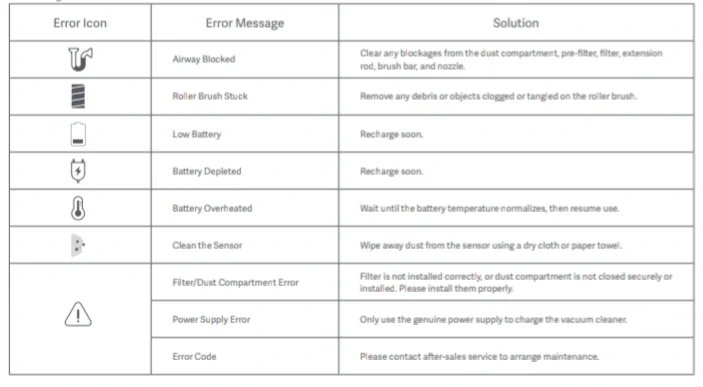
Parts Meaning
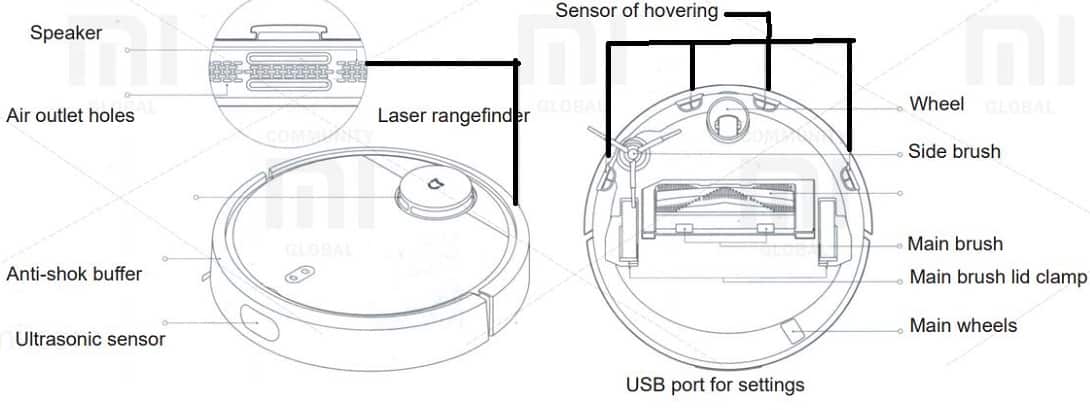
Update
You can update the software using the mobile application. Before performing the update, install the vacuum cleaner on the docking station and make sure that there is sufficient charge (more than 20%). During the software update process, the ring indicator flashes white.
Reset the system
If you have trouble reacting buttons to your actions or you can not turn off the device, try resetting the system settings. Press the reset button, the vacuum cleaner will reboot automatically. Also, reset the system settings in case of problems with the cleaning mode, Wi-Fi connection and the like.
Reset to factory settings
If after resolving the settings the problem with the device during the idle time was solved, when the mode is on, simultaneously press the «Charge» and «Reset system settings» buttons and keep them until you hear a voice message about «Restoring the factory settings». After that, all settings will be reset.

Troubleshooting
When the vacuum cleaner does not work properly, please refer to the table below to handle any errors.
| Trouble | Cause |
|---|---|
| The abnormal behavior of the vacuum cleaner. | Turn the device off and on again. |
| Anusual sounds of the device during cleaning. | Foreign objects can be wound on the main brush, side brushes or a wheel. Suspend the vacuum cleaner and remove it. |
| Poor cleaning or dust falls from the vacuum cleaner. | The dust bag is full, remove a trash; The filter is filled with dirt and dust, rinse it, Clean the main brush from foreign objects. |
| Problems connecting to Wi-Fi | A bad Wi-Fi signal, make sure that the device is in the area of the Wi-Fi signal. A poor V\i-Fi signal, reset Wi-Fi, download the latest version of the mobile application, and reconnect. |
| Problems with cleaning at a given time. | The charge level is insufficient, only if the charge level is more than 20%, the device will be able to clean rooms at a specified time. |
| Leak of too much water. | Make sure the reservoir cover is properly seated; Make sure the filter is installed correctly. |
Manuals Pdf
Xiaomi Vacuum Cleaner User Manual PDF
Mi Robot Vacuum-Mop User Manual PDF
Roborock S6 Pure Robot Vacuum Cleaner User Manual PDF

