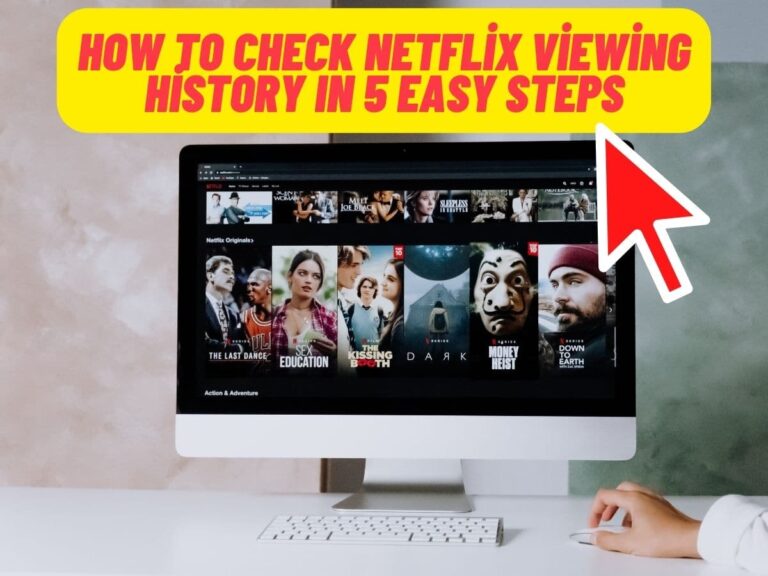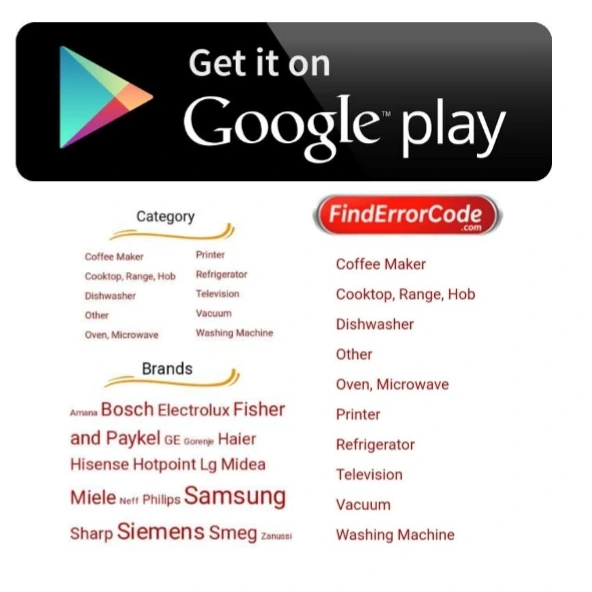Netflix is one of the biggest and most popular streaming services that provides the ability to watch movies and TV shows from anywhere with a smart TV, smartphone, computer, or a host of other devices.
You may be wondering how to check Netflix viewing history because you’re curious about the first thing you ever watched on Netflix, or you want to check if your kids have been watching shows they shouldn’t have watched. You may even wonder if somebody has your password and is watching shows without your knowledge.
Whatever the reason, I will show you how to check Netflix viewing history in 4 easy steps.
How To Check Netflix Viewing History?
You can only check your Netflix viewing history from a web browser; this can be on your laptop or open a web browser on your phone rather than using the Netflix app to follow these steps.
- Open a web browser and go to Netflix.com
- Select one of your profiles from the “Who’s Watching Screen?”
- Click your profile icon in the top right corner and select Account
- Go to the Profile & Parental Controls section and click the profile you want to check
- Click “View Activity”
You’ll be able to view everything in your browser, or you can download your history to a file to analyze and search later if you’re looking for something in particular. The file is a simple text document in CSV format, so you can open it with a text editor or a spreadsheet program.
Remember that you’re viewing the history of a specific profile, so if you have multiple profiles you want to check, perform the steps above for each profile.
How To Delete Netflix Viewing History?
Netflix viewing history is tied to each profile you have set up on your account. So the simplest way to delete your Netflix viewing history is to delete your profile.
If you delete your profile and create a new one, you will be starting from scratch on Netflix, your suggestions, shows you’re currently watching, and any preferences you have set up will be wiped.
You can’t delete your primary profile, so you must delete individual titles that you’ve watched.
- Open a web browser and go to Netflix.com
- Select one of your profiles from the “Who’s Watching Screen?”
- Click your profile icon in the top right corner and select Manage Profiles
- Click the profile you want to delete
- At the bottom is the option to Delete Profile
Once you delete the profile, the viewing history will no longer be available for anybody to check.
How To Delete Individual Titles From Your Netflix Viewing History?
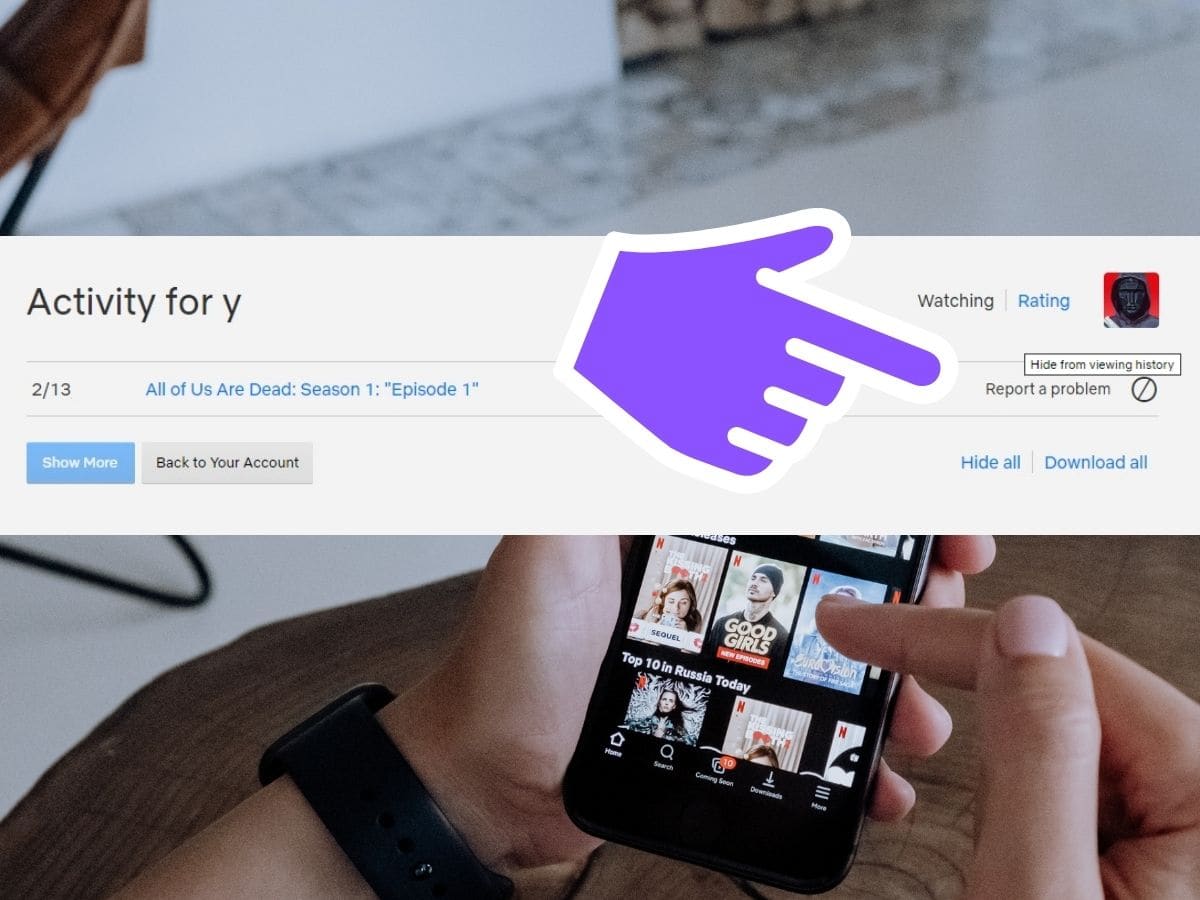
In some situations, you may want to delete a single tv show or movie from your viewing history; this could be because you don’t want your spouse or people that share your account with from seeing what you watched, or it could be so that certain titles don’t get included when making suggestions for you.
You can easily delete individual titles from your Netflix viewing history, but they do take 24 hours to disappear from the history and from being included in suggestions for your profile.
- Open a web browser and go to Netflix.com
- Select one of your profiles from the “Who’s Watching Screen?”
- Click your profile icon in the top right corner and select Account
- Go to the Profile & Parental Controls section and click the profile you want to check
- Click “View Activity”
- Find the title you wish to remove
- Click the circle icon at the end of the title line to hide it
If you have a lot of titles to hide, then it can be time-consuming to scan through and click each title, but that’s the only option to remove individual titles from your viewing history.
How To Check If Someone Is Using My Netflix Account?
If you’ve seen strange suggestions in your Netflix account and even see some tv shows or movies as partially watched that nobody knows about, somebody may have access to your Netflix account.
You should change your Netflix password and log all devices out of Netflix to get a fresh start so that only you have access to your account.
If you’re curious and want to investigate, you can use the steps above to check viewing history on each of your profiles to see what titles have been watched that you don’t know about, and it will even give a time so you can determine if anybody was even home or awake at the time.
You can also check to see what devices from what locations have been accessing your account recently to get an idea of where the access has been from; it could be a local friend or somebody in another country.
Change Your Netflix Password
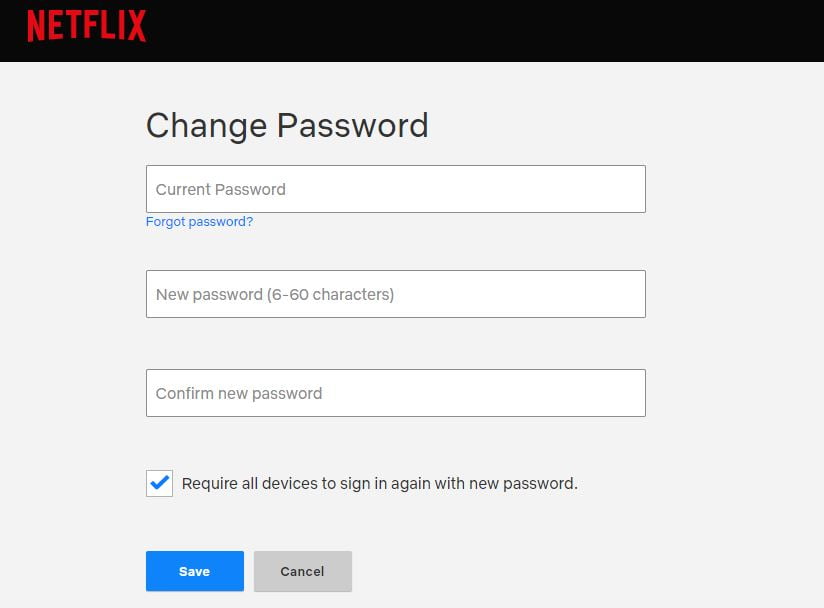
- Open a web browser and go to Netflix.com
- Select one of your profiles from the “Who’s Watching Screen?”
- Click your profile icon in the top right corner and select Account
- Click on Change Password at the top right of the screen and follow the in
- Click on Sign out of all devices under the Settings section of your Account screen
Once completed, your password will be reset, and all devices will need to log back into your account, including your own phone or TV.
View Device Activity On Your Netflix Account
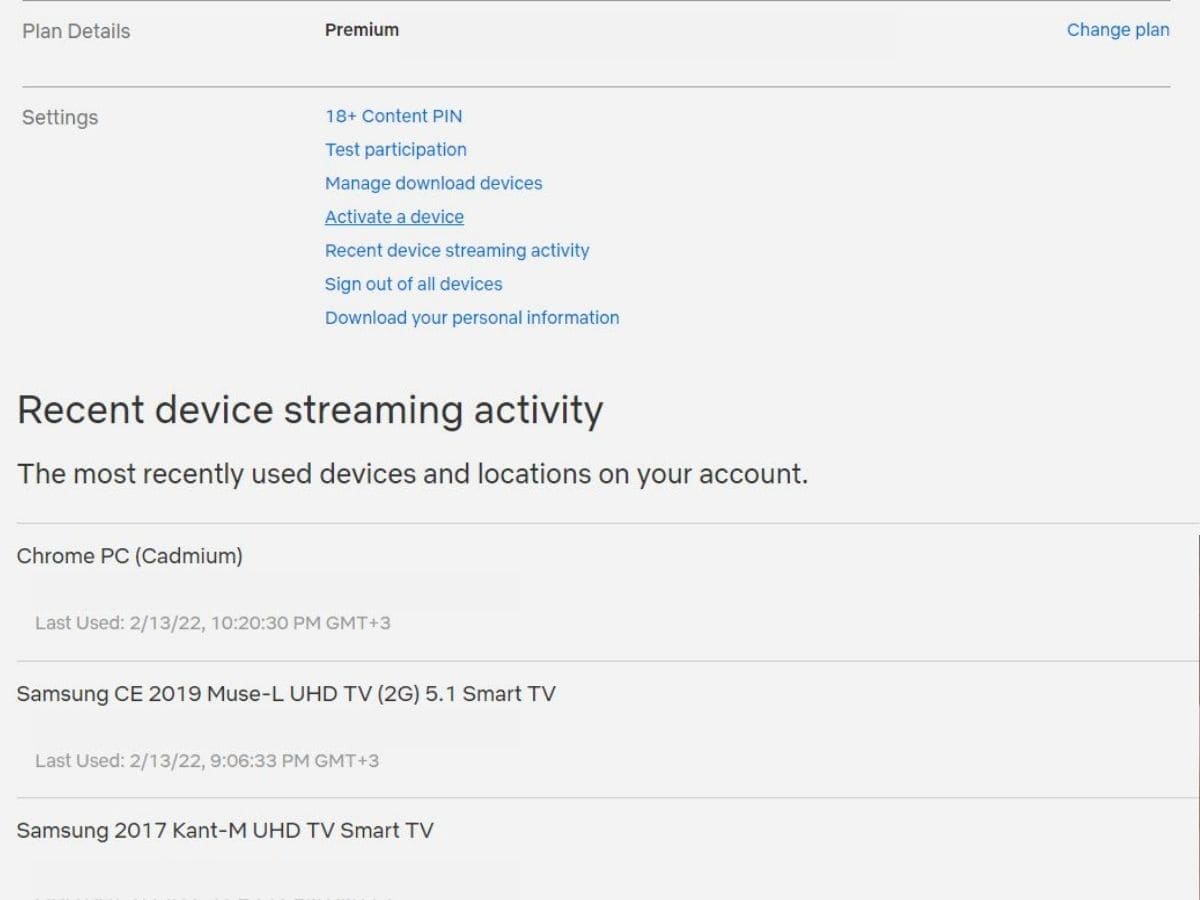
- Open a web browser and go to Netflix.com
- Select one of your profiles from the “Who’s Watching Screen?”
- Click your profile icon in the top right corner and select Account
- Go to the Settings section
- Click “Recent device streaming activity”
The device activity logs will provide the most recent devices that have accessed your Netflix account, such as a web browser or phone. The logs will also show the IP and location and the date and time.
Using these logs, you can determine if somebody in your household has been watching something they shouldn’t, such as your kids, whether a friend locally has access to your account, or if your account is being used in a totally different location.
Source: https://help.netflix.com
- How To Check Netflix Viewing History In 5 Easy Steps - November 15, 2024
- Levoit Air Purifier Troubleshooting and Cleaning Filter - April 1, 2024
- Video TDR Failure Error on Windows? - January 13, 2024