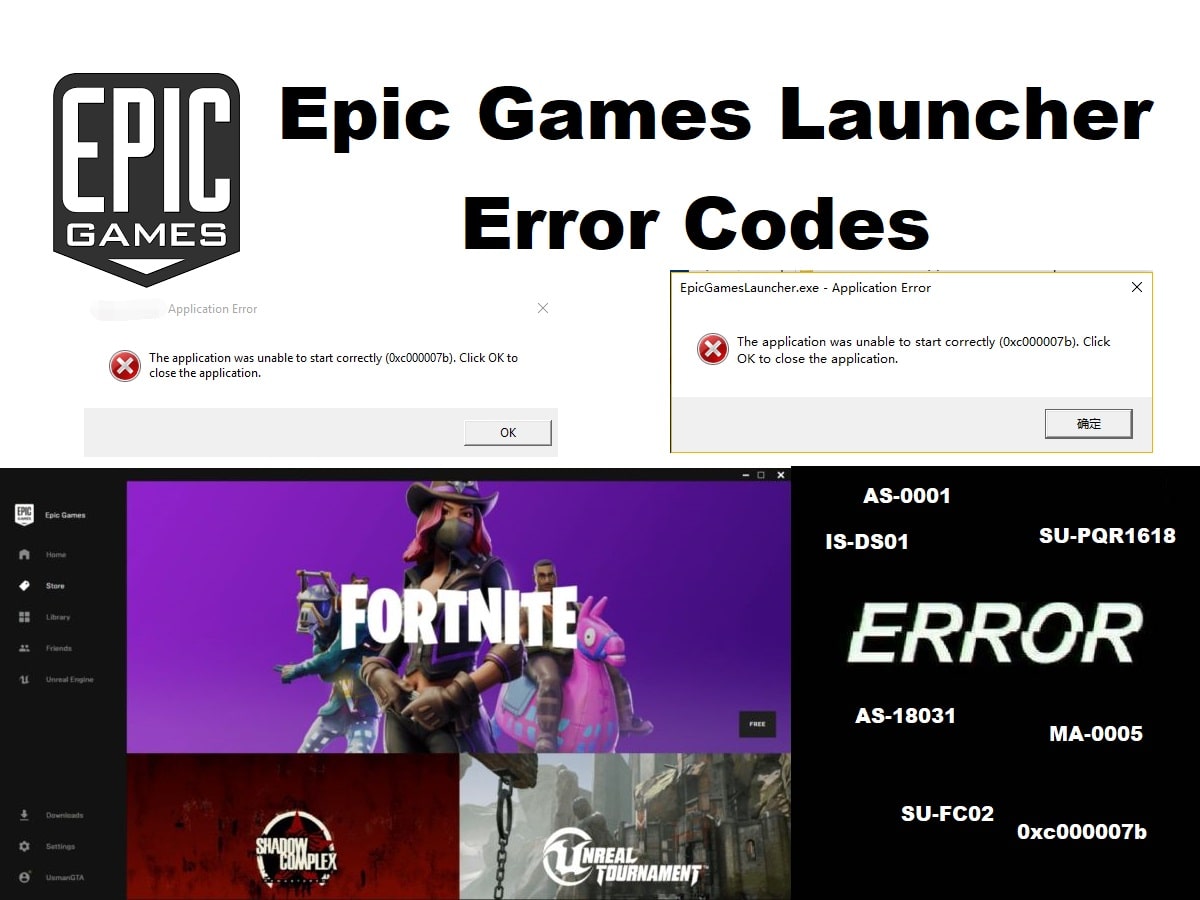Epic Games, Inc. is an American video game and software developer based in Cary, North Carolina. The company was founded as Potomac Computer Systems in 1991 and was originally located at the founder’s Parents’ house in Potomac, Maryland. Since its first commercial game release in 1991 (ZZT) the company has become Epic MegaGames, Inc. The very next year the company moved headquarters and settled on the name Epic Games.
Today, the company offers some of the most loved games such as Fortnite, Unreal, Infinity Blade series, Gears of War, and so many others. The Epic game launcher can be directly downloaded to your PC or Mac offering you instant access to play some of the best games, enjoy applications and so much more. While the launcher is a constant work in progress that does not mean you will not hit a snag at least once in your life.
When facing an error code we suggest you grab a pen and paper to note down the code rather than pressing various buttons on your Epic games launcher. This way you will not risk causing any further damage and will be able to find out the exact issue using the common error code list for the Epic games launcher error codes listed below. Once you nail down the issue you can easily fix the issue yourself, or call in help. Either way, knowing the issue can help you resolve the matter in an efficient and effective manner.
Codes List
| Codes | Solution |
|---|---|
| AS-18031 | This error code means that the wrong email address or password was entered when you attempted to sign in. To correct this issue, please verify that you entered the correct email address and try resetting your password by clicking the Forgot your password? link on the sign-in prompt, then submitting your email address in the resulting form. If you do not receive an email for resetting your password, or if you continue to receive this error after resetting your password, please use the Email Us button on the sidebar of this page to contact the Player Support team for further assistance. |
| AS-3 | This error code indicates a network connectivity problem while trying to access one of our services. To correct the issue, try our network connectivity troubleshooting. |
| AS-18006 | This error code means that the account you are attempting to log into has been disabled. Accounts are disabled for one of the following reasons: *The account owner requested that the account be disabled *Fraud *The account has been banned for misconduct in one of our games. Due to internal security policy (and the protection of our software) we cannot disclose the methods that are used to identify any infraction. |
| AS-0001 | This error code means that there was a problem when you attempted to sign in. In most cases, this simply means that you are entering incorrect sign-in credentials. To correct this issue, please try resetting your password by clicking the Forgot your password? link on the sign-in prompt, and then submitting your email address in the resulting form. If you do not see an email for resetting your password, make sure to check your spam folder. |
| AS-18004 | This error means that your account has been locked due to too many failed login attempts. To correct it, reset your password by clicking the Forgot your password? link on the sign-in prompt, then submitting your email address in the resulting form. If you do not receive an email for resetting your password, or if you continue to receive this error after resetting your password, please contact Player Support using the Email Us button on the sidebar of this page. |
| AS-18048 | This error code indicates that you are unable to login due to too many active sessions. To correct it, please log out of your Epic account on any other devices/browsers and try again. |
| SU-FC02 | This error occurs when a file required for running the launcher cannot be created. We are currently investigating the cause of this issue, but in the meantime, a workaround does exist to install the launcher correctly. In order to correct the issue, please do the following: *Uninstall the Epic Games launcher. *Delete the /Users/Shared/UnrealEngine directory. *Reinstall the Epic Games launcher. |
| SU-0001 | This error represent a network disconnection while attempting to access our services. Most often it is caused by a momentary interruption in your internet connection, and should correct itself once the connection is restored. If you are connected to the internet and continue to experience this error, please try our network connectivity troubleshooting. |
| SU-PQR1618 | These errors occur because the Microsoft Installer is in the middle of another installation, or has recently performed one and needs to reboot the computer in order to complete it. In order to correct this issue, simply allow the other installation to complete, then reboot your computer and try installing the launcher or editor again. This should allow your installation to complete normally. |
| SU-BV01 | This issue can be caused by a few different things. The most common is that you are attempting to install one of our products on a FAT32 formatted drive. At this time, our products are not compatible with FAT32, so you will need to reformat the drive to NTFS in order to successfully install them. Hardware failure can also cause this issue. We recommend checking both your hard drive and your RAM for errors to rule out hardware as the cause of this problem. If any errors are detected in either of these tests, faulty hardware is likely the cause of your problem. |
| SU-DS01 | The SU-DS01 error is caused by having insufficient disk space available to perform an installation, which can occur during an update of a game. Updates often require a large amount of temporary disk space to build the new files before replacing the originals. |
| SU-PQE1223 | This error is generally caused by one of two things. The first is a prompt requesting administrator access. If you ignore, don't see, or deny this request, the install will result in this error. You should be able to solve the issue in this case by simply uninstalling and reinstalling the launcher. The other possibility is a problem with the existing Visual Studio redistributables on your machine. |
| IS-MF01 | The IS-MF01 error code means that the Epic Launcher has failed to patch an installation because of another process that’s running is holding a lock on the files. In most cases, this is because the game you're trying to patch is currently running. To correct this issue, try each of the following solutions. |
| IS-0005 | This error represent a network disconnection while attempting to access our services. Most often it is caused by a momentary interruption in your internet connection, and should correct itself once the connection is restored. If you are connected to the internet and continue to experience this error, please try our network connectivity troubleshooting. |
| MA-0005 | This error usually occurs when you click the Send feedback link on the Fortnite tab of the Epic Games launcher, but do not have an application set up to handle mailto links. You can correct this by either downloading and setting up a desktop email client such as Thunderbird, or by configuring your webmail service of choice to be the default mail client for mailto links. The steps required to do this will vary based on your mail client and browser. If you're unsure of how to do this, we recommend contacting your mail client's support team. |
| WR-0001 | This error generally indicates a network connectivity issue. In order to correct it, try the following: Make sure that your computer is connected to the internet. Try our network connectivity troubleshooting steps. |
| LS-0014 | This error occurs when our system cannot find a file or directory needed to run the program. The most common known cause of this error is an antivirus program blocking the launcher's ability to access a required file. In order to correct this error, please do the following: Verify that the file in question exists. Try temporarily disabling your antivirus program. |
| LS-0018 | This error occurs when you are attempting to download a product that is already running on your computer. Most often, this happens when attempting to update Unreal Engine or one of our games while it is already running. Save your work if necessary and close the product, then you should be able to update successfully. If you continue to have trouble or the program is not currently running on your computer, reboot your computer and try again. |
| MD-0003 | This error means that the launcher was unable to download necessary information for installing the product. This is generally the result of a network connectivity issue, but can also be due to a problem with our servers. If you are receiving one of these errors, please do the following: Try our network connectivity troubleshooting. If that doesn't help, wait a little while and then try again. If the problem is a temporary server outage, it will be corrected shortly. |
| DP-01 | This error typically indicates that you do not have permission to install the product on your computer. To correct it, please try the steps listed below. These steps are written for Windows 7, so some locations may vary slightly on other versions of Windows. Temporarily disable any antivirus software. Make sure you are running as an Administrator on your computer. Make sure you have read/write access to the selected install path. Make sure your computer is up to date and has the latest Service Packs. |
| CDF97 | This is a general error code that means that the Epic Games launcher has crashed. In order to diagnose and resolve the crash, please contact Player Support using the Email Us link on the sidebar of this page. Make sure to include the following information: Machine ID, Epic ID, Launcher debug logs, Dxdiag, Crash dumps. |
| CDF98 | This is a general error code that means that the Epic Games launcher is not able to communicate with various backend services and can not continue. In order to diagnose and resolve this issue, please contact Player Support using the Email Us link on the sidebar of this page. Make sure to include the following information: Launcher debug logs, Dxdiag. |
| IS-DS01 | This error code is displayed when you don’t have enough space on your hard drive to install or update a game. Most commonly, this occurs when a game is updating as patches can require additional temporary space. To resolve this issue, please try the following: Clear room on your hard drive by uninstalling or deleting unwanted games, software, and other data. Uninstall the game, and re-install. This typically uses less space than a patch. If you receive this error after completing the troubleshooting steps, please contact Epic Games Player Support. |
Troubleshooting
Trouble: ”Could not establish a web session. Please try again.” when attempting to log into the Epic Games launcher.
Cause: To solve this issue, try the following:
- Make sure you are not behind a proxy and do not have epicgames.com and its subdomains filtered.
- Make sure that if you are behind a firewall that exceptions are made for epicgames.com and its subdomains (or ask your IT department to do so).
- Try switching your DNS Server (OpenDNS or GoogleDNS)
- Check your 443 Port status.
Trouble: IN-NOPERM-INSTALL_NON_MARKET_APPS
Cause: Please enable \”Unknown sources\”. This is required for installation and must be enabled to continue. To do this on Android 7.1 (Nougat) or lower use the following steps:
- Open Settings
- Go to Security Then Lock screen and security
- Switch on Unknown sources
- Accept the window that pops up
Trouble: IN-NOPERM-WRT_EXT_STOR
Cause: The Fortnite Installer is unable to write data to storage. Typically, this is due to the app’s “storage option” permission being denied.To fix this please follow these instructions:
- Open Settings
- Go to Apps
- Then select Fortnite Installer
- Open the Permissions section
- Enable the storage option
Trouble: Msvcp140.dll is Missing
Cause: If you received this error message, you may need to reinstall the distributable file on your PC. You can locate and download this file here: https://www.microsoft.com/en-gb/download/details.aspx?id=48145 After you install the distributable file, restart your PC. If you continue to receive this error after reinstalling the file, please contact Epic Games Player Support.
Trouble: SU-PQR1603
Cause: This is a Windows error that indicates a problem installing a program. In order to correct this issue please see this Microsoft support page.
Trouble: 0xc000007b
Cause: Often, this error code is caused by a 64-bit process trying to use a 32-bit dll or vice versa. In this case, the 64-bit launcher is probably trying to load a .dll that it wasn’t meant to run with. The problem is that this isn’t the only situation that could cause this error code. It could be a subtle problem with any of the binaries used/referenced. All the ways users can get into this state are not presently clear, but usually it has to do with dependencies that are corrupt, modified, incorrectly installed, or that have been tampered with.
Epic Games About
Epic Games is a prominent video game and software development company, recognized for games like Fortnite and the Unreal Engine, as well as the Epic Games Store, a digital distribution platform for games.