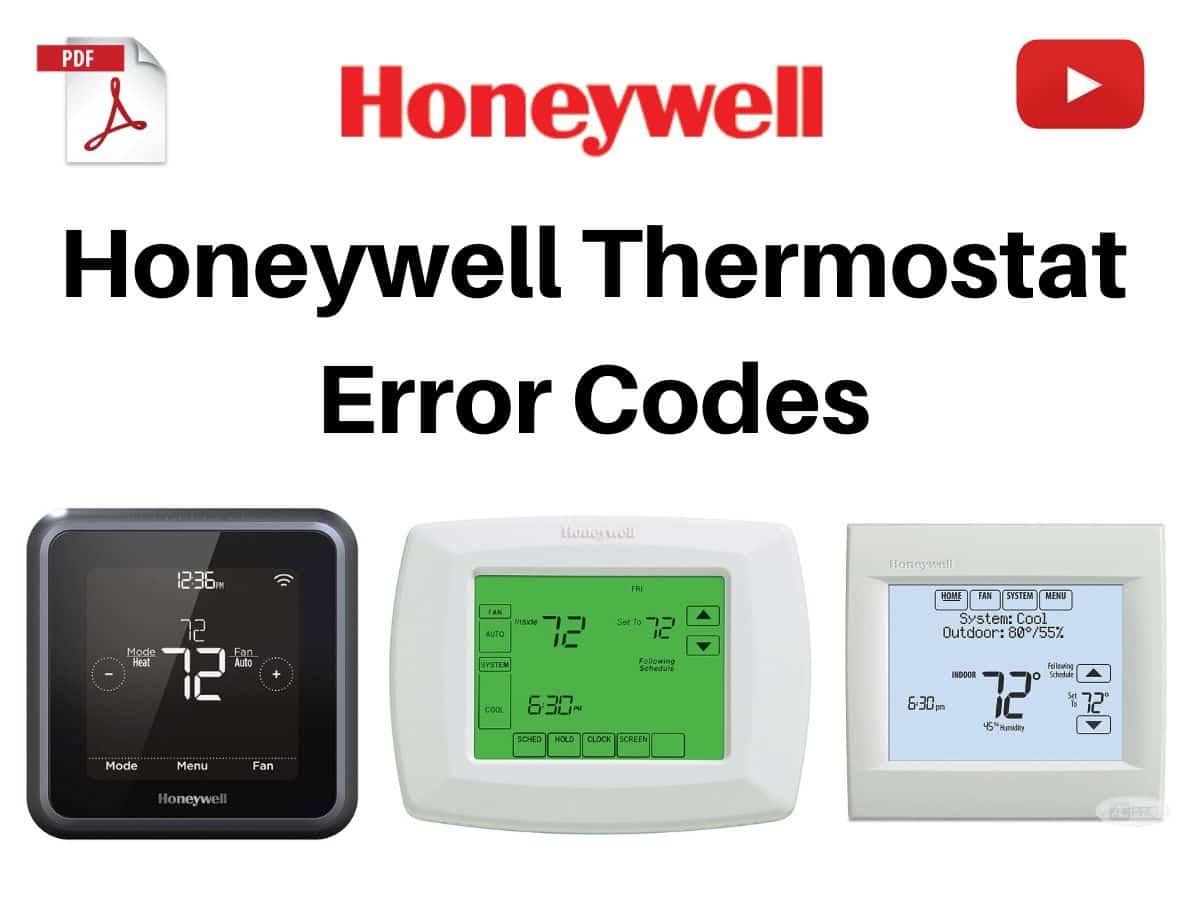The error codes in Honeywell thermostats play a crucial role in understanding the device’s performance. Each code represents a specific issue, enabling users to address problems more effectively.
Lyric T6 Pro Wi-Fi Programmable Thermostat Codes List
Alerts and maintenance reminders: The Lyric T6 Pro Wi-Fi thermostat comes with a set of Smart Alerts that help keep your heating and cooling system running correctly and efficiently. You’ll get reminders when it’s time to change the filter, for example, and notifications in the event of extreme indoor temperatures.
To see what each 3-digit alert code means and the action you should take, refer to the chart below.
| Error Codes | Alert/Reminder - Recommended action |
|---|---|
| 164 | Heat Pump Needs Service - Contact your heating or cooling professional to diagnose and service the heat pump. |
| 168 | Wi-Fi Radio Error - The wireless module isn’t operating, and wireless features aren’t available. Contact your heating or cooling professional for assistance. |
| 170 | Internal Memory Error - The thermostat’s memory has encountered an error. Contact your heating or cooling professional for assistance. |
| 171 | Set the Date and Time - Please set the time and date on the thermostat to ensure features like scheduling can operate. See page 23 for instructions. |
| 173 | Thermostat Temperature Sensor Error - The temperature sensor on the thermostat has encountered an error. Contact your heating or cooling professional for assistance. |
| 175 | AC Power Resumed - AC power to the thermostat has been restored after power loss. You don’t need to take any action. |
| 177 | Indoor Temperature Sensor Error - The wired indoor temperature sensor is not connected or there is a wiring short. Contact your heating or cooling professional for assistance. |
| 178 | Outdoor Temperature Sensor Error - The wired outdoor temperature sensor is not connected or there is a wiring short. Contact your heating or cooling professional for assistance. |
| 181 | Replace Air Filter - Replace the air filter or contact your heating or cooling professional. Reset the air filter timer by touching Dismiss on the thermostat screen after replacement. |
| 182 | Replace Air Filter - Replace the air filter or contact your heating or cooling professional. Reset the timer by touching Dismiss on the thermostat screen after replacement. |
| 183 | Clean Humidifier Tank and Replace Water Filter - Clean humidifier tank and replace the water filter, or contact dealer to do this for you. Reset the timer by touching the Dismiss button on the thermostat screen after it is replaced. |
| 184 | Replace Humidifier Pad - Replace the humidifier pad or contact your heating or cooling professional. Reset the timer by touching Dismiss on the thermostat screen after replacement. |
| 185 | Replace Dehumidifier Filter - Replace the dehumidifier filter or contact your heating or cooling professional. Reset the timer by touching Dismiss on the thermostat screen after replacement. |
| 186 | Clean Ventilator Core - Clean the ventilator core or contact your heating or cooling professional. Reset the timer by touching Dismiss on the thermostat screen after you’re done. |
| 187 | Clean or Replace Ventilator Filter - Clean or replace the ventilator filter or contact your heating or cooling professional. Reset the timer by touching Dismiss on the thermostat screen after you’re done. |
| 188 | Replace UV Bulb - Replace the UV bulb or contact your heating or cooling professional. Reset the timer by touching Dismiss on the thermostat screen after you’re done. |
| 189 | Replace UV Bulb - Replace the UV bulb or contact your heating or cooling professional. Reset the timer by touching Dismiss on the thermostat screen after you’re done. |
| 210 | Register Online For Outdoor Temperature - You need to register online to receive outdoor temperature information from the Internet. Based on the installation settings, this information is required for correct operation of your system. Please download the Lyric app and register your thermostat. |
| 388 | Register Online for Remote Access and Outdoor Temperature. - You need to register online for remote thermostat access and outdoor temperature information. Please download the Lyric app and register your thermostat. |
| 399 | No Internet - The internet connection has been lost. Please check your network settings. |
| 400 | No Wi-Fi Signal - The Wi-Fi signal has been lost. Please wait for the thermostat to reconnect or select a new Wi-Fi network. See page 11 for Wi-Fi reconnection instructions. |
| 508 | Wi-Fi Not Configured - Please download the Lyric app and follow the steps to connect your thermostat to Wi-Fi. See page 11 for Wi-Fi connection instructions. |
VisionPro 8000 With Redlink Error Messages
- E1 29: Incompatible device cannot be connected
- E1 34: Low RF signal. Move device to a different location and try again.
- E1 38: Make sure the thermostat, EIM, or TrueZONE Wireless Adapter is in Wireless Setup mode, and the Portable Comfort Control is at least 2 feet away (600 mm).
RTH6500WF Wi-Fi Series Codes
For certain problems, the thermostat screen will display a code that identifies the trouble. Initially, error codes are displayed alone in the time area of the screen; after a few minutes, the home screen is displayed and the code alternates with the time.
- E01: During Wi-Fi Setup, the router lost power. Ensure your router has power. If trying to connect to a hidden or manually added network, confirm the router has power and is working.
- E02: Invalid Wi-Fi password. This code displays for 30 seconds, then the thermostat will re-enter Wi-Fi Setup mode. Re-enter password for your home Wi-Fi network. Repeat setup process and confirm your password for your home Wi-Fi network.
- E42: Router is not issuing an IP address to the thermostat. Wait for 30 minutes, connection can take several minutes. If still no connection, remove thermostat from wallplate for 10 seconds, then reconnect it. Verify your router is correctly setup to automatically give IP addresses.
- E43: No internet connection. Thermostat cannot communicate to Total Connect Comfort. Make sure the Internet cable is plugged in. Reboot the router.
- E99: General error. Remove thermostat from wallplate for 10 seconds, then reconnect it.
Thermostat And Lyric App Overview
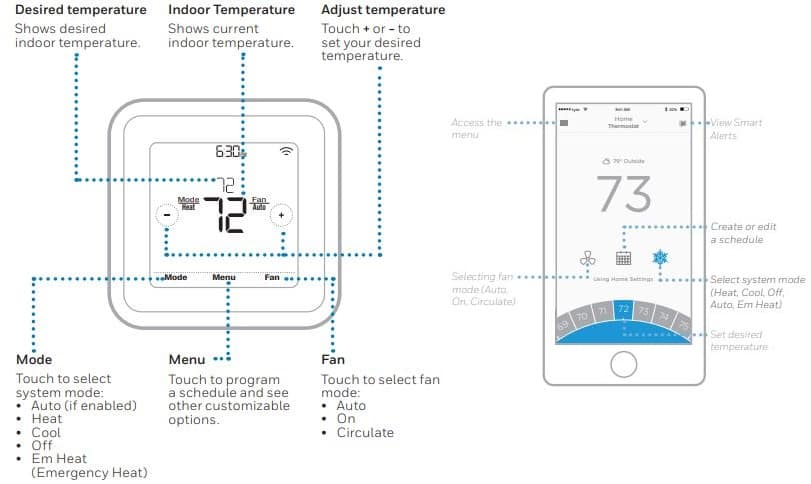
Troubleshooting
If the thermostat screen is blank:
- Check the circuit breaker or fuse that’s connected to your heating or cooling system and turn it on if it’s switched off.
- Make sure the power switch at the heating or cooling system is on.
- Make sure the furnace door is closed securely.
If the heating or cooling system isn’t responding:
- Touch Mode on the thermostat home screen and set the system to Heat. Make sure the temperature set point (the smaller of the two numbers) is higher than the indoor temperature (the large number in the center of the screen).
- Touch Mode on the thermostat home screen and set the system to Cool. Make sure the temperature set point (the smaller of the two numbers) is lower than the indoor temperature (the large number in the center of the screen).
- Check the circuit breaker or fuse that’s connected to your heating or cooling system and turn it on if it’s switched off.
- Make sure the power switch at the heating or cooling system is on.
- Make sure the furnace door is closed securely.
- After making these changes, wait 5 minutes for the system to respond.
If the temperature setting doesn’t change:
- Make sure the heating and cooling set points are within the operating range.
– Heat: 40 ºF to 90 ºF (4.5 ºC to 32.0 ºC)
– Cool: 50 ºF to 99 ºF (10.0 ºC to 37.0 ºC)
If Cool On or Heat On is flashing:
- The compressor protection feature is engaged. Wait a few minutes for the system to safely restart to avoid damaging the compressor. See page 9 for more information.
Cleaning The Thermostat Screen

With the clean screen option, you can lock the thermostat screen so you don’t accidentally change your settings when you clean. Follow the steps below to activate clean screen mode.
- Touch Menu on the thermostat home screen.
- Touch the < or > arrows until you see CLEAN SCREEN, then touch Select.
The screen will deactivate for 30 seconds. A countdown timer will display the amount of time until screen reactivation.
Tip: To clean the thermostat screen, spray water or household cleaner onto a cloth, then use the cloth to clean the screen. Avoid abrasive cleaners and do NOT spray liquid directly on the thermostat.
Wi-Fi Settings
To access the Wi-Fi settings option, follow the steps below.

- Touch Menu on the thermostat home screen.
- Touch the < or > arrows until you see WIFI, then touch Select.
- Touch the < or > arrows to cycle through the following options SETUP WIFI, WAC SETTING and WIFI ON/OFF, and touch Select on the option you want to edit.
Choose the SETUP WIFI option to get your thermostat connected to your home’s Wi-Fi network (see instructions on page 10 for more). For WAC SETTING and WIFI ON/OFF information, see below.
How Do I Reset My Honeywell Thermostat?
Reset options: To clear your settings or device credentials, use one of the reset options below.
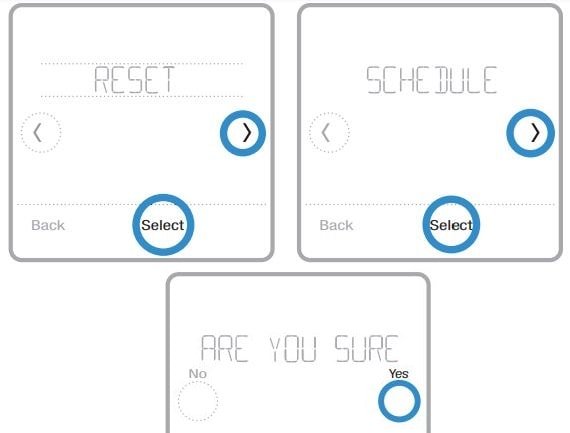
- Schedule reset: Resets your schedule back to the default Monday-Friday, Saturday-Sunday schedule.
- HomeKit: Clears your Apple® HomeKit™ device credentials (provided HomeKit was previously configured).
- Wi-Fi reset: Clears your Wi-Fi router credentials (provided a Wi-Fi router was previously configured).
Selecting a reset option
- Touch Menu on the thermostat home screen.
- Touch the < or > arrows until you see RESET, then touch Select.
- Touch the < or > arrows to choose a reset option, then touch Select.
- Touch Yes to complete the reset or No to return to the reset sub-menu.
Manual
Lyric T5 W Quick Install Manual
Visionpro 8000 With Redlink TH8320R1003 Installation Manual
source: honeywellhome.com