iRobot Roomba vacuum cleaner users should pay attention to error codes to ensure the proper functioning of their devices. Error codes help users troubleshoot issues quickly and effectively. These codes indicate various faults and assist in accurate diagnosis. In this article, we will focus on common error codes for iRobot vacuum cleaner and what these codes signify. This will enable users to use their devices more efficiently.
Error Messages
Roomba will tell you something is wrong with a two-tone “uh-oh” sound followed by a narrated voice. The troubleshooting light will also blink. Refer to the chart below to resolve Roomba’s problem. If the problem is not resolved, visit global.irobot.com. To repeat Roomba’s error message, press the “clean” button.
| Error Codes | What to do |
|---|---|
| 1 | Move Roomba to a new location, then press CLEAN to restart. Roomba is stuck with a wheel hanging down. Ensure Roomba’s wheels are firmly on the floor. If Roomba is stuck, start in a new location. If Roomba is not stuck, clean its side wheels of hair and debris. Push the wheels in and out, and check that they both turn freely. |
| 2 | Open Roomba’s extractor frame and clean extractors. Roomba’s extractors can’t turn. Remove and clean Roomba’s extractors and caps. Clean Roomba’s side wheels of hair and debris. |
| 3 | Uneven ground. Place on a flat surface, and then press Clean. The right wheel for Roomba is hanging down or Roomba is stuck. |
| 4 | Clear the wheels, then press Clean. Left wheel stalled. Left wheel is jammed. |
| 5 | Spin Roomba’s side wheels to clean. Roomba's side wheel is stuck. Clean Roomba’s side wheels of hair and debris. Push the wheels in and out, and check that they both turn freely. Start Roomba in a new location. |
| 6 | Move Roomba to a new location, then press CLEAN to restart. Roomba’s cliff sensors are dirty, it is hanging over a drop or it is stuck on a dark surface. If Roomba is stuck, start in a new location. If Roomba is not stuck, wipe its cliff sensors with a dry cloth. Start in a new location. |
| 7 | Spin Roomba’s side wheels to clean. Roomba’s side wheel is stuck. Clean Roomba’s side wheels of hair and debris. Push the wheels in and out, and check that they both turn freely. Start Roomba in a new location. |
| 8 | Roomba’s fan is stuck. Remove and empty Roomba’s bin. Then, briskly tap the bin to loosen any remaining trapped debris. |
| 9 | Tap Roomba’s bumper to clean. Roomba’s bumper is stuck, or the bumper sensor is dirty. Briskly tap Roomba’s bumper several times to dislodge any debris that may be trapped underneath. |
| 10 | Spin Roomba’s side wheels to clean. Roomba’s side wheel is stuck, or its bumper isn’t detecting obstacles. If Roomba is circling, clean its side wheels of hair and debris. Push the wheels in and out, and check that they both turn freely. If it's not circling, Roomba may be in a very large room. Use a Virtual Wall® to create a smaller cleaning area. |
| 11 | Roomba has an internal error. Call iRobot Customer Service. |
| 14 | Re-install Roomba’s bin, then press CLEAN to restart. Roomba’s bin has a bad connection to the robot. Remove and reinstall bin to ensure good connection. Wipe the metal bin contacts on both the robot and bin with a clean, dry cloth. |
| 15 | Press CLEAN to restart. Roomba has an internal error. Press CLEAN to start a new mission. If problem persists, contact iRobot Customer Care. |
| 16 | Place Roomba on a flat surface then press CLEAN to restart. Roomba has started while moving or at an angle, or was bumped while running. Move Roomba to a flat surface then press CLEAN to restart. Avoid moving the robot when pressing CLEAN or when Roomba is running. |
| 17 | Please open the iRobot App for help. Roomba cannot complete its job because its path is blocked. Ensure there is sufficient light for Roomba to navigate. Excessive clutter could contribute to this error. Ensure Roomba cannot close any doors that may block its path. Wipe the clear window on the robot’s top surface with a clean, dry cloth. Turn Roomba over and clean the Floor Tracking Sensor. |
| 18 | Please open the iRobot App for help. Roomba cannot return to its Home Base or starting position. Ensure there are no obstacles in front of the Home Base or starting position. Wipe the Charging contacts on both the Home Base and robot with a clean, dry cloth. |
| Err 1 | Roomba’s battery isn’t connected. Confirm Roomba’s battery pull tab is removed. Remove Roomba’s battery cover, then remove and reinstall battery. |
| Err 2 | Roomba has a charging error. Let Roomba cool down for at least an hour and try charging again. |
| Err 3 | Roomba has a charging error. Contact customer support. |
| Err 5 | Roomba has a charging error. Confirm Roomba’s Home Base™ is installed properly. Please wipe contact points clean on Roomba and Home Base™. |
| Err 6 | Roomba’s battery is too warm. Let Roomba cool down for at least an hour and try charging again. |
| Err 7 | Roomba’s battery isn’t cooling. Let Roomba cool down for at least an hour and try charging again. |
To reset Roomba’s software, hold down the CLEAN button for 10 seconds. This will clear all scheduled cleaning times, reset the clock and resolve some software issues.
Parts Meaning
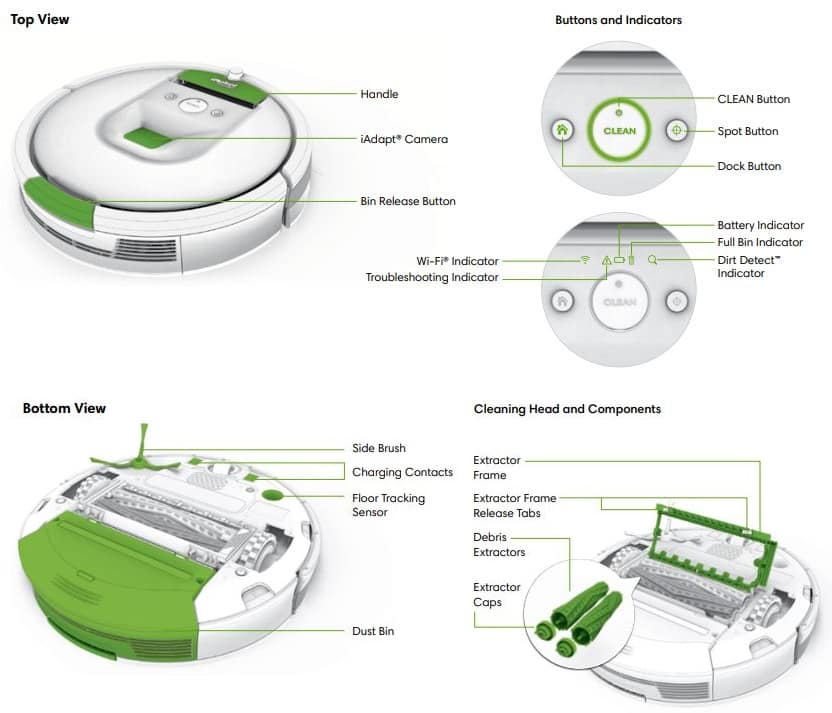
Battery Removal

Follow these instructions to remove and reinstall Roomba’s battery:
- Unscrew the two screws on the battery door, then remove the door and battery.
- Reinstall the battery with the battery label and tabs facing up.
- Reinstall the battery door and the two screws. Take care not to pinch the side brush in the battery door when re-installing the battery.
Cleaning Roomba’s Extractors

- Pinch the yellow extractor frame release tabs, lift up the extractor frame and remove any obstructions.
- Remove the extractors and remove the yellow extractor caps. Remove any hair or debris that has collected underneath the caps and around the metal axles.
- Remove hair and debris from the square and hexagonal plastic pegs on the other side of the extractors. Reinstall the extractor caps.
- Clear Roomba’s Vacuum Path.
- Reinstall the extractors. Match the color and shape of the extractor pegs with the color and shape of the extractor icons on the cleaning head module.
Remote Control
The Remote Control lets you conveniently control Roomba’s functions. You can use it to turn Roomba on and off and steer it around your room without bending down. It also gives you remote access to these commands:
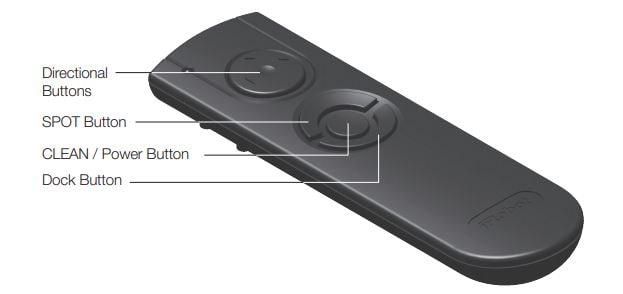
- SPOT Roomba spirals approximately 1 metre in diameter and then spirals back to where it started, intensely cleaning a local area.
- CLEAN Roomba automatically calculates the room size and adjusts its cleaning time appropriately.
- Dock Roomba attempts to dock on the Home Base™, if present.
How to use the Lighthouse mode?
Simply place a Lighthouse in the doorway with the logo facing forward. When Roomba has completed the first room, the Lighthouse will help it navigate around your home, allowing it to clean room-to-room. When Roomba has completed cleaning, the Lighthouse will direct it back to its Home Base for recharging.
You can use Lighthouses and Virtual Walls at the same time. However, please avoid placing them too close to each other, to the Home Base or to furniture that could block the invisible beams. Otherwise, Roomba might not recognise the Lighthouses or be able to return to its Home Base.

