Neato robot vacuum users may encounter error codes while trying to maintain their device’s functionality. These codes help users quickly assess the status of their devices and identify the issue, allowing them to take necessary measures to ensure the longevity and effective operation of their device.
Codes Table
Error messages require your attention before Botvac can proceed. The LEDs will change to red to notify you that there is an error. The error message will display until you correct the error condition, and/or press the OKAY button to clear.
0:00= The robot needs to return to the charge base to recharge. When the robot is done charging it will return to where it left off to finish cleaning. Let the robot return to the charge base to recharge. If it is already on the charge base, leave the robot on the charge base while it recharges.
0002= The battery is not properly connected. Press OKAY Open the dirt bin and make sure the ON/OFF switch on the left in the dirt bin is DOWN. Replace the dirt bin.
0003= The battery is low or needs to be charged. Press OKAY Put the robot on the charge base until the status light turns green.
0004= The battery is low or needs to be charged. Press OKAY Put the robot on the charge base until the status light turns green.
0005= There is an issue with the battery. If issue persists, please contact Neato Customer Care.
0006= There is an issue with the battery. If issue persists, please contact Neato Customer Care.
0007= The robot is too cold or in an environment that is too cold for it to operate properly. Charge the robot in a warmer environment.
0008= The battery is not properly connected. Press OKAY Open the dirt bin and make sure the ON/OFF switch on the left in the dirt bin is DOWN. Replace the dirt bin.
0009= The battery is not properly connected. Press OKAY Open the dirt bin and make sure the ON/OFF switch on the left in the dirt bin is DOWN. Replace the dirt bin.
2000= Botvac is having difficulty navigating the environment. 1-The laser is blocked. 2-It is having difficulty navigating the floor. 3-The sensors are dirty or not working properly. 4-The wheels or brush are dirty.
8000= The battery is experiencing an error. If issue persists, contact Neato Customer Care.
Control Panel
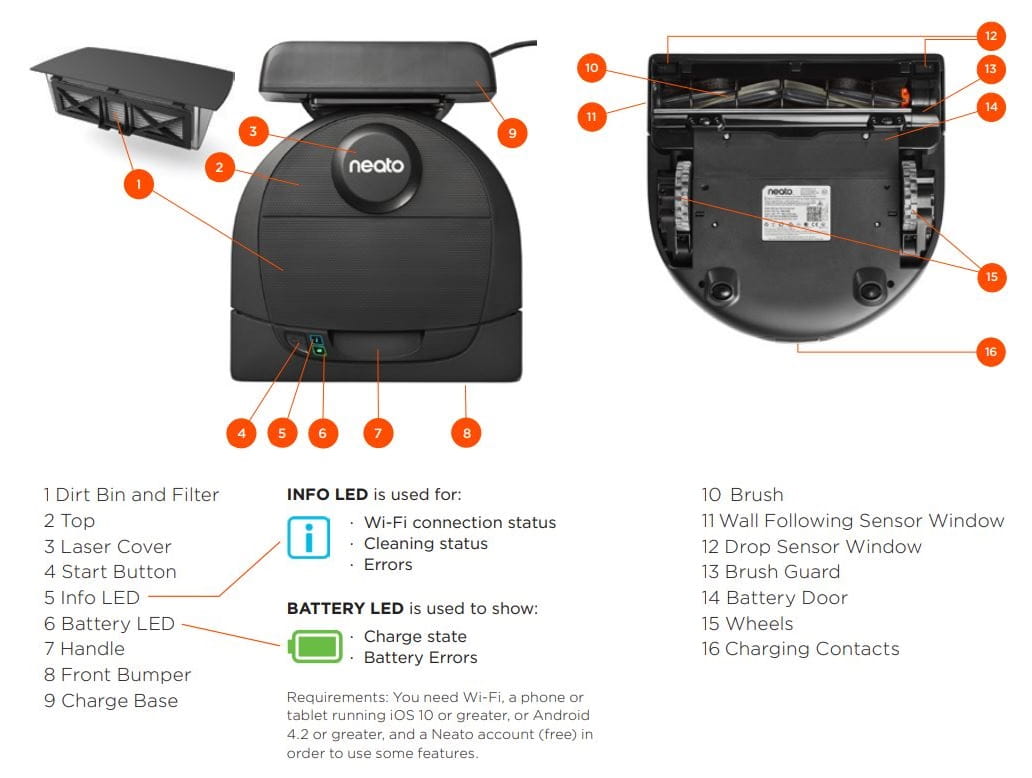
Alert messages inform you of Botvac’s condition but should not affect the its ability to clean. These screens are temporary and can be turned off by pressing “OKAY”.
Troubleshooting
Your vacuum is smart and will let you know when it needs help with anything. Just read the messages on the LCD to understand what it needs. Here are some specific tips.
| Trouble | What it means |
|---|---|
| Clean LED: Blinking Red | Your robot needs to be cleaned to operate at best performance. |
| Clean LED: Solid Red | The Neato robot is having difculty navigating the environment. Possible reasons for this: • The laser is blocked. • It is having difculty navigating the floor. • The sensors are dirty or not working properly. • The wheels or brush are dirty. |
| Battery LED: Blinking Red | The robot battery has experienced an error. |
| Wi-Fi LED: Slow Glowing Blue | SoftAP. Neato is ready to connect. |
| Wi-Fi LED: Fast Blinking Blue | Connecting |
| Wi-Fi LED: Fast Blinking Red | Error Connecting. Neato failed to connect to your network. Please refer to the App to see where the connection process failed and try to connect again. |
| Wi-Fi LED: Connected - Solid Blue | Connected |
| Wi-Fi LED: Of | Wi-Fi Off |
| “Robot Ofine” message in the Neato app | The robot is disconnected from its Wi-Fi connection. |
| “It seems you are not connected to the internet” message in the Neato app | Your phone/tablet with the Neato app is not connected to Wi-Fi or cellular service. |
Led Lights Meaning
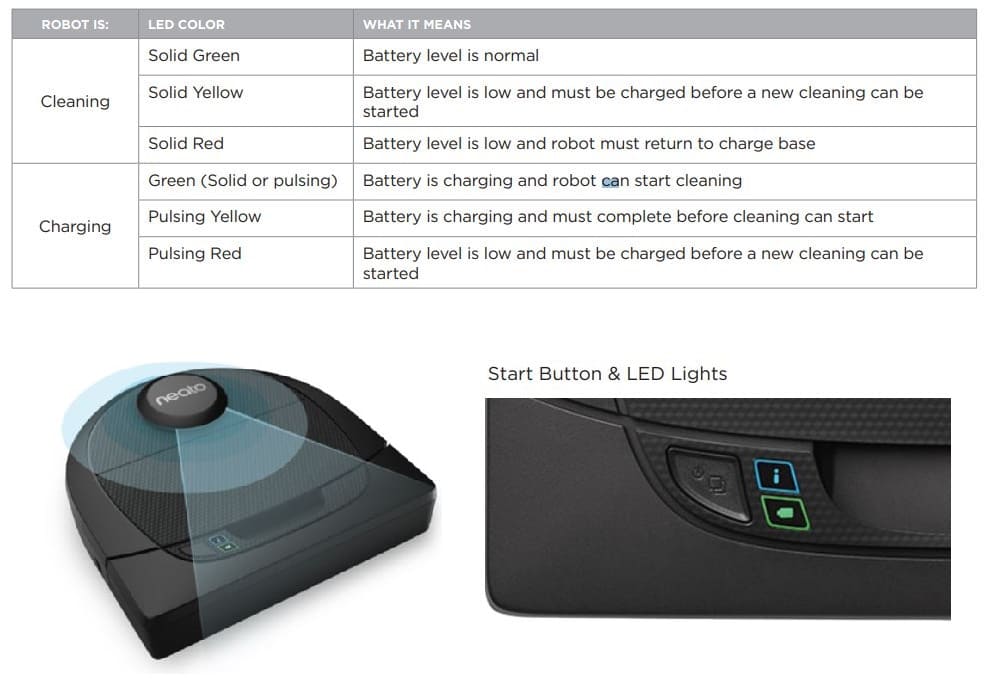
Cleaning The Filter
For optimal performance, empty the Botvac dirt bin and clean the filter after every use.
- Take out the dirt bin.
- Remove the filter.
- Empty the contents of the dirt bin into a garbage can. Tap the filter against the garbage can to get rid of any excess dirt.
- Replace the filter and make sure it is tight. Insert the dirt bin back into the Botvac and make sure it is fully engaged.

Change the filter in your Botvac every one to two months. Factors that determine how often to change the filter include: frequency of vacuuming, size of the area it is cleaning, and the amount of dirt, debris and pet hair it picks up.

