Anker Eufy robot vacuum cleaners are designed to make household cleaning easier for users. However, occasional malfunctions can reduce the efficiency of these devices. In this article, we will focus on common error codes associated with Anker Eufy robot vacuum cleaners and explore how to troubleshoot these issues.
Codes List
| Error Codes | Solutions |
|---|---|
| 1 | Front bumper stuck. Front bumper is stuck. Tap it repeatedly to remove any dust; if not, then move the device to a new position and try again. |
| 2 | Wheel stuck. Check the wheel and move it to a new position. Wheel may be stuck or trapped. Clear any obstacles in the surrounding area and check the wheel for any trapped dust. Move the device to a new position and try again. |
| 3 | Side brush stuck. Side brush may be stuck. Please clean it and try again. |
| 4 | Rolling brush stuck. Remove and clean the rolling brush. Remove the rolling brush, roller joint, roller brush cover, and suction inlet to clean it. Once cleaned, place the items back into the device and try again. |
| 5 | Device trapped. Clear the surrounding area. Device is trapped. Clear any obstacles in the surrounding area and try again. |
| 6 | Device trapped. Place device near the position where the problem occurred. Device may be suspended in air. Move it to a new position close to the original position and try again. If the device is still unable to start, clean the edge sensor and try again. |
| 7 | Wheel suspended. Please move the device to a new position. Wheels may be suspended in air. Move the device to a flat surface and a new position close to the original position then try again. |
| 8 | Low battery, shutting down device. Please charge your device. Low Battery; system will shut down. Charge the device and try again. |
| 9 | Magnetic Boundary Strip detected. Move device to a different area. Device is too close to a strong magnetic field or strip. Move the device to a different area and try again. |
| 11 | Front infrared sensor needs cleaning. Front infrared sensor is blocked by dust and requires cleaning. |
| 12 | Right wall sensor needs cleaning. Clean the right side wall sensor since it's covered in dust. |
| 13 | Device tilted. Please put the device on a flat surface to start. Device may be tilted. Put the device on a flat surface and try again. |
| 14 | Please insert dust collector and filter. Put the dust collector and filter back in and confirm that they are in place. Then restart the device. |
| 17 | Restricted area detected. Move device to a different area. Device is too close to the restricted area. Move the device to a new position and try again. |
| 18 | Laser cover may be stuck. Pressure sensor for laser cover is stuck. Move the device to a new position and try again. |
| 19 | Laser sensor may be stuck. Laser ranging sensor is covered in dust. Clean it and try again. |
| 20 | Laser sensor may be blocked. Laser sensor is blocked by: An empty environment, Metal mirrors, Other multi-reflection devices. Remove any obstacles and move the device to a different area. |
| 21 | Charging Base blocked by surrounding obstacles Charging base is blocked by obstacles, clear any obstacles around the charging base and try again. |
| S1 | Battery Error. - Open the battery compartment and check whether the battery is connected and restart the device. - Battery Temperature may be too high or low; wait until the battery falls to normal temperatures before usage (0 ° ~ 40 ° C/C 32 ° F to 104 ° F). |
| S2 | Wheel Module Error. - Check whether the wheels are stuck or dust is trapped inside before restarting the device. |
| S3 | Side Brush Error. - Check whether the side brush is stuck in an unknown object before restarting the device. |
| S4 | Suction Fan Error. - Check whether the fan blades are stuck in an unknown object before restarting the device. - Clean the dust collector and filter before restarting the device. |
| S5 | Rolling Brush Error. - Remove and clean the roller brush, roller brush connection, roller brush cover and suction inlet before restarting the device. |
| S6 | Water Pump Error. - Clean the water tank, water pump connection, water pump interface, and water outlet at the bottom of the device before restarting the device hidden under the cloth cover. |
| S7 | Laser Sensor Error. - Check and clean the laser sensor for unknown objects before restarting the device. |
Parts Meaning
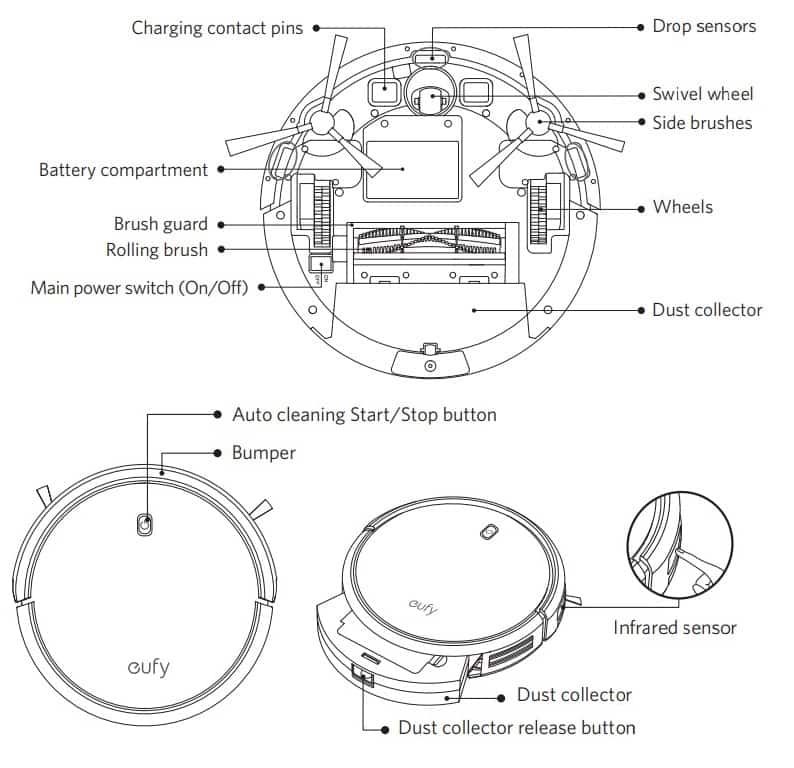
BoostIQ Feature
When the BoostIQ feature is enabled, RoboVac will automatically increase the suction power if it detects stronger power is needed to ensure the best clean. BoostIQ is ideal for cleaning thicker carpets and hard-to-sweep messes, which will reduce the total cleaning time, but increase the noise level. If the vacuuming noise caused by BoostIQ disturbs you, you can disable this feature. This feature only works in Auto and Single Room cleaning modes. In Auto or Single Room cleaning mode, press on the remote control repeatedly to adjust the suction power level.
• The corresponding icon is displayed on the remote control.
Troubleshooting
| Trouble | Cause |
|---|---|
| RoboVac cannot be activated. | •Make sure RoboVac is connected to a power source. •Make sure the battery is fully charged. •If you still have trouble, reset the RoboVac. |
| RoboVac suddenly stops working. | •Check if RoboVac is trapped or stuck on an obstacle. •Check if the battery level is too low. •If you still have trouble, turn off RoboVac, wait for 3 seconds, and then turn it back on. |
| You cannot schedule cleanings. | •Make sure RoboVac is turned on. •You can set the time of day and scheduled cleaning time via the EufyHome app. •Make sure the scheduled time has been set correctly. •Check if RoboVac’s power is too low to start cleaning. •RoboVac will not start a scheduled cleaning while already performing a task. |
| Suction power is weak. | •Check if any obstructions are blocking the suction inlet. •Empty the dust collector. •Clean the filter with water. •Check if the filter is wet due to water or other liquid on the floor. Air-dry the filter completely before use. |
| RoboVac cannot be charged. | •Check if the indicator on the Charging Base lights up (when RoboVac is not on the Charging Base). If not, contact the eufy service center to repair or replace the Charging Base. •Check if the indicator on the Charging Base is off and the light on the main unit is breathing during charging. •Dust off the charging contact pins with a dry cloth. |
| RoboVac cannot return to the Charging Base. | •Remove objects within 1.6 ft/0.5 m to the left and right side and within 4.9 ft/1.5 m of the front of the Charging Base. •Make sure RoboVac started cleaning from the Charging Base and has not been moved during cleaning. •When RoboVac is in the vicinity of the Charging Base, it will return more quickly. However, if the Charging Base is located far away, RoboVac will need more time to return. Please be patient as it works its way back. •Clean the charging contact pins. |
| The rolling brush does not rotate. | •Clean the rolling brush. •Check if the rolling brush and brush guard have been installed properly. |
| RoboVac’s movements or travel path are abnormal. | •Clean the sensors carefully with a dry cloth. •Restart RoboVac by turning RoboVac off and on. |
| Water is not released during mopping. | •Make sure there is enough water in the water tank. •Check if the mopping module is correctly installed. Once correctly installed, you will hear the corresponding voice prompt. •Check if the water outlets are blocked. |
| RoboVac cannot connect to a Wi-Fi network. | Make sure your Wi-Fi router supports the 2.4GHz and 802.11b/g/n bands; the 5GHz band is not supported. |
| You cannot control RoboVac with Amazon Alexa. | •Check if there are any Internet connection problems. •Check whether you have installed the Amazon Alexa app onto your smart device and enabled “EufyHome - RoboVac” Skill in the Amazon Alexa app. For details, refer to the “Smart Integrations” page in the EufyHome App. •Make sure you have a EufyHome account and that it is connected to RoboVac. •Make sure you are using correct Alexa voice-commands. |
| You cannot control RoboVac with the Google Assistant. | •Check if there are any Internet connection problems. •Check if you have installed the Google Home app onto your smart device and initiated the “EufyHome” action in the Google Home app. For details, refer to the “Smart Integrations” page in the EufyHome App. •Check if you are using the proper commands when talking to the Google Assistant. When making your request, first say the wake words “Ok Google”. •Repeat your question. Speak clearly to the Google Assistant. |
Remote Control Buttons Meaning
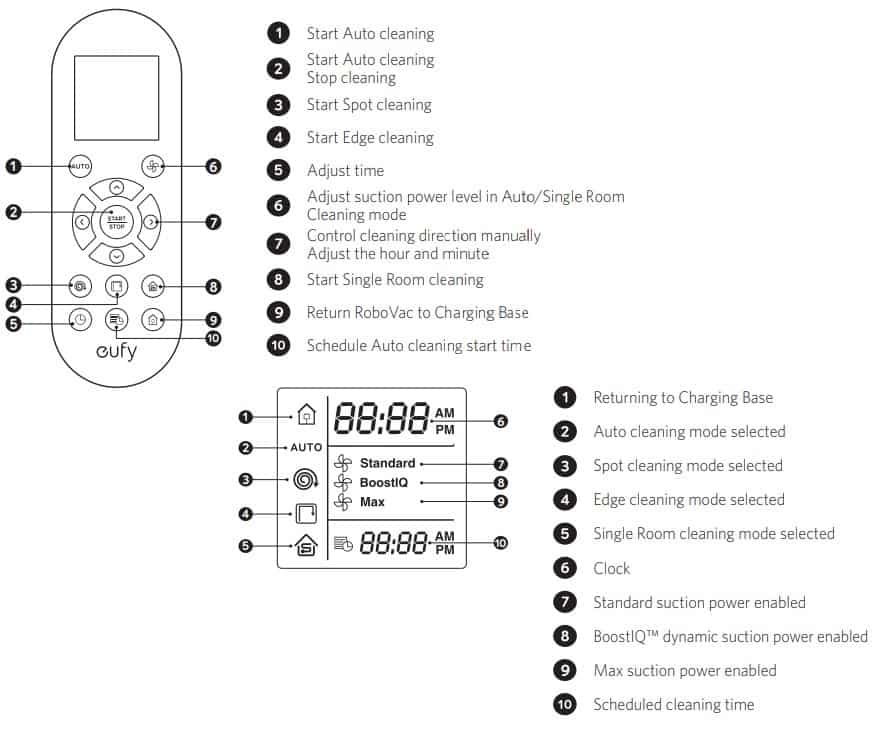
Error Tones
When RoboVac is in trouble, it will emit a series of short or long beeps and the red indicator on RoboVac will be solid or flashing.
| Fault Messages | Cause | Solution |
|---|---|---|
| Flashing red indicator light - One beep | •RoboVac is stuck and one of the wheels is not making contact with the floor (hanging in mid-air). •RoboVac may be in an extremely large room and the bumper is not registering obstacles. | Restart cleaning in a new location. |
| Flashing red indicator light - Two beeps | RoboVac’s bumper is stuck. | Tap RoboVac’s bumper several times to dislodge any debris that may be trapped underneath. |
| Flashing red indicator light - Three beeps | •RoboVac’s drop sensors are dirty. •RoboVac is stuck on the ledge of a staircase and cannot reverse. | •Clean the drop sensors gently with a dry cloth. •Place RoboVac in a new location. •Use a physical barrier to block off the problem area. |
| Flashing red indicator light - Four beeps | RoboVac’s power level is too low. | Manually charge RoboVac for at least 5 hours. |
| Solid red indicator light - One beep | RoboVac’s left/right wheel is stuck. | Turn off RoboVac and remove any hair or debris from the left/right wheel. |
| Solid red indicator light - Two beeps | RoboVac’s side brush is stuck. | Turn off RoboVac and remove any hair or debris from the side brush. |
| Solid red indicator light - Three beeps | RoboVac’s suction fan is stuck. | •Turn off RoboVac, then remove and empty the dust collector. •Make sure the suction inlet is not blocked by any hair or debris. |
| Solid red indicator light - Four beeps | RoboVac’s rolling brush is stuck. | Turn off RoboVac and remove any hair or debris from the rolling brush. |
Clean the Rolling Brush
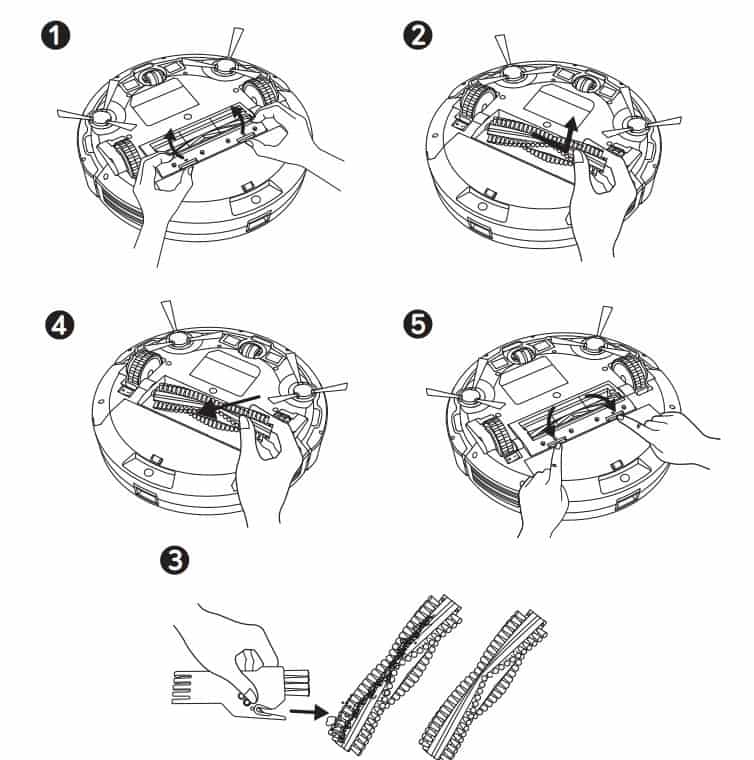
- Pull on the release tabs to unlock the brush guard as shown.
- Lift the rolling brush to remove.
- Clean the rolling brush with the provided cleaning tool or a vacuum cleaner.
- Reinstall the rolling brush by inserting the fixed protruding end first and then clicking into place.
- Press down to snap the brush guard into place.
Wi-Fi Connection
If you cannot control RoboVac with your smartphone, try the solutions below to solve the problem. If the problem persists, contact the eufy service center for help.
| Wi-Fi Status Light | Cause |
|---|---|
| Solid blue | RoboVac has connected to your router, but cannot access the Internet. |
| Rapidly flashing blue | RoboVac cannot connect to your wireless router. |
| Slowly flashing blue | Wi-Fi connection is reset or has not been set up before. |
| Off | RoboVac is turned off. RoboVac’s power level is low. RoboVac is in Sleep mode. |

