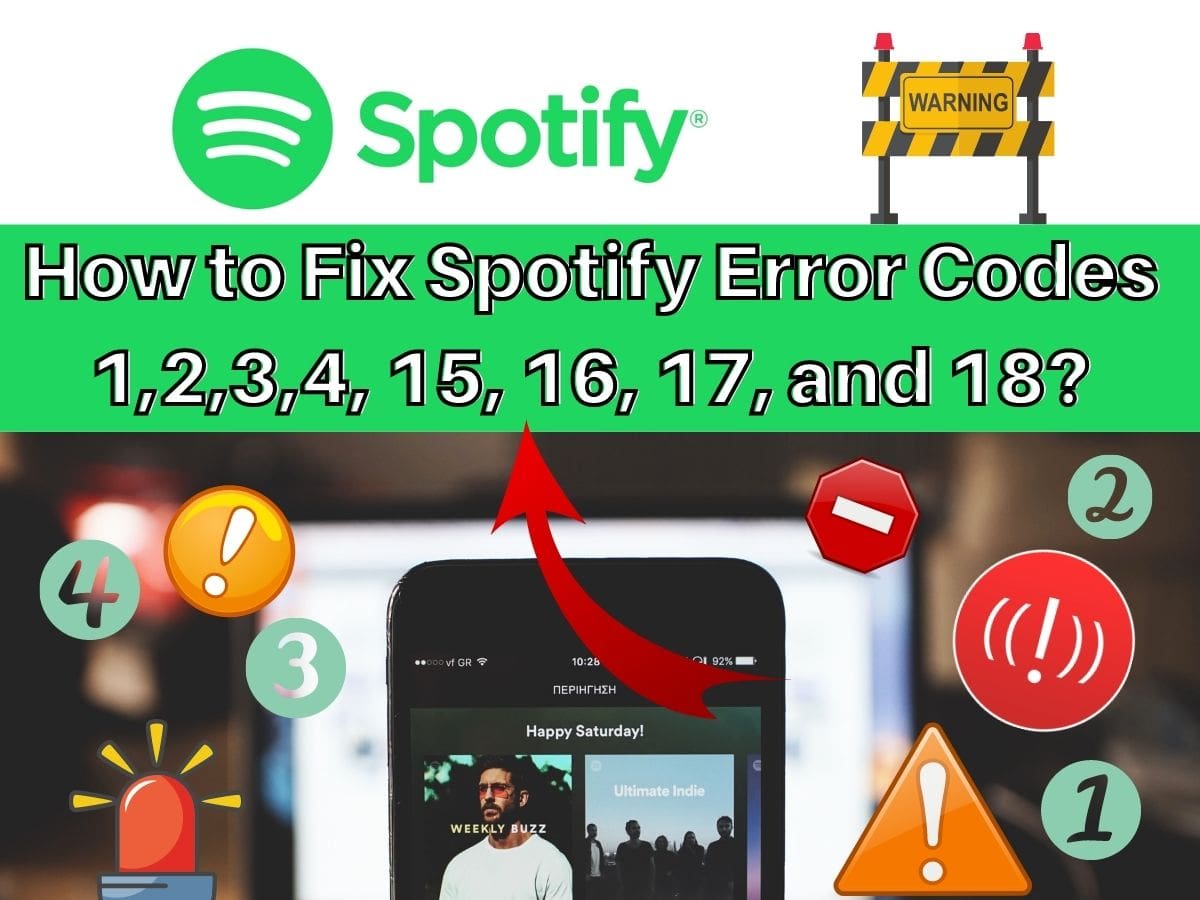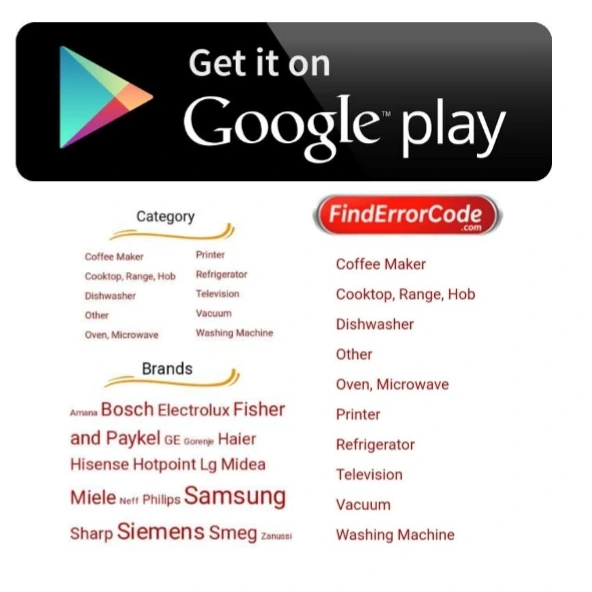Spotify is a music service that aims to improve the music experience. It has millions of users and fans around the world but sometimes it can run into some problems that can frustrate as well. While some problems can be solved by following some simple steps, others be a bit technical. However, you do not need to panic, we have got your covered. In this blog, we are going to discuss how to fix some common Spotify codes so that you can prevent such problems in the future.
Error Code 1

The Spotify Error Code 1 usually shows up when a user is trying to reinstall Spotify. Sometimes it might also take place when the users are trying to login. They are stuck at the login screen with an error message that shows error 1.
If you are stuck with Error Code 1, you can try out multiple things to try to make the error go away. First, you should try reinstalling the app from an authentic or original source. In some cases, the app itself might not be blamed but the source itself. An app downloaded from a different source tends to crash and does not work. Therefore, try downloading the app from the original site if possible. Plus, make sure to delete the previous files and app first.
Error Code 2

The Spotify Error Code 2 occurs when a user is simply trying to login. You will most probably come across an error message that says ‘Service is temporarily unavailable, please try again later.
Since the error message appears while you are trying to login into your account, there could be several reasons contributing to that. To begin with, it could be a proxy/firewall issue. If you tend to be using Spotify through a firewall/proxy, it might be that the app fails to run properly since the firewall/proxy is disturbing the Spotify connections. Furthermore, in some cases, the network administrators tend to set up some limitations on their network so that the users are not able to use certain apps like Spotify since they block the ports used by these apps or other IP addresses/domains used by these apps to connect and authenticate with their servers.
In addition to that, it might also be a DNS cache issue. If the DNS cache has been ignored for a long time and just keeps sitting there, it will restrict and create problems for Spotify to run. The reason is that the DNS junk might prevent Spotify from connecting to the servers. Moreover, the app is not able to resolve the IP address or the URLs used by the app itself to connect to its servers since a huge pile of DNS junk is sitting there.
Another cause might be that something has tweaked your host file and added Spotify to the blacklist of Spotify nameservers/domains/IP addresses. Therefore, your machine will not be able to access or connect to the Spotify servers.

Since there are several factors contributing to error code 2, fixing it will require different techniques as well.
Firstly, you can try to reinstall Spotify. To do this, you will need to delete Spotify entirely from your computer and then try to install it again. If the error was caused due to something being corrupted, deleting and reinstalling the app should do it.
On the other hand, you should try flushing the DNS cache as well. If you haven’t flushed the cache in a while, the app will not be able to connect to the servers of Spotify. This is the primary reason behind clearing the DNS cache every now and then.
And as a last resort, check and see if Spotify is added to the host blacklist. If it is, remove it from there and launch the app again. At the same time, try turning off the Antivirus/Firewall as well.
Error Code 3

The Spotify Error Code 3 appears when the users try to gain access to their account through either the Desktop app or Spotify website. It will prevent the users from logging in and display a message that says either the password or username is incorrect.
The error code 3 in Spotify mostly occurs due to the wrong password. If a user has made changes in the past and forgot the new settings, it will create a problem while logging in. If it’s just a password problem, you can try resetting it. Furthermore, Spotify users have also mentioned that the problem could be solved by using a Spotify username. This has worked for many of those who used email addresses to login.

The number 1 workaround fixing this problem relates to resetting the password as mentioned above. You simply need to visit the official website of Spotify and click the Sign in button. Once you do that, click the “Forgotten your password” button and follow the instructions.
Additionally, try instead of using the email address, try using a username. Sometimes there might be some problem with your email, therefore, using the username has proven to temporarily solve the problem for many users. And finally, uninstall your VPN tool. Spotify does not recommend using its app while a VPN is turned on. Simply remove the tool and run the app without it.
Error Code 4

The Spotify error code 4 mostly takes place when the internet connection settings are improper. These problems can easily be fixed by using different DNS settings. Moreover, there are some connection settings related to the Spotify client that you can tweak and adjust to solve the problem.
The error might also arise due to the antivirus software on your computer that restricts the client from connecting to the internet.
Since the problem is caused by improper internet connection settings, you might want to change the DNS settings. Simply change the DNS settings to default and make sure that you use the OpenDNS or Google settings. Furthermore, you should try changing the Proxy type in Spotify settings as well. And lastly, add Spotify to Antivirus exceptions as well. In some cases, you might have to install the antivirus as well. Therefore, try uninstalling the antivirus and running the app if nothing else works.
Error Code 15

The Error Code 15 as stated by Spotify users makes the connection disappear while logging them out of their account. The error that is mostly displayed is “a firewall may be blocking Spotify”.

To fix the error, users can try uninstalling Spotify entirely on the computer and then install it. Furthermore, the firewall and antivirus software/apps need to be checked as well to see if they are restricting the app’s connection. Furthermore, running Windows in Safe mode might help as well. And lastly, try removing all entries from the Windows host file.
Error Code 16

The Spotify error code 16 restricts the users from logging in to their account while displaying a message “a firewall may be blocking Spotify. Please allow your firewall to allow Spotify”. Users have stated that they have encountered the same error with the macOS app as well.
Since no one has been able to identify the root cause of the problem, the team at Spotify suggests that the user begins with reinstalling the app completely. Once that is done, the user should check the host files of the Windows OS as well. The reason this error mostly occurs is when users try to log in to their accounts from the Desktop app. However, if they were to use their mobile devices to log in, they will do it successfully.
Part of solving the problem requires running the Windows in Safe Mode with Networking and uninstalling any ad-blocker apps as well. Furthermore, any app or program running in the background that might disturb the regular Spotify processes should be ended as well.
Error Code 17
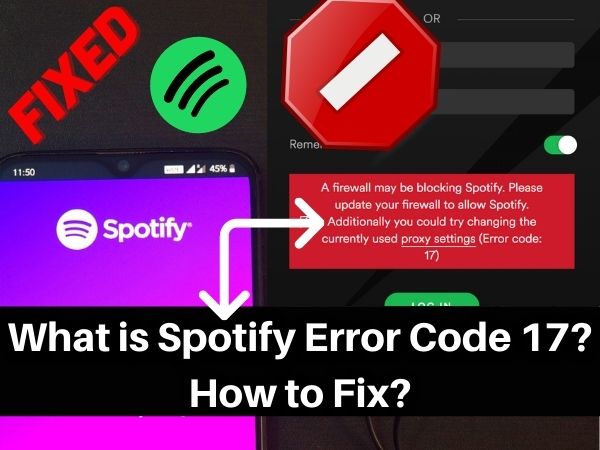
Although the error code 17 has occurred many times while users are using Spotify but the exact cause has not been determined. It might be that the problem relates to a foreign IP address or country difference. If you happen to use an IP or VPN to connect and Spotify identifies it, they might limit your access to the app. Additionally, if the country from which you are trying to log-in is different than the one mentioned on the app, Spotify will limit the access.

The first thing you need to do to solve the problem is to check whether your device is running any VPN while you login into your Spotify application. Then, try to change the country that is listed on your Spotify account. This happens when you travel somewhere and try to login into Spotify from a different country.
Error Code 18

The Error Code 18 occurs during the installation process when the files that need to be transferred to your PC and written during the process are for some reason already on your computer and are being used by another application or process. This is one of the many reasons behind users experiencing this error while reinstalling the software after uninstalling it from the computer.
To solve the problem, make sure that you are not running any Spotify processes in the background while Spotify is being installed. In addition to that, visit the AppData directory of your computer and delete the Spotify folder. Furthermore, delete every file related to Spotify on your computer. Lastly, ensure that programs are not interfering with Spotify’s installation by uninstalling them.
Final Word Concluding, this article aimed to discuss some popular Spotify error codes in detail. By implementing the steps and following the tips above, you will be able to remove any errors that prevent regular Spotify usage.
source: community.spotify.com
- Levoit Air Purifier Troubleshooting and Cleaning Filter - April 1, 2024
- Video TDR Failure Error on Windows? - January 13, 2024
- How to Fix Sim Not Provisioned Error on Android or iPhone - January 11, 2024