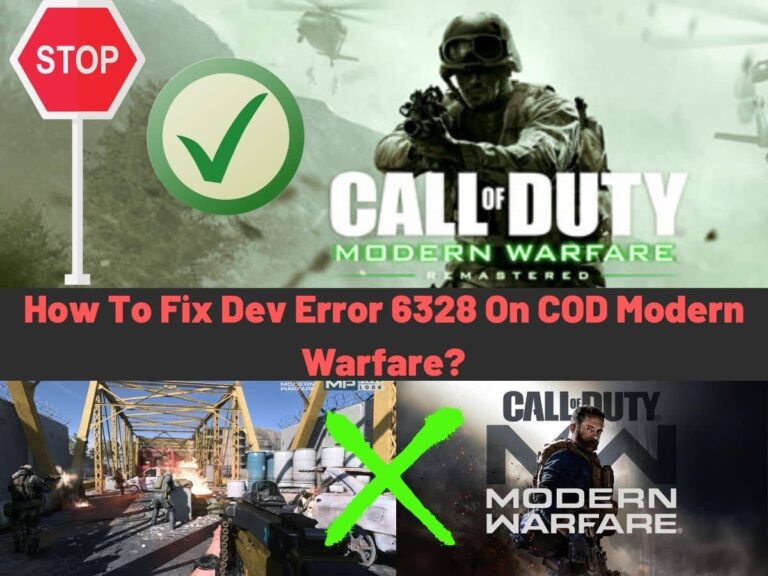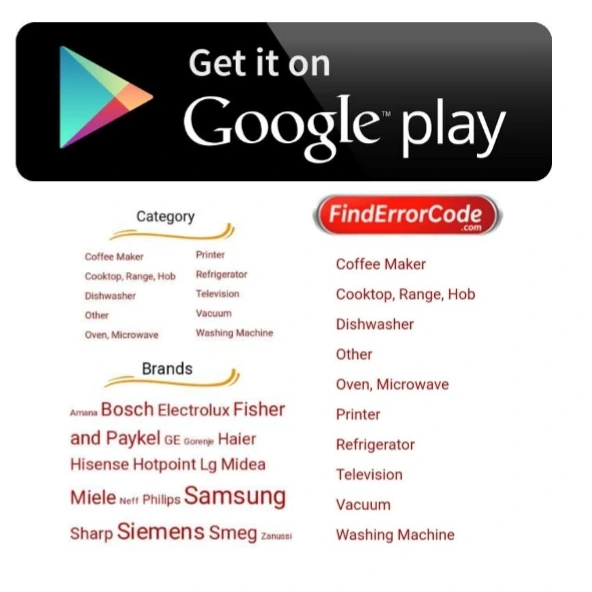When it comes to first-person shooter games, Call of Duty is one of the most famous names in the industry. Over the years, it has only gotten better but despite all the advancements and updates, some glitches such as the error 6328 have made headlines around the world. Although there are several reasons contributing to this error, we are going to discuss the most important along with the possible fixes. Let’s begin!
1.Run As Administrator
To try to fix the error, the first thing you should do is run the game as an administrator. Using the User Account Control, you will be able to properly access the full game files. To run as administrator, locate the ‘Battle.net client’ and right-click, selecting properties. Then, select the compatibility tab and click on ‘Change Settings’ for all users.
Next, locate the ‘Run this program as an administrator under the Privilege level’ and check it. Apply the changes and try running the game now. You might want to restart your PC as well. If the problem persists, try another solution.
2. Restart Computer And Router
If you are experiencing the 6328 error while playing COD Modern Warfare, you can try restarting your Wi-Fi router along with the computer. In such a case, the problem might be with the network. Some gaming components might not be connecting to the internet or server properly. Therefore, make sure to turn off the router for at least 30 seconds or more before restarting. If the router is experiencing any glitch, the device will most probably solve the problem during reboot.
In addition to that, rebooting the router flushes the DNS and clears temporary data, which can also sometimes cause the error. Once the router has been restarted, you should rerun COD Modern Warfare to see if the issue is solved. If not, follow the next method.
3. Disable Origin Services
The EA Game Launcher Origin is sometimes known to cause the error as well. Users have complained that the error pops-up when the game is launched from Origin. In such a case, you can disable two Origin background services and restart them to try and fix the issue.
To do that, you need to press the ‘Windows key + R’ to launch the dialog box. Now, enter msconfig and hit Enter. Once in the System Configuration, click on the Services tab. Click on ‘Hide all Microsoft Services’ so that you are able to see only third-party services.
Next, click on the Manufacturer column, locate and uncheck Origin Web Helper Service and Origin Client Services. Then, click ‘Apply’ to save changes. Finally, restart your computer and launch the game. Hopefully, the issue might have been resolved.
4. Install Nvidia Studio Driver To Fix This Issue
To fix the 6328 error, you might want to install the Nvidia Studio Driver from the Geforce Experience App as the game-ready graphics driver might not perform that well sometimes. To do that, you need to visit the GForce Experience Page and download the app.
As an administrator, double-click the app to launch and follow the instructions. Then, sign-in with your account in the GForce Experience interface. Now that you are signed-in, click on the Drivers. Then, click on the three-dot menu icon and set the driver’s preference to Studio Driver. Click the download button to begin downloading. Once the installation is complete, click on Express Installation and follow the instructions to finish the installation the right way.
5. Use Fullscreen Borderless Using VSync
Some players have tried fixing the error by running the game in Borderless mode using VSync in 60Hz and have come out to be successful. You should try this method if you are experiencing the error in multiplayer game mode.
First, launch the game and wait for the menu screen. Then, visit Settings and select the Graphics option. Visit the Display Mode section and select Fullscreen borderless. Next, enable Sync Every Frame. Now, visit the Advanced menu and set the Vsync frequency to 60Hz. Save the settings and run the game in multiplayer mode to see whether the error is gone.
6. Clear Cache Of Battle.net
If you are launching COD Modern Warfare from Blizzard’s launcher, you might get the Dev Error 6328. To solve the issue, you might want to clear the cache. First of all, close Blizzard’s launcher on your PC and press the ‘Windows key+R’ to launch the dialog box. Next, type ‘%ProgramData%’ and press Enter to open the Program Data folder. From there, visit the Blizzard Entertainment folder. Then, go to the Battle.net folder to enter the Cache folder. Select all the files and proceed to delete them. Once the files have been deleted, restart your computer.
7. Reinstall The Game
If nothing else works, reinstalling the game might help fix the issue. To do that, you will need to launch the Blizzard Battle.net client and click on the Modern Warfare game icon. Next, visit the Options and select Uninstall Game. Once the game is uninstalled, restart your computer and reinstall the game from the Battle.net client.
While the game is being installed, make sure it does not stop or pause as this can break the game files. As a result, you might experience several other issues. Therefore, it is important for the game to install in one go without any hindrances.
As this article reaches its conclusion, we are sure to have shared everything you need to know about troubleshooting Error 6328. Make sure the game receives regular updates and any files or settings that might be causing trouble down the road are removed and adjusted respectively.
- How To Check Netflix Viewing History In 5 Easy Steps - November 15, 2024
- Levoit Air Purifier Troubleshooting and Cleaning Filter - April 1, 2024
- Video TDR Failure Error on Windows? - January 13, 2024