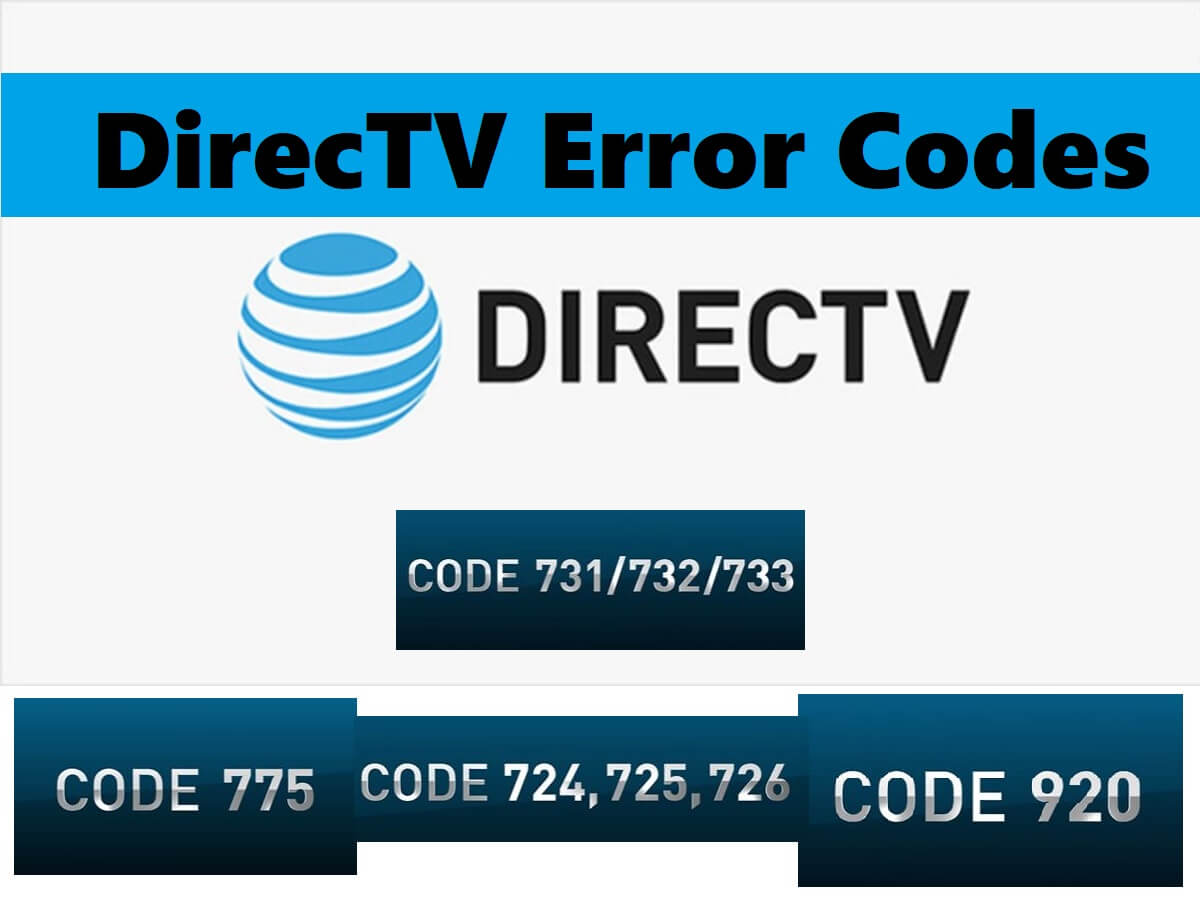DirecTV error codes indicate common issues requiring users to address receiver or signal problems. Understanding these codes is crucial for swiftly and effectively resolving issues.
Most Common Codes
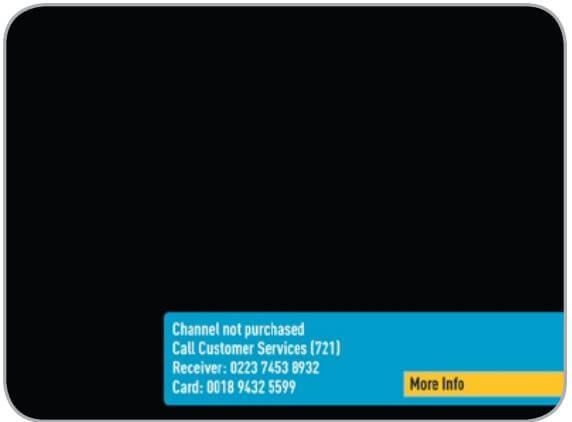
There may be times when you see an on-screen error message similar to the one below. The top line of the message gives a brief description of the error, while the second line supplies an error code in parentheses. In this case, you would be trying to view a channel that you have not purchased or that is not in your programming package.
| Error Codes | Solutions |
|---|---|
| 203 | Your account is past due and services have been reduced to a minimum level. |
| 611, 612, 613 | You’ll see these errors when your DIRECTV equipment isn’t communicating with the main Genie receiver. |
| 614, 615, 616 | You’ll see these errors happen when your DIRECTV equipment isn’t communicating with the main Genie receiver. |
| 711 | Your receiver has not been activated for DIRECTV service, or your receiver has received only part of the data it needs to decode our satellite signal. |
| 721 | The channel you're trying to watch is not included in your programming package, or your receiver is not processing the programming information on this channel. |
| 722 | Your DIRECTV receiver may not have the programming information for the channel you're trying to view. |
| 724, 725, 726 | Your receiver's ID doesn't match the ID DIRECTV has listed in their system, or your receiver's ID doesn't match your receiver's access card information. |
| 727 | The sports program you're trying to watch is blacked out in your area. |
| 731, 732, 733, 736 | You are having trouble ordering Pay Per View movies and events with your remote control. |
| 734, 741, 742, 743 | Your receiver doesn't have the programming information for the Pay Per View title you're trying to order. |
| 744, 745, 746, 752 | There might be a problem with your receiver's access card. |
| 761, 762 | This error message appears when you're trying to watch a live or recorded show. |
| 763 | Your receiver's access card has expired. |
| 764 | The wrong access card has been inserted in your receiver. |
| 771 | Your receiver is having trouble communicating with your satellite dish. |
| 772 | New DIRECTV programming was just added or updated, or your receiver was just installed or activated. |
| 773 | Your receiver has found an error and initiated an automatic reformat of the hard drive. |
| 774 | An error has been detected on your receiver's hard drive. |
| 775 | Your receiver is having trouble communicating with your satellite dish. |
| 776 | This indicates that you may have too many receivers connected to a SWiM (single wire multi-switch). |
| 792 | Your receiver is searching for an Off-Air Tuner signal. |
| 920 | This error occurred because your receiver wasn’t able to download the guide information from the satellite for more than 3 hours. |
| 921 | You are attempting to view 4K Ultra HD programming without the proper equipment. |
| 927 | An error occurred when downloading On Demand movies or shows. |
| 928 | Your Wireless Video Bridge has lost power, has a poor signal, or is rebooting, or you have replaced the Genie receiver and need to reset the wireless connection. |
DirecTV Panel
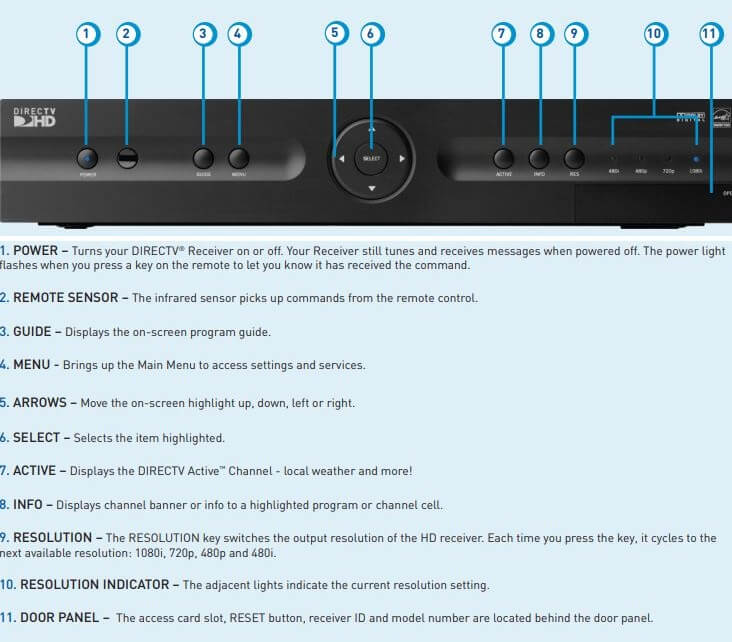
Troubleshooting
| Trouble | Possible Causes |
|---|---|
| m: Progress bar freezes while Acquiring Guide Data / Data From Satellite | While Acquiring Guide Data / Acquiring Data From Satellite message is on the screen, progress freezes during download. If Satellite Data Acquisition still does not move forward, press the RESET button behind the access panel door on the front of the DIRECTV® Receiver and wait for program guide information to be acquired. |
| Wrong picture, blue screen, snow or black/blank picture | Your TV displays incorrect picture, or you have a blue, black, snowy or blank screen. If you don’t see the signal you think you should be seeing, try using these buttons to toggle between the signals: • Press the TV/VCR button on the VCR remote or on the VCR’s front panel. • Press the INPUT button on the TV remote control to change video source. |
| Caller ID not working | Caller ID information isn’t showing on your TV screen when phone calls come in. - Contact your local phone company to subscribe to Caller ID service. - Select Caller ID & Messages from the Main Menu to turn on your Caller ID notifications. - Verify that your wireless phone jack transmits Caller ID information. If not, connect a standard phone cable to your receiver or replace your wireless phone jack. |
| DIRECTV® Receiver will not turn on | Your receiver won’t turn on with either the remote or from the front panel. - Make sure the remote control mode switch is in the left-most position (DIRECTV mode), and press PWR (power key) or press POWER button on the front panel of the receiver - Verify that the power cord is plugged into the DIRECTV® Receiver and the wall outlet. - Check the outlet or power strip to make sure it is “live” by plugging in something else. - Replace batteries in remote control. |
| DIRECTV® Receiver Turns off while playing | Your receiver turns off unexpectedly. - Ensure that your receiver has plenty of ventilation and that nothing is on top of the receiver. - Wait 30 seconds for internal circuits to reset, then turn receiver back on. - Check the circuit breakers in your home. - Consider using a line conditioner or surge protector. - Consult an electrician if the problem is frequent or severe, especially if other household appliances or electronics are affected. - If parental limits are active, turn your DIRECTV® Receiver back on and enter your parental lock code at the prompt. |
| DIRECTV® Receiver turns on or changes channels unexpectedly | Your receiver changes to a different channel without a remote control command. - Check your To Do List to see if there are other scheduled autotunes (press MENU, select Manage Autotunes, then To Do list). - Check your TV owner’s manual to turn off the TV’s timer. |
| Blank screen | There is nothing on your TV screen. - Check that DIRECTV® Receiver and TV are both powered on. - Check the Installation and Connections (Chapter 3) section of this manual for instructions about connecting your receiver. - Press the INPUT button on the TV remote control to change video source. - Try another channel and see if you have live video. - Press the POWER button on the front panel of the DIRECTV® Receiver. - Press the red RESET button behind the door on the front panel of the receiver. |
| Temporary loss of the satellite signal, Searching for Satellite Signal, “frozen” picture, or picture breaks into blocks / pixels | The image on your screen is frozen, blocky, or you see a message that says Searching for Satellite Signal (x 771). - Weather issues are usually temporary. Wait for the weather to clear and your signal should return to normal. - If there are no weather problems in your area, reset your DIRECTV® Receiver using the red RESET button behind the door on the front of the receiver or by unplugging the receiver for 15 seconds and then plugging it back in. - You can also check all the cable connections between your DIRECTV® Receiver and the satellite dish for loose or broken connections. - If the problem is coming from the program source, wait for the broadcasting channel to resolve the issue. - Purchase the PPV movie to continue watching the program. - If there are obstructions blocking the dish’s clear view of the satellite, you should contact a professional to remove them or a DIRECTV installer at 1-800-531-5000 to relocate your dish. - If your signal strength is lower than 70 (60 or lower on HD receivers) on most transponders in good weather, contact a professional installer to realign your dish or call us at 1-800-531-5000. |
| Partial programming loss/channels missing from the Guide/Channel is in the Guide but I can’t tune to it. | You have lost channels in your Program Guide, or are unable to use the guide to tune to a channel. - To change your Favorites List, press GUIDE on the remote, then press the YELLOW button and select Change Favorites List, then All Channels. Or you can enter the channel number manually. - To check the dish type set in your receiver’s preferences, press the MENU key on the remote control, then select Parental, Fav’s & Settings, then System Setup. In the next menu, select Sat & Ant, then Repeat Satellite Dish Setup. Follow the steps. From the Satellite Dish Type screen, make sure the proper dish type is selected (round, oval with a dual-LNB or oval with a 5-LNB). - To refresh your receiver information, go to directv.com, click on Customer Service, Troubleshooting, On-Screen Messages, Please Call Customer Service, ext. 721. You will need to be logged into your account on directv.com to complete this process. |
| My video and audio are out of sync. | The audio track does not match the lip movements on the screen. - Change the channel on your DIRECTV® Receiver. This may re-synch the audio. - Try changing the cables from your surround sound system to your receiver. Refer to your surround sound system’s manual for assistance. - If the issue continues, reset your DIRECTV® Receiver. Press the RESET button behind the access panel door on the front of the DIRECTV® Receiver. You can also press MENU, press SELECT on Parental, Fav’s & Settings, then select System Setup. Select the Reset item from the left menu and follow the on-screen instructions. |
| No Audio with Picture | You can see a picture from your DIRECTV® Receiver, but there is no sound. - Verify “MUTE” button not activated. - Raise or lower the volume. Did volume meter display on TV? - Test sound on TV by changing the input to another source, such as a DVD player, game box, or antenna. - If connected to stereo, make sure stereo is on and set to the correct mode. - Verify audio cables are secure and connected correctly. - If the issue continues, reset your DIRECTV® Receiver. Press the RESET button behind the access panel door on the front of the DIRECTV® Receiver. You can also press MENU, select Parental, Fav’s & Settings, then select System Setup. Select the Reset item from the left menu and follow the on-screen instructions. |
Remote Control Button Meaning
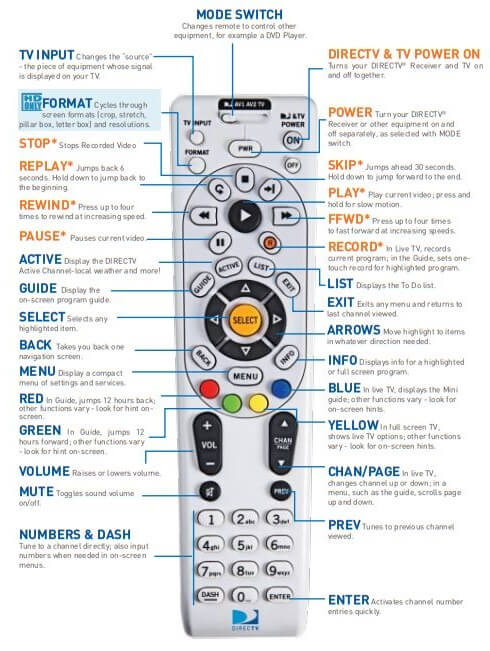
DirecTV Remote Control Solutions
- Check that nothing is between the remote control and the remote sensor.
- Make sure the remote control is in DIRECTV mode. Slide the MODE switch on the remote to the DIRECTV position so the remote will control the DIRECTV® Receiver.
- Check the batteries in the remote control. They may be weak, dead or installed incorrectly. Try replacing batteries.
- If you’re entering a channel number that is less than four digits long, the receiver might wait two seconds before tuning to the channel. Press ENTER after entering a channel number to tune immediately.
- If you are trying to operate a device other than the DIRECTV® Receiver that you have programmed the remote to control, make sure you first slide the MODE switch to the mode that is programmed for that device (AV1 or AV2). The indicator light for the component you’re trying to control should light up when you press a valid key for that component. If it doesn’t, make sure the MODE switch is in the correct position.
- Make sure the device you are trying to control has been programmed to your DIRECTV remote control. See Chapter 3 of this manual for instructions on how to program your remote to control other devices.
- If the indicator lights on the remote control start flashing, the batteries in the remote control are running low and should be replaced soon. You may also see an on-screen message that the batteries are low. Note that when you replace the batteries, you should not have to reprogram your remote to control other devices unless the batteries have been completely dead for a month or more.
Resetting-Reauthorizing Your Receiver
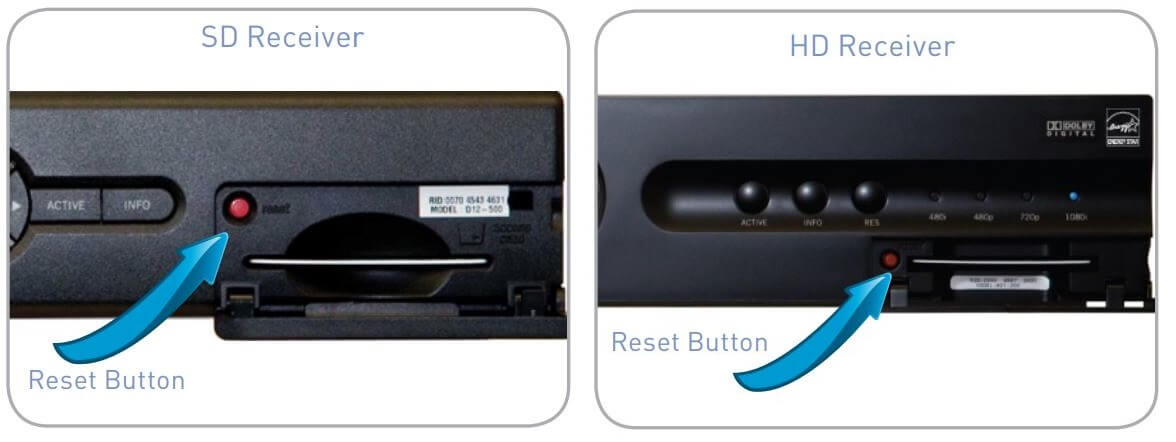
Many problems can be corrected by performing a simple reset of the DIRECTV® Receiver. If you experience frozen audio or video, blank screen, or the system won’t respond to front panel button or remote control, try one of these:
– Press the RED RESET button behind the access card panel door on the front of the DIRECTV® Receiver, then wait for program guide information to be acquired.
– If the problems persist, try unplugging the power cord of the DIRECTV® Receiver for 15 seconds, then plug it in again.
– Try reauthorizing your receiver. From directv.com, click on Customer Service, Troubleshooting, On-Screen Messages, Please Call Customer Service, ext. 721. You will need to be logged into your account on directv.com to complete this process.
– Running the System Test (later in this section) can also help you diagnose and solve many common problems.