The error codes for iLife robot vacuum cleaners serve to pinpoint problems that disrupt the device’s functionality. These codes aid users in promptly diagnosing and resolving issues, promoting efficient maintenance and repairs to ensure the device’s longevity and effectiveness.
Codes List
| Error Message | Solution |
|---|---|
| E11 | Left wheel malfunction. Check left wheel. |
| E12 | Right wheel malfunction. Check right wheel. |
| E13 | Left side brush malfunction. Check left side brush. |
| E14 | Right side brush malfunction. Check right side brush. |
| E21 | Robot suspended. Put the robot on the floor. |
| E22 | Lower view component malfunction. Clean the lower view sensor. |
| E23 | Bumper malfunction. Check the bumper. |
| E31 | The robot is trapped. Move the robot to an open space and restart it. |
| E32 | Dustbin malfunction. Check the dustbin. |
| E33 | Water container malfunction. Check the water container. |
| E41 | Battery malfunction. Restart the robot. |
| E42 | Front view component malfunction. Check the front view component. |
| E43 | Gyro module malfunction. Restart the robot. |
| rni | The dustbin is full or the tilter needs to be cleaned. Clean the dustbin or the filter. |
| LO | Low Battery. Recharge. |
| 11D | Dustbin malfunction. Check the dustbin. |
| A | Right side brush malfunction. Check right side brush. |
| fil | Left side brush malfunction. Check left side brush. |
| E01 | Left wheel no work. Check left wheel. |
| E02 | Right wheel no work. Check right wheel. |
| E04 | Main body is picked up. Re-place the robot on the floor. |
| E05 | Cliff sensor failure. Clean clif sensors first, if still no work, send to seller for repiaring. |
| E06 | Bumper failure. Check the bumper, if still no work send to seller for repairing. |
| E10 | Power switch is off. Turn on power switch. |
Note: If all above solutions don’t work, please take below actions: 1. Reset the robot by returning on the power switch on the side; 2. If reset action doesn’t work, please send the robot to seller for repairing.
Remote Control
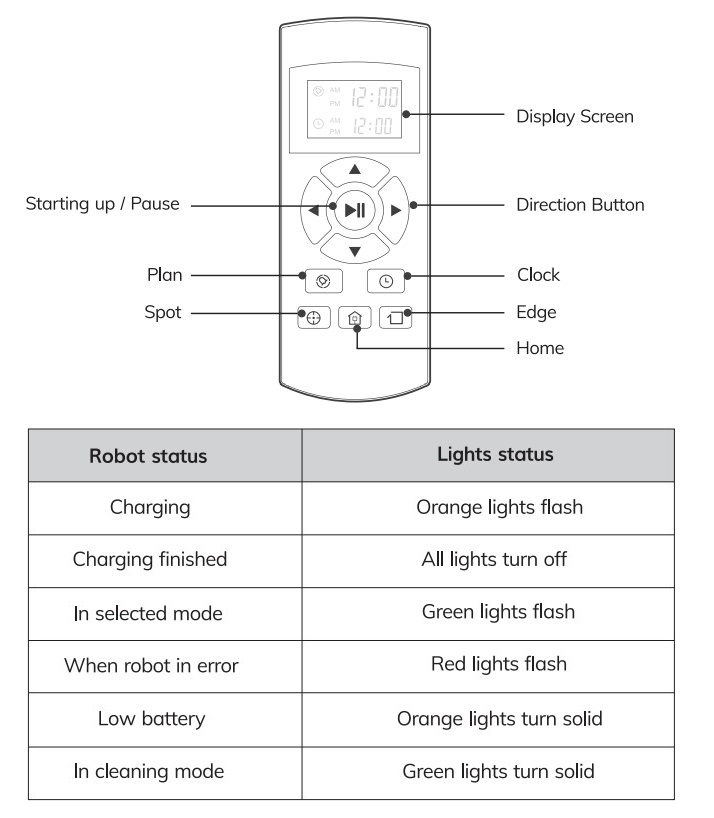
Troubleshooting
| Problems | Solutions |
|---|---|
| The robot cannot operate normally | •Make sure the main power switch is in the ON position. • Make sure the battery is fully charged. • If the problem persist, turn off the power switch and then turn it back on. |
| The robot stopped cleaning suddenly | • Check if the battery has enough electricity. • Check if the robot is malfunctioning and showing the red light. • If the problem persist, turn off the power switch and then turn it back on. |
| The robot repeatedly rotates | •After loading,the robot will rotate to obtain and plan the best cleaning route sometimes,which is a normal cleaning status. •Check if the side wheels and nose wheel are working properly. Clean the entangled dirt and hair regularly by cleaning comb. |
| The noisy is seriously when the robot is cleaning | • When Max mode is activated, the sound will increase accordingly. • Check if any obstacle are blocking the suction inlet. • Check if the nose wheel has abnormal noise. |
| The schedule cleaning is always invalid | • Make sure the main power switch is in the ON position. • Make sure the scheduled time has been set correctly. • The robot will automatically synchronize the phone's clock after opening the ILIFE APP,but the schedules cleaning time still valid . |
| The robot cannot return to the Charging Dock. | • Please put the Charging Dock in a empty place such as the living room. • Do not place articles within the area 1m on the left and right and 2m in the front . • Clean the charging pins regularly. • Ensure the robot is started from the Charging Dock.After starting the auto mode, do not switch to other cleaning modes in the cleaning progress. |
| The robot cannot return to the Charging Dock. | •Ensure that the robot is not stopped midway, otherwise it will return to the last starting point and stop after the cleaning is finished. • When the robot is near the Charging Dock, it will return more quickly. However, if the Charging Dock is located far away, robot will need more time to return. Please be patient as it works its way back. |
| The robot found the charging dock, but could not recharge normally | Check if the indicator on the Charging Dock lights up. If not, contact the ILIFE service center to repair or replace the Charging Dock. • Ensure to install the left and right side brush on to their respective pins. (yellow-left,blue-right.) • Clean the charging pins regularly with a dry cloth. • Check if you can hear a beep when robot is docked onto the Charging Dock. If not, contact the ILIFE service center to repair or replace the Charging Dock. |
| The main brush does not rotate normally | • Check if the main brush is entangled by the hair and dirt,remove the hair and dirt by the cleaning comb. • Check if the main brush and brush cover have been installed properly. |
| Suction power is weak | Check if any obstacle are blocking the suction inlet. • Empty and clean the dustbin regularly. • Clean the filters with a vacuum cleaner or a cleaning comb. • If the filters are wet due to water or other liquid on the floor,please replace the new filter. |
| The voice of the robot is invalid or the voice is fragmentary | • Check if the voice switch is turn off in the app. • If the voice is invalid after turn on voice switch in the app,contact the ILIFE service center to repair. |
| The remote control does not work | • Replace the batteries (2 AAA) in the remote control. • Make sure the robot is turned on and fully charged. • Ensure the robot is in the select mode before setting the schedule/local time. • Make sure the remote control is within range (13 ft/4 m) of robot. |
| The electrowall does not work | • Replace the batteries (2 AA) in the electrowall. • Make sure the power switch of the electrowall is in the ON position and the light of signal transmitteris fade in and out. |
| The robot cannot connect to a Wi-Fi network | Make sure your Wi-Fi router supports the 2.4GHz ; the 5GHz band is not supported. |
| You cannot control the robot with Amazon Alexa | • Check if there are any Internet connection problems. • Check whether you have installed the Amazon Alexa app onto your smart device and enabled “ILIFE Robot” Skill in the Amazon Alexa app. • Make sure the Robot is connected to the network. • Make sure you are using correct Alexa voice-commands. |
| You cannot control The robot with Amazon Alexa | The “ILIFE Robot” Skill for Alexa is currently only available in English. |
| Left brush stuck, please remove and clean. | Remove and clean the left side brush Clean the left side pin. |
| Cliff sensors blocked, please wipe them. | Check and clean the cliff sensor. |
| Please unplug the power cord. | Pull out the charging plug. Restart the robot. |
If the solution does not help, restart the robot. If the problem persists, contact the service center.
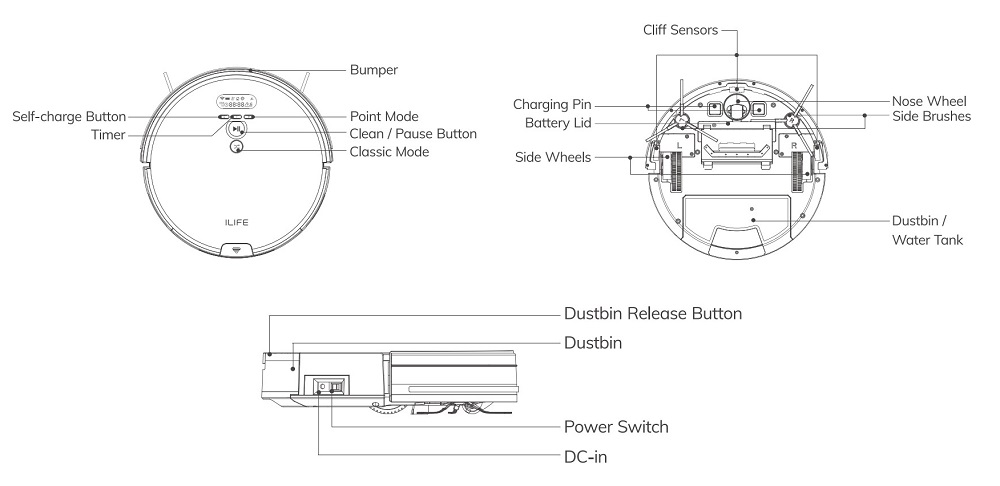
Maintenance
Side Brush and Suction lnlet Cleaning: Please clean the side brush and suction inlet when they are dirty and replace them if needed.
Dustbin and Filter Cleaning: Please clean the dustbin and fitter after each use of the robot as instructed below.
Reminder:
- A. Remove the dustbin and check if there is any debris in the suction inlet, and then clean it.
- B. A primary fitter is replaceable and should be washed with water after having been in use for about 15-30 days, after which it should be dried in a cool and well-ventilatedplace and not to be squeezed.
- C. High Effective Filter can not be cleaned with water. To prolong the life of the fitter it can be cleaned by shaking the fitter.

Cleaning of water tank components
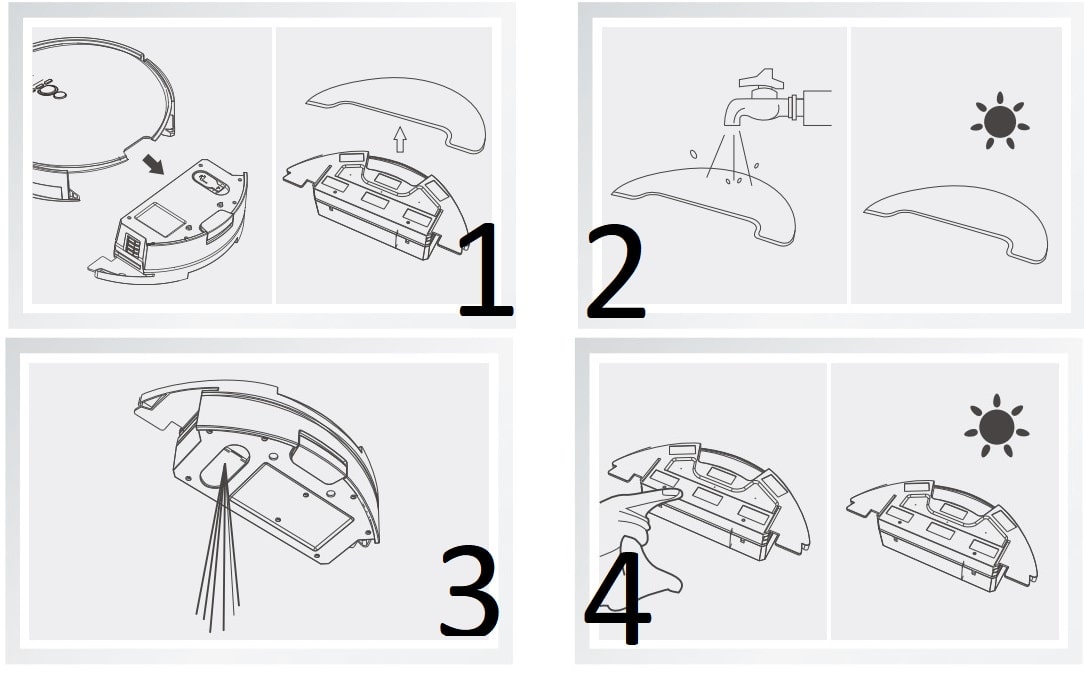
- Remove: after mopping, please remove the water tank components and the mop cloth.
- Maintenance: rinse and air dry the mop cloth.
- Remove: after mopping, remove the mop cloth and the components, drain the remaining water in the water tank.
- Maintenance: dry the water tank by hand and then air dry it.
Sensors and Charging Contact Points Cleaning
Please use a cleaning tool or soft cloth to clean the sensors or charging contact points as illustrated below. The charging contact points should be cleaned in a timely manner if it’s contaminated.
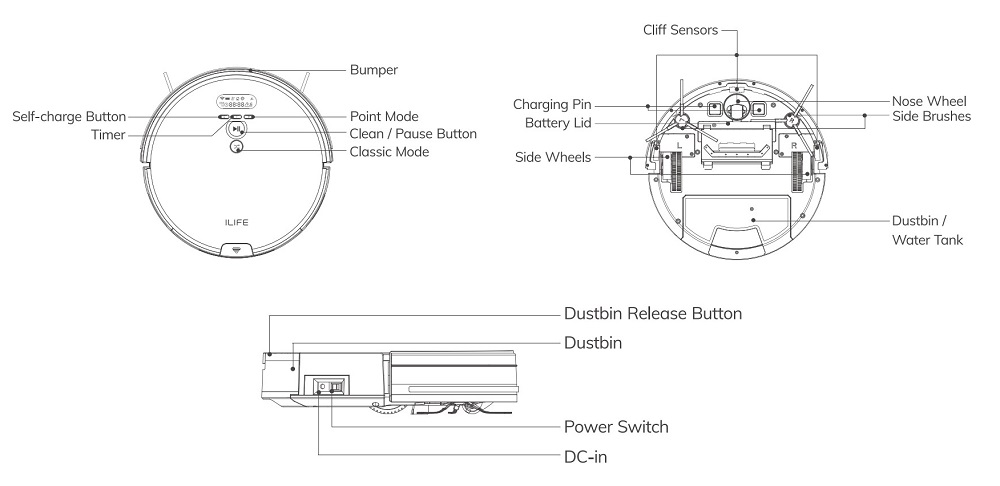
Beep Codes
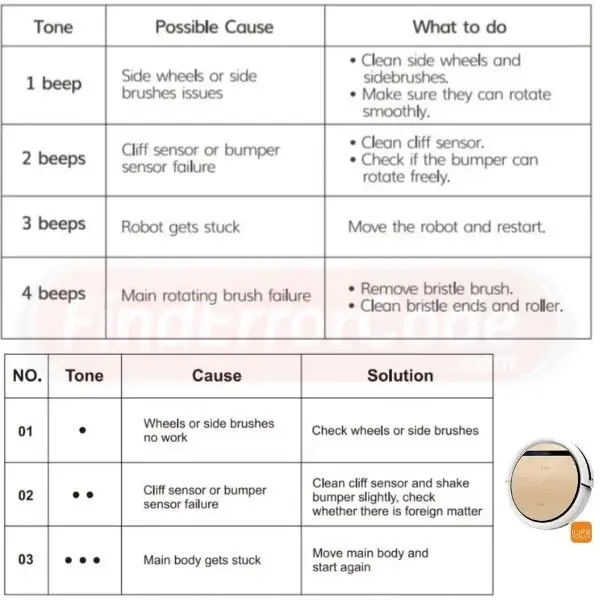
Manuals
ilife Robotic Vacuum Cleaner Model V7s Plus User Manual PDF
iLife Robotic Vacuum Cleaner Model X5 User Manual PDF

