Nikon camera error codes offer essential insights for users to monitor their device’s condition. These codes expedite issue identification and support troubleshooting, prolonging the camera’s longevity and enabling better-quality photography. Nikon camera error codes encompass numerical and alphanumeric sequences, each indicating distinct problems. They aid users in promptly grasping their camera’s status and, if needed, seeking professional help for issue resolution.
DSLR Error Messages
| Error Codes | Solution |
|---|---|
| Err | Camera malfunction. Release shutter. If error persists or appears frequently, consult Nikon authorized service representative. |
| FuLL | Memory insufficient to record further photos at current settings, or camera has run out of file or folder numbers. |
| FEE | Lens aperture ring is not set to minimum aperture. Set ring to minimum aperture. |
| F-- | 1.No lens attached. 2.Non-CPU lens attached. Solution: 1.Attach a CPU lens. Ifa CPU lens is already attached, re remove and reattach the lens. 2.Select mode M. |
| For | Memory card has not been formatted for use in camera. Format memory card or insert new memory card. |
| CArd, Err | 1.Error accessing memory card. 2.Unableto create new folder. Solution: 1.If error persists after card has been repeatedly ejected and reinserted,card may be damaged. 2.Delete files or insert new memory card after copying important images to computer or other device. |
| CArd, - - | Memory card is locked (write protected). Slide card write-protect switch to “write” position. |
| buLb | buLb selected in modes. Change shutter speed or select mode M. |
| buSY | Processing in progress. Wait until processing is complete. |
| -E- | Camera cannot detect memory card. Turn camera off and confirm that card is correctly inserted. |
| - | Camera unable to focus using autofocus. Change composition or focus manually. |
| - - | - - selected in mode s. Change shutter speed or select mode M. |
| Unable to start live view. Please wait. | The internal temperature of the camera is high. Wait for the internal circuits to cool before resuming live view photography or movie recording. |
| Folder contains no images. | No images on memory card or |in folder(s) selected for playback. Select folder containing images from Playback folder menu or insert memory card containing images. |
| All images are hidden. | All photos in current folder are hidden. No images can be played back until another folder has been selected or Hide image used to allow at least one image to be displayed. |
| Cannot display this file. | File has been created or modified using another device or different make of camera, or file is corrupt. File can not be played back on camera. |
| Network access not available until camera cools. | Turn camera off and try again after waiting for camera to cool. |
Camera Symbols Meaning

Cleaning
Camera body: Use a blower to remove dust and lint, then wipe gently with a soft, dry cloth. After using the camera at the beach or seaside, wipe off sand or salt with a cloth lightly dampened in distilled water and dry thoroughly. Important: Dust or other foreign matter inside the camera may cause damage not covered under warranty.
Lens, mirror, and viewfinder: These glass elements are easily damaged. Remove dust and lint with a blower. If using an aerosol blower, keep the can vertical to prevent the discharge of liquid. To remove fingerprints and other stains, apply a small amount of lens cleaner to a soft cloth and clean with care.
Monitor: Remove dust and lint with a blower. When removing fingerprints and other stains, wipe the surface lightly witha soft cloth or chamois leather. Do not apply pressure, as this could result in damage or malfunction.
Image Sensor Cleaning
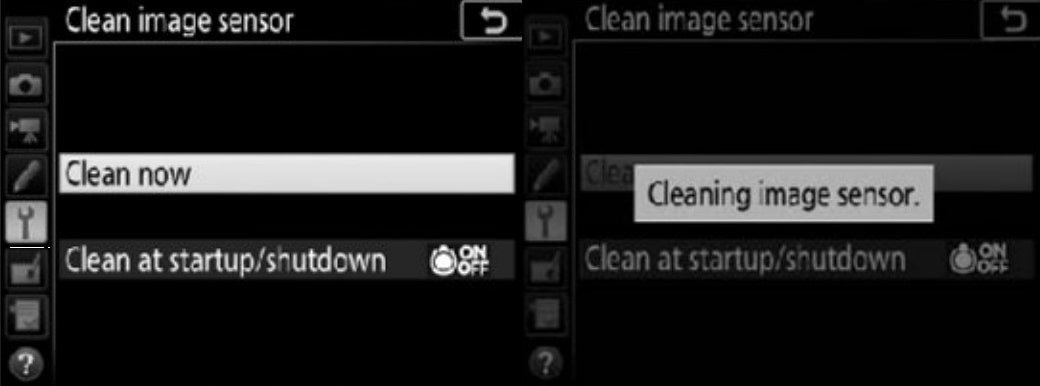
If you suspect that dirt or dust on the image sensor is appearing in photographs, you can clean the sensor using the Clean image sensor option in the setup menu. The sensor can be cleaned at any time using the Clean now option, or cleaning can be performed automatically when the camera is turned on or off.
Holding the camera base down, select Clean image sensor in the setup menu, then highlight Clean now and press @. The camera will check the image sensor and then begin cleaning. busy flashes in the control panel and other operations can not be performed while cleaning isin progress. Do not remove or disconnect the power source until cleaning ends and the setup menu is displayed.
Troubleshooting
| Trouble | Cause |
|---|---|
| The camera is on but does not respond | Wait for recording to end. If the problem persists, turn the camera off. If the camera does not turn off, remove and reinsert the battery or, if you are using an AC adapter, disconnect and reconnect the AC adapter. |
| The camera takes time to turn off | The camera is performing an image sensor check. Do not remove the battery or disconnect the AC adapter until the camera has turned off. |
| Viewfinder is dark | Insert a fully-charged battery |
| Only one shot taken each time shutter-release button is pressed in continuous release mode | Continuous shooting is not available when built-in flash fires or with HDR (high dynamic range). |
| Photos are out of focus | 1. Rotate focus-mode selector to AF. 2. Camera unable to focus using autofocus: use manual focus or focus lock. |
| Beep does not sound | 1.Off is selected for Beep options > Beep on/off. 2. AF-C selected as the focus mode or subject moves when AF-A is selected. |
| Camera is slow to record photos | Turn long exposure noise reduction off. |
| Smudges appear in photographs | Clean front and rear lens elements. If problem persists, perform image sensor cleaning. |
| Flicker or banding appears in movie mode | Select Flicker reduction in the movie shooting menu and choose an option that matches the frequency of the local AC power supply. |
| Bright regions or bands appear inlive view | A flashing sign, flash, or other light source with brief duration was used during live view. |
| Sound is not recorded with movies | Microphone off is selected for Microphone sensitivity in the movie shooting menu. |
| Can not measure white balance | Subject is too dark or too bright |
| Metering can not be changed | Autoexposure lock is in effect |
| NEF (RAW) image is not played back | Photo was taken at image quality of NEF + JPEG |
| Can not delete picture | 1.Picture is protected: remove protection. 2.Memory card is locked. |
| Menu item can not be selected | Some options are not available at certain combinations of settings or when no memory card is inserted. |

