Samsung Electronics is undoubtedly a giant in the world. Not only does the company offer a wide range of appliances – they offer a number of products and services that can help you on a day-to-day basis. Offering everything from smartphones and smart appliances to everyday appliances – they are considered one of the top-grade companies in the world. Based in South Korea the multinational electronics company has made a wide impact all over the world.
Today Samsung offers everything you can think of from calculators to air conditioners, offering you all that you need and more. A powerhouse of a brand that does not let you down when it comes to technology and offers you the best the world has to offer.
Samsung offers the world some of the most leading technologies, so why shy away when it comes to robot vacuum cleaners. With an automatic vacuum cleaner, you can easily keep up with day-to-day chores without any additional hassle. That being said, when you face an error code rather than panicking we suggest you note it down and get to the bottom of the issue using the error code list below.
Codes Table
| Error Code | Cause-Solution |
|---|---|
| C00 | Robotic vacuum cleaner is caught, stuck or trapped while navigating. Turn off the Power Switch at the bottom and move the robotic vacuum cleaner to a different location. |
| C01 | A foreign substance (string, paper, toy etc.) is caught in the power brush. Turn off the Power Switch at the bottom and remove the foreign substance from the power brush. |
| C02 | A foreign substance (string, paper, toy etc.) is caught in the left driving wheel. Turn off the Power Switch at the bottom and remove the foreign substance from the left driving wheel. |
| C03 | A foreign substance (string, paper, toy etc.) is caught in the right driving wheel. Turn off the Power Switch at the bottom and remove the foreign substance from the right driving wheel. |
| C05 | Check bumper sensor. Slightly pull the stuck bumper outward. |
| C06 | A foreign substance (dust, stain etc.) is on the Obstacle sensor window. Turn off the Power Switch at the bottom and wipe the foreign substance from the front and rear sensor windows using a soft cloth. |
| C07 | A foreign substance (Dust, stain etc.) is on the Cliff sensor window. Turn off the Power Switch at the bottom and wipe the foreign substance on the cilff sensor window with a soft cloth. |
| C08 | Dust bin not inserted. Insert the dust bin until you hear a “Click” sound. |
| C09 | A foreign substance (String, cloth etc.) is caught on the edge-cleaning side rotating brush. Turn off the Power Switch at the bottom and wipe the foreign substance from the edgecleaning side rotating brush. |
| Nobatt | Battery malfunction or wire disconnected. Turn off the emergency switch and turn it back on. |
Cleaning The Power Brush
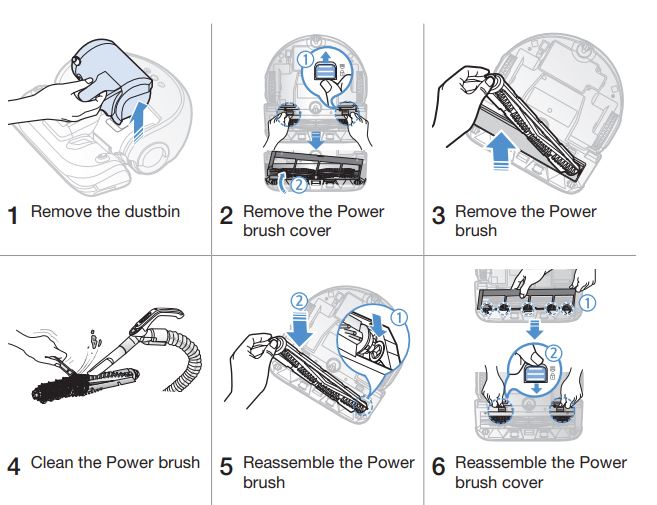
Various Cleaning Modes
Various cleaning modes are provided to meet all your needs.
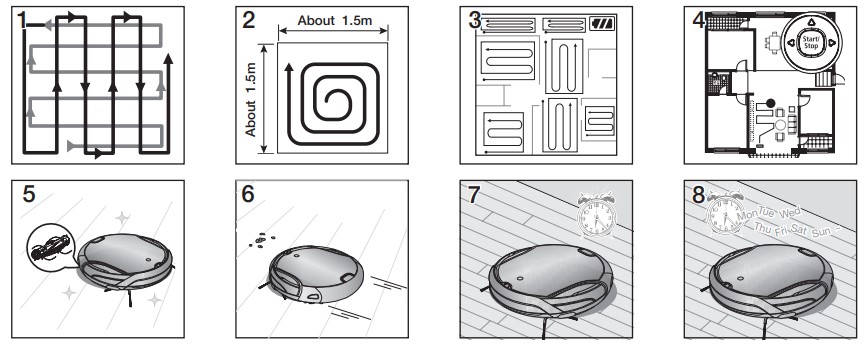
- Auto Mode: Cleans all rooms automatically.
- Spot Mode: Cleans a localized area intensely. It can be used to clean bread or cookie crumbs.
- Max Mode: Runs until the battery is nearly depleted.
- Manual Mode: You can clean the floor manually by moving the Robot Vacuum.
- Turbo Mode: Since the power brush rotates at maximum speed in this mode, the product will clean more effectively.(You can switch the mode with the remote control.)
- Dust Sensor Mode: When dust enters the vacuum cleaner, the vacuum cleanin robot starts to clean its surroundings intensively. (You can operate this with the remote control.)
- Timer Mode: At the specified time, the Robot Vacuum cleans the floor.
- Daily Cleaning Mode: The Robot Vacuum cleans the floor everyday at the specified time.
Troubleshooting
| Symptom | Checklist |
|---|---|
| The Powerbot is not working at all. | Check if the emergency switch is on. |
| Check if all the icons are displayed on display panel. | |
| Check if the battery of POWERbot is depleted. When "Lo" is displayed, carry POWERbot to the charger to charge it. | |
| Replace the batteries (AAA type) when the remote controller is not working. | |
| The Powerbot is stopped during cleaning process. | When "Lo" is displayed on the display panel, carry POWERbot to the charger to charge it. |
| When POWERbot is stuck by the obstacles such as cord, threshold etc, pick it up to remove it from the obstacle. If any fabrics or strings are caught in the drive wheel, turn off the emergency switch and remove the fabrics or strings before using it again. | |
| Suction power is weak. | fIf the "Filter inspection indicator" is on, turn off the emergency switch and clean the dustbin. |
| When there's too much dust in the dustbin, suction power may get weakened. Turn off the emergency switch and empty the dustbin. | |
| If the intake (on bottom of POWERbot) is blocked by foreign matters, turn off the emergency switch and remove foreign matter from the intake. | |
| When noise suddenly increase, turn off the emergency switch and empty the dustbin. | |
| The POWERbot cannot find the charger. | Check if there's power failure or whether the power plug is unplugged. |
| Remove any obstacles around the charger that may disturb POWERbot from returning to the charger. | |
| When there's foreign matters on the charge pins that affects charging, clean the foreign matter | |
| The POWERbot suddenly cleans diagonally. | Check if the charger is installed along the grain of wooden floors or tiles. |
| It may clean in diagonal direction for moving to another area in shortest route, or it made contact with any obstacles in that angle, or if it was charged at the charged at an angle, or grain of the wooden/tile floor is in that direction. | |
| Point cleaning is not working. | fIf you point the red light directly on POWERbot, it may not move to desired direction. Point the red light on the floor within 50 cm around POWERbot. Do not use the point cleaning under direct sunlight, bright light or on dark floors. |
| "Filter inspection indicator" is on even after the dustbin has been emptied. | Use POWERbot after turning off the emergency switch and then turning it back on. |
| Empty the dustbin again and re-clean the filter thoroughly. | |
| The POWERbot passes through the Virtual guard. | If the batteries are depleted, replace them. (2 type D (LR20) batteries) |
| If the lamp is off, check if the Virtual guard is turned off and turn it on. | |
| The battery usage time of the Virtual guard is too short. | Check if you're using manganese drycell batteries and replace the batteries with new ones. (2 type D (LR20) batteries) |
Remote Control and Display
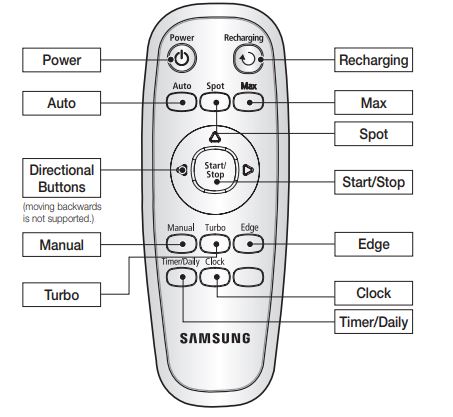
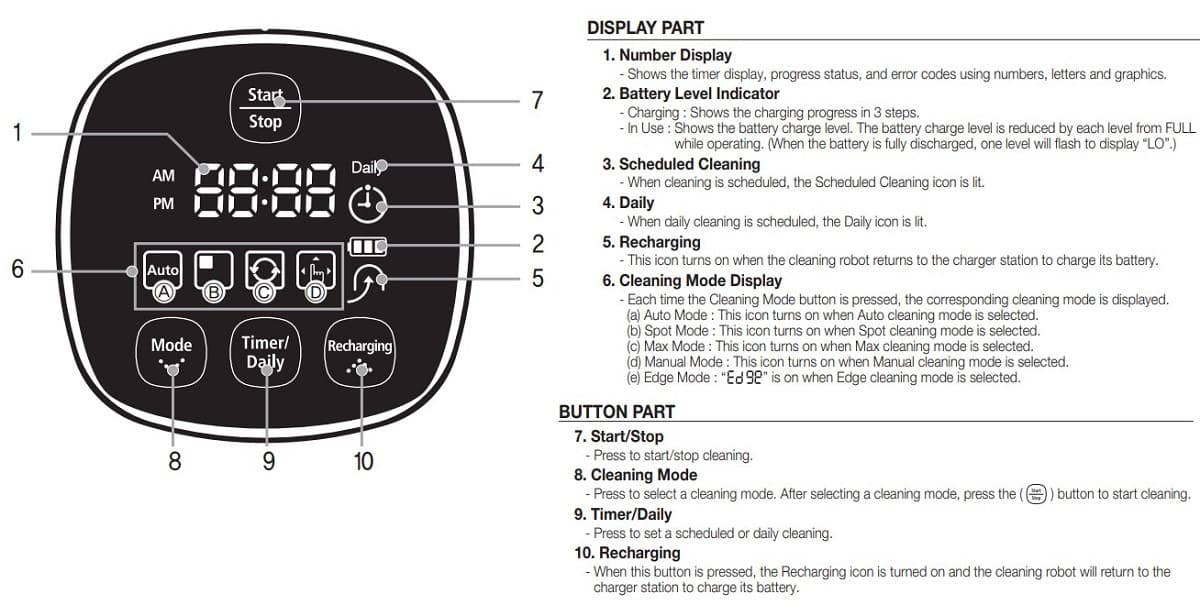
Manuals PDF
Robotic Vacuum Cleaner User Manual PDF
source: samsung.com/us/home-appliances

