The error codes of Sharp printers are essential for identifying and resolving issues with the device. These codes assist in pinpointing hardware or software errors within the printer. Understanding these codes aids in the swift and effective resolution of problems. In this article, we will explain Sharp printer error codes, helping users better comprehend and address these issues.
Codes List
| Error Codes | Solutions |
|---|---|
| E7-03 | HSYNC cannot be detected. LSU (laser diode, reception element, APC circuit) trouble. LSU drive circuit (ASIC) trouble. |
| E7-04 | CCD white level trouble. CCD drive circuit (CCD PWB, ASIC harness) trouble. Copy lamp lighting trouble (Copy lamp, invertor PWB). |
| E7-05 | CD black level trouble. CCD drive circuit (CCD PWB, ASIC, harness) trouble. |
| E7-12 | Shading trouble (white correction). Dirt on white plate for scanning white level. |
| E7-14 | ASIC connection trouble. Improper connection between CPU and ASIC (pattern cut, improper connection of lead pin). |
| E7-15 | Copy lamp OFF trouble. Copy lamp or copy lamp drive circuit (invertor PWB) trouble Copy lamp disconnection. |
| L1-00 | Feed is not completed within the specified time. When the mirror base is returned for the specified time (6 sec) in mirror initializing after turning on the power, the mirror home position sensor (MHPS) does not turn OFF. Or when the mirror base is fed for the specified time (about 6 sec) after start of copy return, the mirror home position sensor (MHPS) does not turn OFF. |
| L3-00 | Return is not completed within the specified time. When the mirror base is returned for the specified time (6 sec) in mirror initializing after turning on the power, the mirror home position sensor (MHPS) does not turn ON.Or when the mirror base is returned for the specified time (about 6 sec) after start of copy return, the mirror home position sensor (MHPS) does not turn ON. |
| L4-01 | Main motor lock. When the main motor encoder pulse is not detected for 100msec. |
| L6-10 | Polygon motor lock. The lock signal (specified rpm signal) does not ret. |
| H2-00 | Thermistor open detection. The fusing thermistor is open. |
| H3-00 | Heat roller abnormally high temperature. The fusing temperature rises above 240°C. |
| H4-00 | Heat roller abnormally low temperature. The fusing temperature does not reach 185°C within 27 sec of turning on the power, or the fusing temperature keeps at 140°C. |
| U2-01 | Counter sum check error. When the counter check sum value stored in the EEPROM is abnormal. |
| U2-04 | EEPROM serial communication error. When a communication trouble occurs with the EEPROM. |
| CH (Blinking) | TD cartridge not installed. Check if TD cartridge is installed. |
| L5-02 | Lens drive motor trouble. |
| L8-01 | Power frequency abnormality. |
| L8-03 | During execution of simulation 47, the AE sensor output does not change according to change in the copy lamp voltage. |
| U5-05 | Abnormally high temperature on the original glass when using the SPF. |
| EE-EU | Toner density initial setting trouble (undertoner). |
| EE-EL | Toner density initial setting trouble (overtoner). |
| CE-00 | Turn off the power and then turn it back on. Consult with your network administrator to make sure that no problems exist on the network or in the server. If the error is not cleared after turning the power off and on, turn off the power and contact your dealer. |
| CE-01 | Turn off the power and then turn it back on. Consult with your network administrator to make sure that no problems exist on the network or in the server. If the error is not cleared after turning the power off and on, turn off the power and contact your dealer. |
| CE-02 | The scanned image was not sent because a connection to the server could not be established. Make sure that the SMTP server settings or Scan to FTP destination settings in the Web page are correct. The procedure for configuring the SMTP server is explained in "Configuring SMTP, DNS and LDAP server settings", and the procedure for editing Scan to FTP destination information is explained in "Editing and deleting programmed transmission destinations". |
| CE-04 | The scanned image was not sent because a connection to the server could not be established. Make sure that the SMTP server settings or Scan to FTP destination settings in the Web page are correct. The procedure for configuring the SMTP server is explained in "Configuring SMTP, DNS and LDAP server settings", and the procedure for editing Scan to FTP destination information is explained in "Editing and deleting programmed transmission destinations". |
| CE-03 | The scanned image was not sent because the server was busy or there was too much traffic on line. Wait briefly and then try again. |
| CE-05 | The scanned image was not sent because the directory of the destination FTP server was not correct. Make sure that the correct FTP server information is configured in the Web page. |
| CE-06 | Scan data cannot be sent as E-mail address that is stored in the Destination List is not adequate. Check if the stored destination information is correct. |
| CE-09 | The size of the scanned image file exceeds the limit set in "Maximum Size of E-mail attachments" in the Web page. Reduce the number of original pages scanned into the file, or change the limit set in "Maximum Size of E-mail attachments". Or it may exceed the limit of the file size at the mail server. Reduce the volume of the original, otherwise change the resolution or the colour mode to make the scanned file size smaller. |
| CE-11 | The memory became full during scanning. Scan less pages, lower the resolution, or change the colour mode so that the file size is smaller, and try scanning again. |
| CE-12 | The maximum number of destinations of a global address search has been exceeded. Increase the number of search characters to narrow the range of the global address search. |
| CE-14 | Check if the USB flash memory is not set to write-protect. |
| CE-15 | Check that the USB flash memory has enough free space to accept the data size to be scanned. |
| CE-16 | Check that the USB flash memory has no problem |
| CE-17 | Check that the file names in the USB flash memory do not exceed 256 characters per file, or check that the USB flash memory has no problem. |
Control Panel

Printer Error Messages
If one of the following messages appears in the display, take prompt action as instructed by the message.
| Error Massage | Meaning |
|---|---|
| REMOVE ORIGINAL (S) | Document is stuck at the auto-feeder |
| NO PAPER (TRAY) | No recording paper on the tray. |
| NO PAPER (UPPER) | No recording paper in the upper cassette. |
| NO PAPER (LOWER) | No recording paper in the lower cassette. |
| NO PAPER (BOTH CASS.) | No recording paper in either cassette. |
| NO PAPER (TRAY, UPPER) | No recording paper in the tray nor in the upper cassette. |
| NO PAPER (TRAY, LOWER) | No recording paper in the tray nor in the lower cassette. |
| NO PAPER | No recording paper anywhere. |
| SIZE ERROR | The size of the recording paper is wrong. |
| LASER ERROR | The laser unit abnormal. |
| POLYGON ERROR | The polygon motor abnormal. |
| FAN MOTOR ERROR | The fan motor abnormal. |
| CHECK UPPER CASSETTE | The upper cassette is not set properly. |
| CHECK LOWER CASSETTE | The lower cassette is not set properly |
| CHECK BOTH CASSETTES | Neither cassette is set properly |
| TONER EMPTY | There is no toner left. |
| PCU COMM. ERROR | No data communication between the PCU and the control PWB. |
| RX DOCUMENT TRAY OFF | The document-receiving tray is not set properly. |
| HIGH VOLTAGE ERROR | Abnormality with the high-voltage portion. |
| HEATER LOW ERROR | Heater temperature is too low. |
| HEATER HIGH ERROR | Heater temperature is too high. |
| WARMING UP ERROR | Warming up is not done properly. |
| CHECK COVER OR DRUM | Printer cover may be open, or the drum cartridge may not be set properly. |
| DRUM LIFE OVER | Drum life is over. |
| PAPER JAM | Recording paper is stuck inside. |
Sharp printer icon indicating the status of the machine
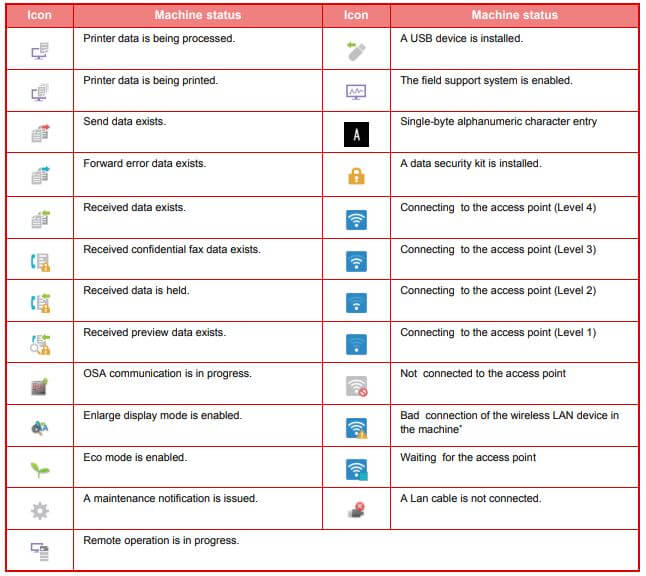
Troubleshooting
This chapter describes troubleshooting and misfeed removal. If you encounter a problem when using the machine, check the following troubleshooting guide before calling for service. If you cannot resolve the problem using the troubleshooting guide, turn off the main switch, disconnect the power cord from the power outlet, and contact your dealer.
| Trouble | Cause and Solution |
|---|---|
| The power is on, but copying does not take place. | Press the [COPY] key to select copy mode. |
| The text is blurred when I make a copy. | Select a suitable exposure for the original in the copy exposure screen. Change the exposure to "Text" with the [EXPOSURE] key. |
| Blank copies. | The original is not placed face up in the document feeder or face down on the document glass. Place the original face up in the document feeder or face down on the document glass. |
| White or black lines appear on copies. | The scanner glass for the document feeder is dirty. Clean the long, narrow scanning glass. |
| Printing is slow. | Simultaneous use of two or more application software programs. Start printing after quitting all unused application software programs. |
| The printed image is light and uneven. | The paper is loaded so that printing takes place on the back side of the paper. Some paper types have a front and back side. If the paper is loaded so that printing takes place on the back side, toner will not adhere well to the paper and a good image will not be obtained. |
| Transmission takes a long time. | When there is a large amount of image information, the data file is also large and transmission takes a long time. |
| The [START] indicator is not lit in the USB Memory Scan mode. | The USB flash memory is not recognized or not inserted, or any device other than USB flash memory is inserted in the USB port. Check the USB port. |
| "Check the USB memory." appears in the display during USB Memory Scan. | Any device other than USB flash memory is inserted in the USB port, the USB flash memory is write-protected, or it was taken off during USB Memory Scan. Check your USB flash memory and use it properly. |
| "Memory is full. Job is cancelled." appears in the display during USB Memory Scan. | The memory of the USB flash memory became full. Use the USB flash memory with sufficient memory. |
| White or black lines appear in the transmitted image. | Is the document glass or the scanning glass for the document feeder (the long, narrow glass) dirty? Clean the document glass or the scanning glass for the document feeder. |
| Transmission does not take place at the specified time. | Is the machine's clock set to the correct time? Set the clock to the correct time. |
| A received fax prints out blank. | Was the wrong side of the original scanned in the transmitting machine? Check with the operator of the transmitting machine. |
| The received image is faint. | Is the original faint? Ask the other party to re-send the fax using a suitable exposure setting. |
| The received image is distorted. | Were line conditions poor due to thunder or another reason? Ask the other party to send the fax again. |

