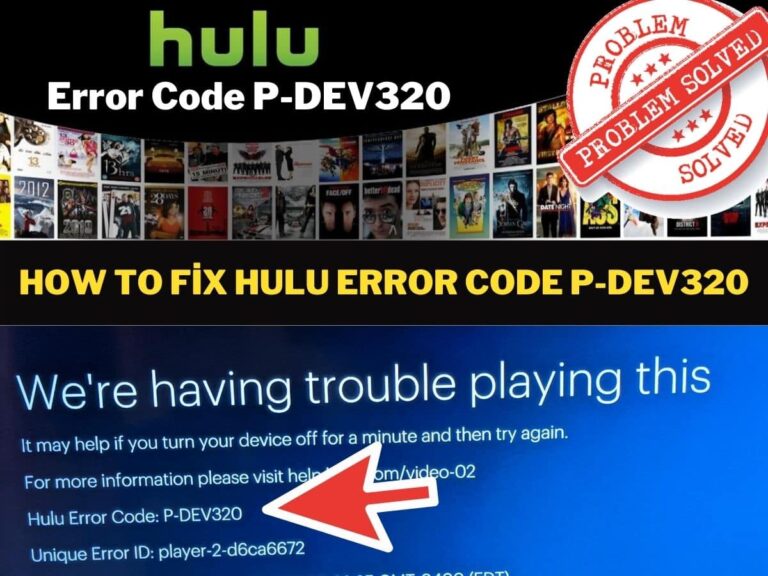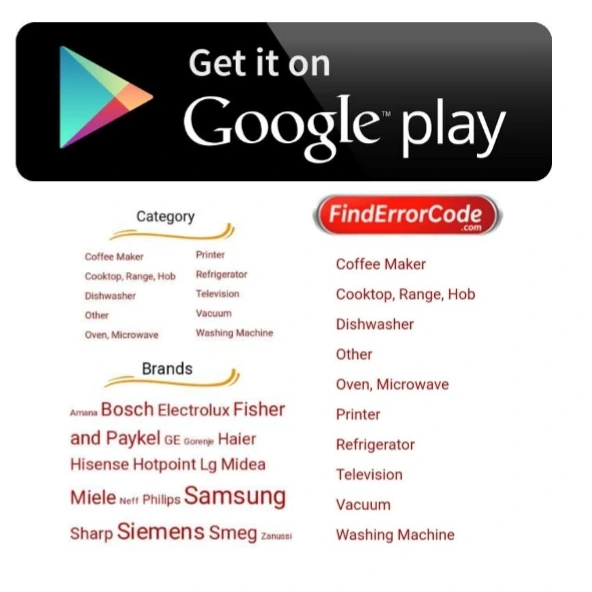If you’ve been watching Hulu and the notorious error code P-DEV320 appears, it can be incredibly frustrating as your TV viewing is interrupted until you can figure out how to fix Hulu error code P-DEV320.
Error code P-DEV320 is a very common Hulu error along with P-DEV318 and P-DEV322. All three Hulu errors codes can appear on any of your devices, whether you’re watching tv shows, movies, or Hulu Live TV programs.
Follow along as I take you through some of the most common reasons for the error and how to fix the problems.
What Causes Hulu Error Code P-DEV320?

Hulu error code P-DEV320 indicates there is a communication problem between your Hulu app or device and the Hulu servers. It generally indicates the problem is on your side and not with the Hulu servers themselves.
You could be having an Internet outage, your device may have dropped off your network, or your app could be outdated.
If you see similar errors like P-DEV318 and P-DEV322, this can mean a communication problem as well but generally indicates it’s on the Hulu side, so you may not be able to do a lot about these errors except wait, but you can still follow the steps below to make sure it’s not you.
How Do You Fix Hulu Error Code P-DEV320?
To fix Hulu Error Code P-DEV320, you will need to troubleshoot the problem by checking and trying a few different things until you can get Hulu streaming again.
Check if Hulu is down everywhere
If Hulu is down, then you can’t do anything except wait, and it’s the first thing you should be checking before wasting any time troubleshooting.
- Check the Hulu Twitter account for a notice,
- Check with your friends that have Hulu,
- Search google for “Hulu down” and see if there are any online reports of the outage.
Try Hulu on a different device
If you have another device that can stream Hulu, then test if that device gets the Hulu P-DEV320 error code as well.
You can try it on your laptop, another phone, or another TV if you have one. If Hulu is working on your other devices, then you have a problem on one specific device that needs to be resolved.
If Hulu doesn’t work on any of your devices, then check to ensure you can access the Internet or other streaming services from your device to ensure you don’t have an Internet outage.
If it’s just one device having the issue, then go through the steps below to get your device back up and running.
Update the Hulu app
Update the app on your device if you’re using a smart TV or phone. This is one of the most common reasons for P-DEV320 or similar errors, especially when other devices using your account work without issue.
- You can’t upgrade your laptop app so just move on to the next step.
Clear your cache
Clear your cache and app data; you may have some corrupt data, or something strange is stuck in your cache, so it’s a good idea to clear it all out and start fresh.
- On an Android device: Tap Settings > Apps > See all apps > Storage and cache > clear storage, and tap clear cache. You can also uninstall the app and reinstall it from the play store.
- On an iOS device: Tap Settings > General > Storage > Hulu, and tap delete. You can also uninstall the app and reinstall it from the app store.
- On a Fire TV device: Go to Settings > Applications > Manage Installed Applications > Hulu > Clear cache > Clear data.
- On your web browser (Chrome): Click the 3 dots in the top right > More tools > Clear browsing data > delete the timeframe you want to remove, such as the past day. If you use a different browser, you’ll need to check online how to clear the cache for that browser.
Check your Internet connection
Try accessing the internet from your problem device; either go to google or try another streaming service. If the device can’t access anything, but other devices on your network are fine, then you can try the steps below.
- Restart your device.
- Update your device to the latest version and then update your Hulu app to the latest version. Sometimes the apps won’t update because your device’s software is too old.
- Try reconnecting to your Wireless network.
Check other Internet connections
Try to connect to Hulu on a different Internet connection; while you don’t want to stream tv shows and movies over your mobile network connection, you can check to see if it will stream. If it streams fine on mobile but not Wireless, then you may have an Internet issue.
- Try reconnecting to your Wireless network,
- Try rebooting your router and wireless access points,
- Check to ensure your Internet provider isn’t having an outage or network issues right now.
Check your Internet speed
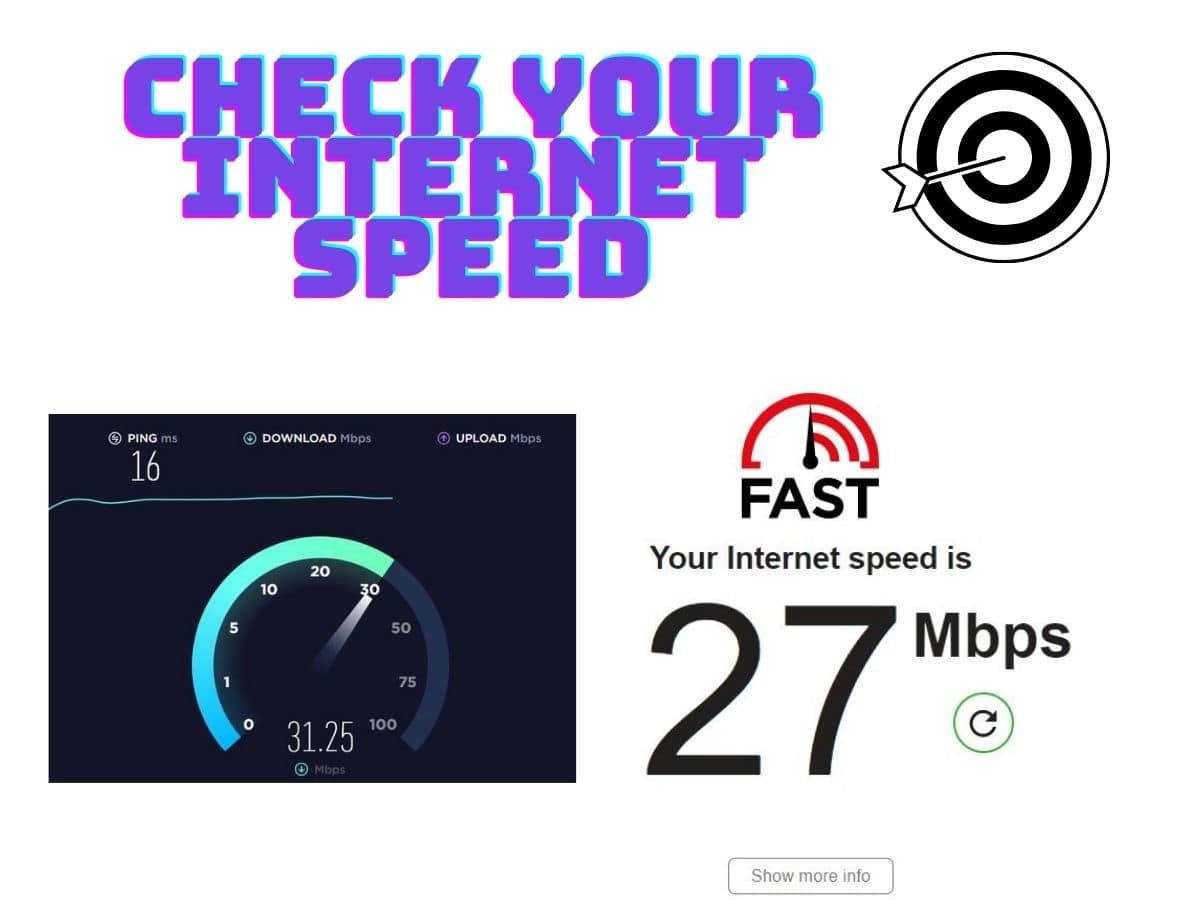
Check your internet speed on a service like speedtest.net and see if your Internet connection is currently fast. If you notice slow connection speeds from speedtest, that will likely be your issue, as Hulu needs certain speeds to work properly.
- Check your Internet provider online for an outage.
- Call your Internet provider to see if there are problems overall or if they can check your line for speed issues.
Contact Hulu Support
If you’ve gone through all the steps above and you’ve waited a reasonable amount of the time for the problem to resolve, or you know Hulu is working for other people right now, then it may be time to contact Hulu support to see if they can help you resolve the issue.
It’s possible that Hulu is having an outage in some locations, or Hulu support can help you run through various troubleshooting steps or even help reset your account if there is a problem with that. Hulu prefers you to contact them through their website at help.hulu.com but if you want immediate assistance, then give them a call at 1-888-265-6650
- How To Check Netflix Viewing History In 5 Easy Steps - November 15, 2024
- Levoit Air Purifier Troubleshooting and Cleaning Filter - April 1, 2024
- Video TDR Failure Error on Windows? - January 13, 2024