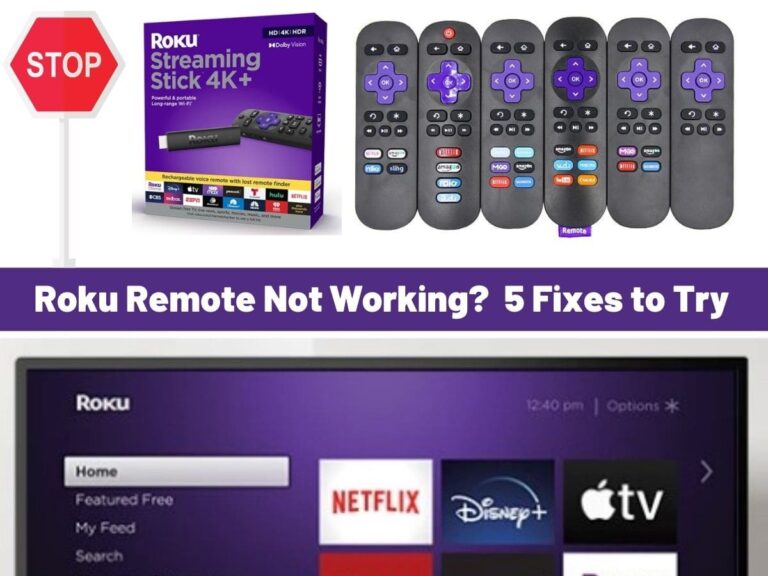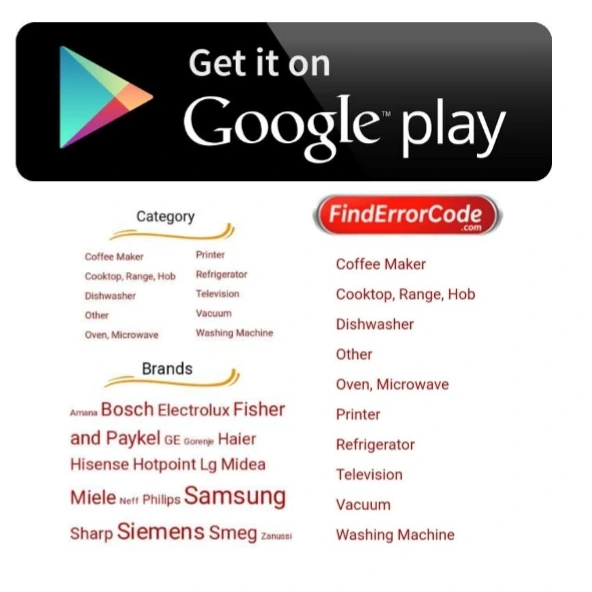Is your Roku remote not working? Unfortunately, there are many reasons that your Roku remote isn’t working anymore, which can be extremely frustrating, but I’m going to provide the top 5 fixes to try to get your Roku remote back online and you enjoying your TV viewing as quickly as possible.
Are Your Batteries Dead?
Dead batteries are the most common reason your Roku remote stops working, and it’s the easiest option to troubleshoot so you can get your Roku remote working again.
Open the back panel on your Roku remote and find out what type of batteries are included; it could be 2 AA batteries or 3 AAA batteries. If you have some spare batteries around, you can replace them, otherwise, go to the store and buy some new batteries after trying the other fixes in this list.
You can also try pulling the batteries out and replacing them or even switching positions to see if that gets your Roku remote working again. It could be that the remote fell and the batteries were dislodged just enough to cause a problem.
Reset Your Roku Remote
A quick and easy method to try and get your Roku remote working is simply by turning everything off and on again; this works for the IT Crowd, so it can work for you as well.
- Remove the batteries from your Roku remote
- Remove the power from your Roku box or streaming stick
- Wait 60 seconds and power your Roku box or streaming stick back on
- Wait for the Roku Home screen to appear and quickly put your batteries back into your Roku remote.
If resetting your Roku remote didn’t fix the problem, then it’s time to go into more advanced troubleshooting and fixing.
Pair Your Roku Remote Again
Your Roku remote needs to be paired with your Roku box or streaming stick, and in some cases, it can become unpaired, resulting in your Roku remote appearing broken.
Unpairing can result from any kind of change such as a new Wifi network, power outages, using the Roku remote with another Roku device, or even just being unlucky. So if you can think of anything that’s changed, this may be your issue.
To pair your Roku remote back with your Roku box or streaming stick is quick and easy.
- Disconnect your Roku box or streaming stick from the power
- Wait 60 seconds, reconnect the power, and wait for the Roku Home screen to appear
- Open the battery cover and find the pairing button on the bottom back of the Roku remote
- Press and hold the button for 5 seconds or until the light in the battery compartment or front of the device starts blinking
A critical step in this process is to push and hold the pairing button within 30 seconds of the Roku Home screen appearing. If you wait longer, then the pairing will fail.
If you’ve got an older IR pointer remote, you can’t pair it with your device, but you can ensure that no dirt or anything is covering the IR area on the front of the device.
Also, ensure that you are in the line of sight of the Roku device you are trying to control with an IR pointer. If you’re used to newer model remotes, this can also be a problem if it’s your first time using the older IR pointer remote.
HDMI Interference
It may sound far-fetched that an HDMI cable could be causing problems, but Roku points this out as a valid and known reason for your Roku remote to stop working. It’s a bigger issue with Roku streaming sticks plugged directly into an HDMI port rather than Roku boxes that are further away from any interference.
You really only have one option to deal with this issue, and that is to add an HDMI extender so that you can move your Roku device further away from the HDMI port on your TV.
If you have an HDMI extender lying around, then that’s an easy fix, but it’s unlikely that you actually do just have a random HDMI extender, so you’ll need to buy one locally or order one off Amazon.
If you’re not in a huge hurry or have a temporary option, you can get Roku to send you an HDMI extender for free simply by filling out your details on Roku’s website.
WIFI Issues
Your Roku device doesn’t need an Internet connection to connect to your Roku box or streaming stick, but it does require a local network to be up and functioning correctly. Use your phone to make sure that your network is up and running, and if you’re comfortable rebooting your router and WIFI devices, then do that to see if something in your WIFI network was blocking the remote from connecting to your Roku device.
What Can I Do If My Roku Remote Is Broken?

If you’ve tried all of the steps in this article and your Roku remote is still not working, you may need to replace the remote rather than continue playing around with things. A Roku remote on Amazon is about $10.99 and can be shipped to you within 1-2 days.
If you get a new remote and it also has issues, you can return your newly purchased remote to Amazon for a refund, so there is no major downside to you in ordering one.
Use The Roku App On Your Phone
While troubleshooting, waiting for new batteries or waiting for your new remote to arrive, you can still control your Roku device through the Roku app that you can download to your phone.
The Roku app isn’t an ideal solution for a family TV, but it lets you get back up and running with your TV viewing while you figure everything out.
You only need an Apple or Android smartphone and can download the Roku app from the appropriate store for your phone.
- Levoit Air Purifier Troubleshooting and Cleaning Filter - April 1, 2024
- Video TDR Failure Error on Windows? - January 13, 2024
- How to Fix Sim Not Provisioned Error on Android or iPhone - January 11, 2024