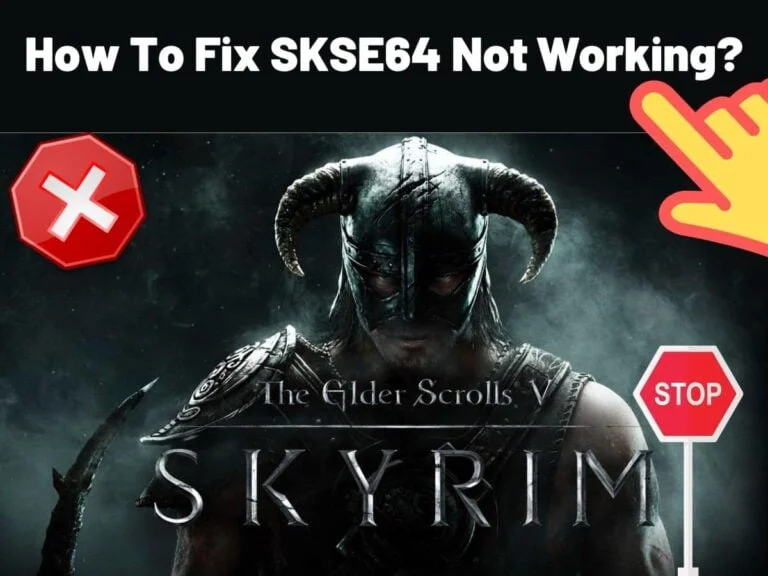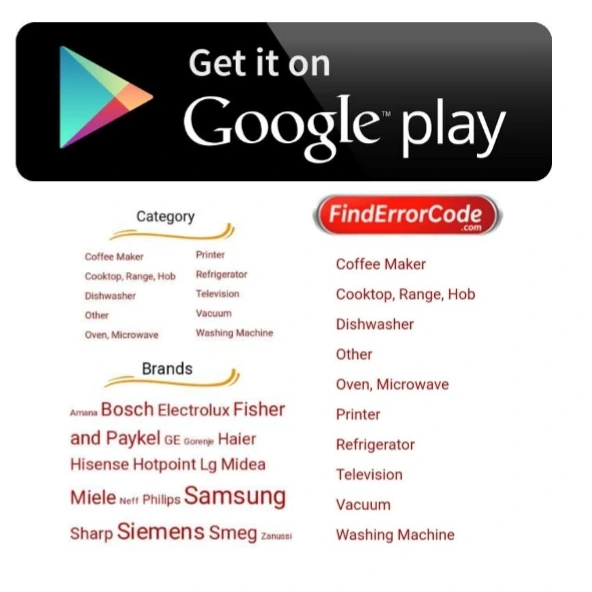Those who play Skyrim know that the “SKSE64” is a common glitch. Even though Skyrim is one of the best games out there, but like many other games, it can have glitches as well. Therefore, let’s take a look at the possible causes of this glitch along with the solutions to consider.
Possible Causes Of SKSE64 Error
The first and the most common reason for this error is the firewall preventing some gaming elements from connecting to the server. As a result, the game is not able to launch properly. Another reason that might contribute to this error is the antivirus software installed in your Windows or the Windows Defender. In some cases, these software can prevent the game from running properly by blocking it.
Therefore, the game simply freezes and the “SKSE64” error is displayed. The main reason is that the antivirus software or the Windows Defender identifies the game as a threat. In addition to that, if you have updated the game, the old SKSE will not work. This means in order for the game to perform properly, you will need to update the old SKSE as well or you can simply return the game to its previous version.
Finally, installing mods for the game can also cause the error problem. Typically, when the game is updated, the mods will not work since they need to be updated too. Therefore, make sure that if you have updated Skyrim, you should update the Mods as well.
Fix #1: Allow Firewall Access
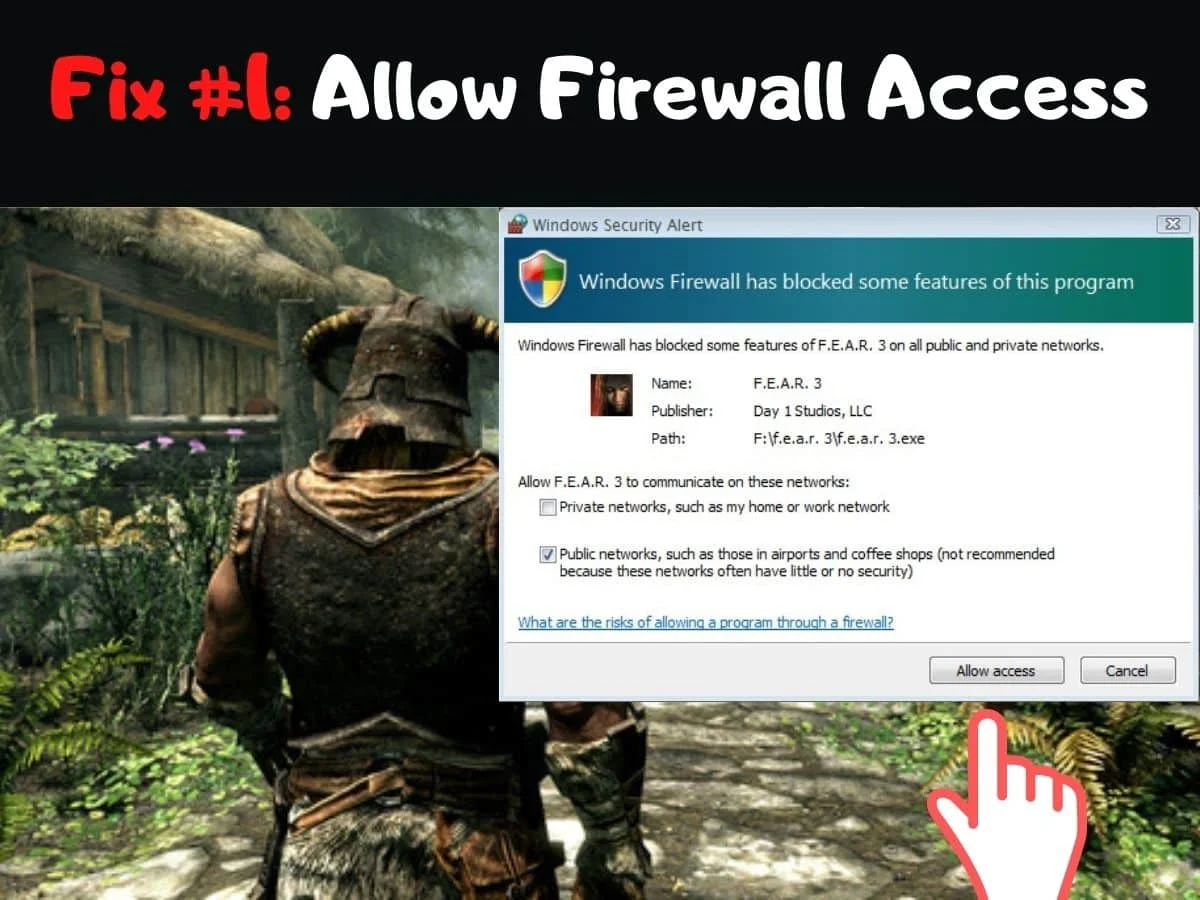
As mentioned previously, firewall that protect a computer from online intrusion, sometimes stops the game from connecting to the server. This does not allow the game to launch properly. However, there is no need to worry, you can try fixing the issue by following the given steps.
Open the “Start” menu and visit the “Settings” section. Once you are in the settings section, select “Update & Security”. Then, select the “Windows Security” option that would be in the left side of the window. Next, select the “Firewall & Network Protection” option. Proceed to select “Allow an application through firewall”. Now, visit the “Change Settings” option and grant the permissions.
Then, you have to allow Skyrim along with all its related applications and components to pass through the “Private” and “Public” network. Ensure that the “Steam” option is allowed. Finally, press the “OK” button and try running the game. If the problem still exists, you can move on to the next solution.
Fix #2: Enable Skyrim On Windows Defender Or Antivirus
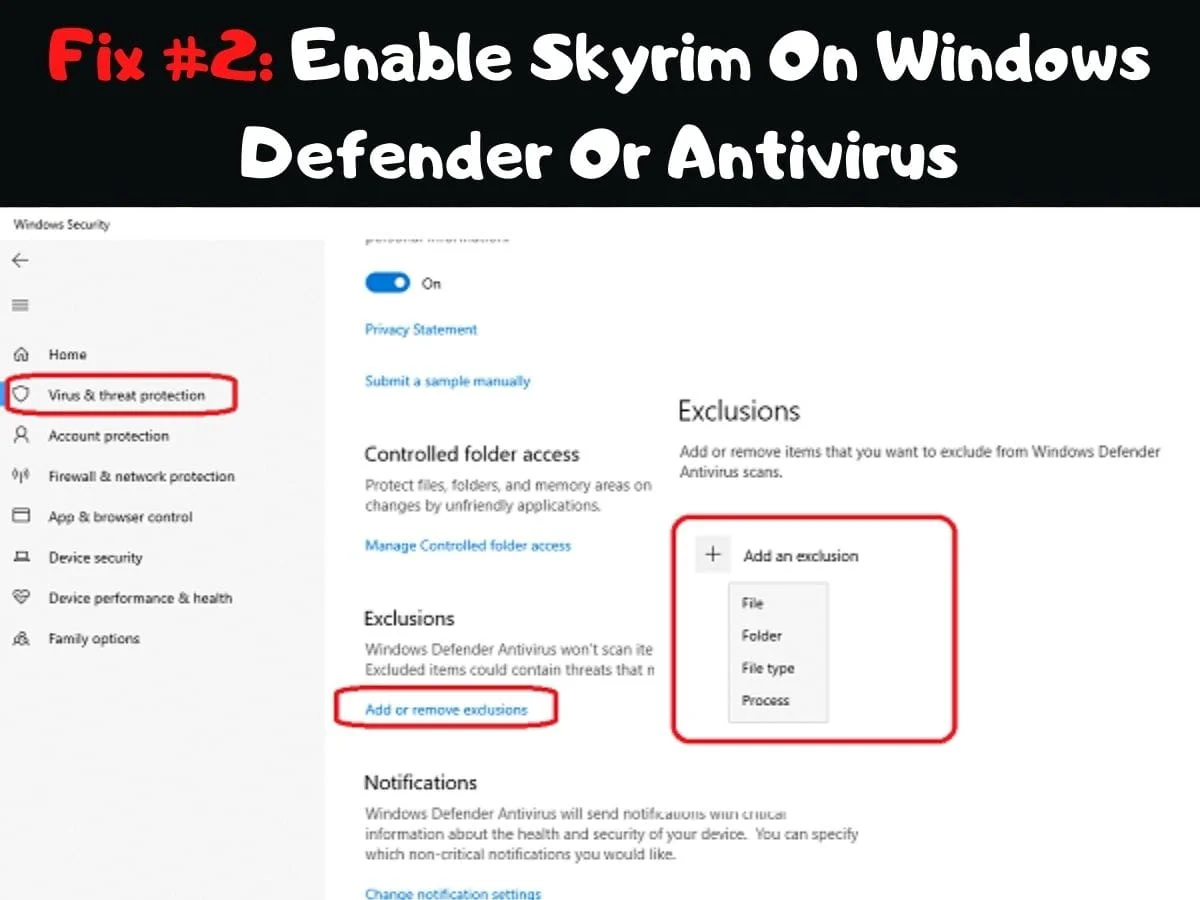
Antivirus software or Windows Defender is used by Windows users to protect their personal computers against threats. While they do a great job, sometimes can create frustrating issues as well such as the SKSE54 error. The error takes place because the antivirus software or the Windows Defender blocks the game from launching perceiving it as a threat. Therefore, in such a case, you will have to add an exception to the antivirus program or Windows Defender.
Begin by launching the Start menu and visiting the “Settings” option. Then again, visit the “Update and Security” option. Select “Windows Security” and click the “Virus and threat protection” option. Visit the “Manage settings” option and scroll down to locate the “Exclusion” option. Upon locating it, select the “Add or Remove Exclusion”. Next, select the “Add an Exclusion” option and then click the “Folder” option. Then, you simply need to add the Skyrim installation folder here.
Fix #3: Return The Game To Its Previous Version
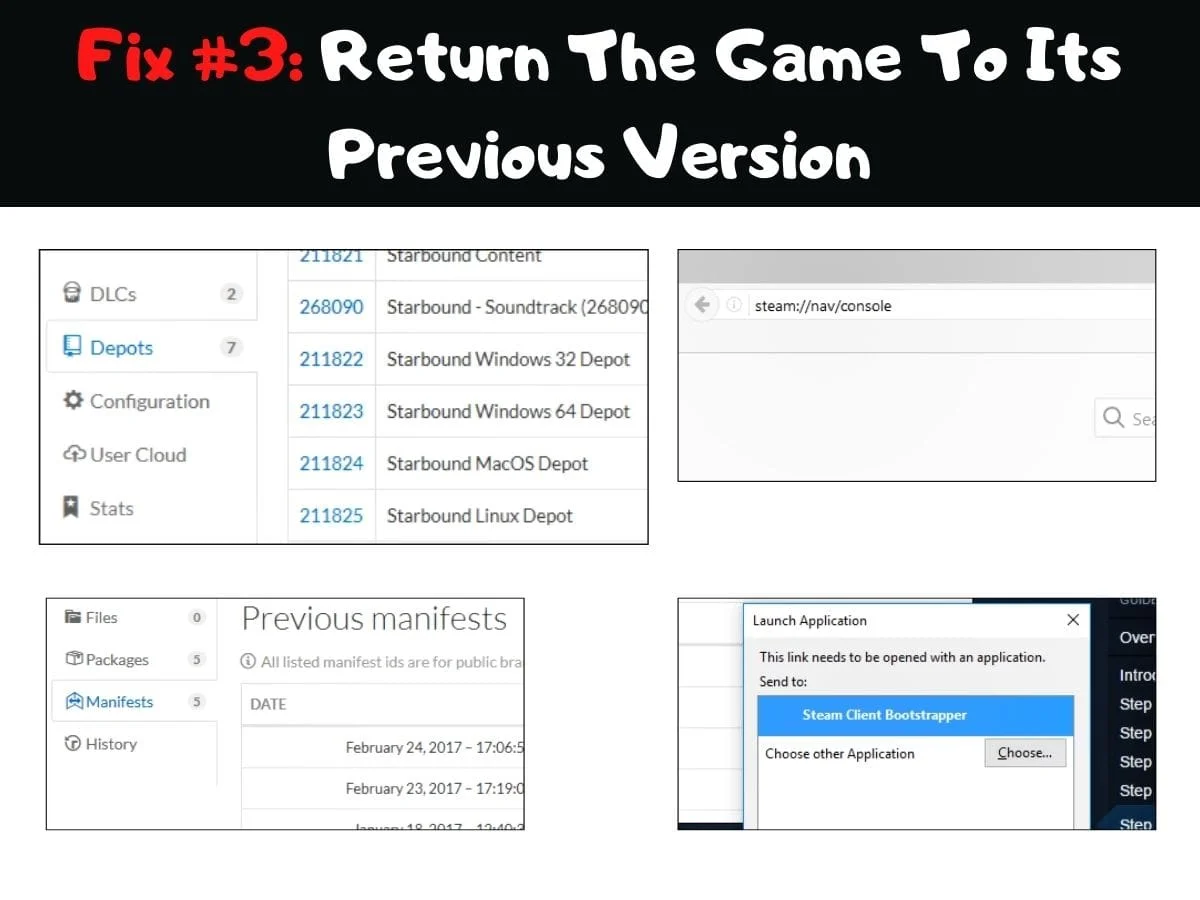
The majority of users are not aware of the fact that as the game receives an update, so does the SKSE64 error. With that said, upon updating the SKSE64, the chances are that the game will perform flawlessly. However, if the error has not received an update, you can roll the game back to its previous version.
For that, you will need to first visit the Steam Database site. Once you are there, locate the search bar, type “Skyrim” and hit enter. Then, you need to type the number of “APPID” that corresponds to the entry of “The Elder Scrolls V: Skyrim”
You can open a new page by clicking on this number and selecting the “Depot” option located within this page. On this new page, enter the section ID number next to the ‘Skyrim Special Edition. Exe’. Click on this number and a new page will open. Select the “Manifests” option. Proceed to write down a number that is older than the newest release date.
Next, navigate to the desktop and right-click on the Steam launcher shortcut. Visit the “Properties” and type “console” after the earlier text in the target box. Make sure that you do not leave any space at the end of the word. Then, click Apply and Ok. Open steam by clicking on the shortcut and clicking Console.
Type ‘download-depot’ followed by the App ID number, manifest number, or depot ID number and press enter. Now, visit the folder where the old version download is located. Locate the executable download and copy it. Using the ‘Copy & Replace’ option, paste the file in the game installation folder. This will return your Skyrim to its previous version.
Fix #4: Disable Any Defective Mods
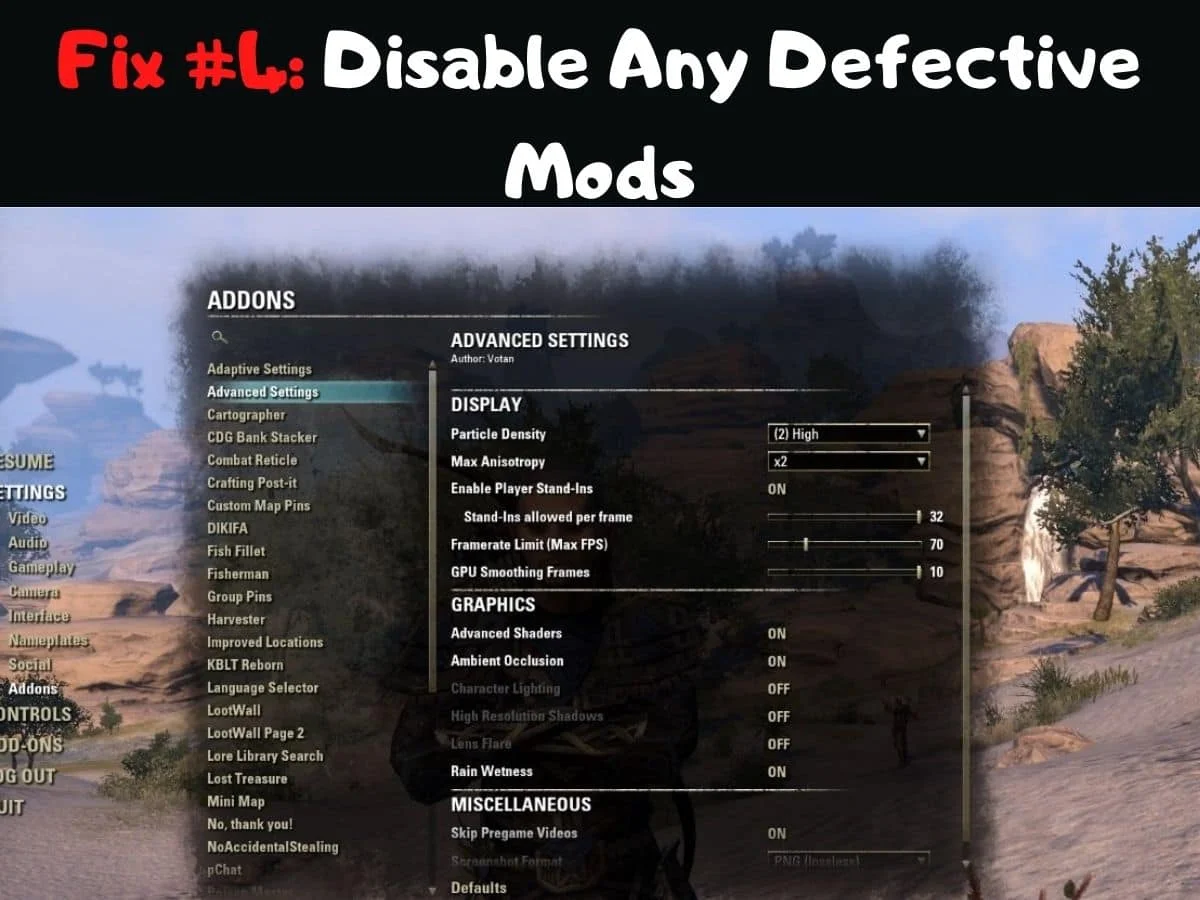
Defective mods can also cause the error if the game updates itself but not the mods. Typically, updates for the mods are released more or less at the same time when the game updates are released. If you observe that the game is taking longer than usual to launch or the error is displayed, you should try disabling any mods until they are updated.
You should first try finding the update. If that is not available, you should proceed with disabling the mods only. To disable the mods, you need to open the Elder Scrolls game and visit the menu. Then, select mods and locate the ones that might be causing the problem. Finally, restart the game to see if the error persists.
Concluding, Skyrim cannot be played flawlessly unless the SKSE64 error is removed. You should try out the above solutions in the same order. Hopefully, you will be able to solve the issue. Plus, when it comes to the updates, always make sure that the game, as well as the mods, are updated too to prevent the error from occurring in the future.
- How To Check Netflix Viewing History In 5 Easy Steps - November 15, 2024
- Levoit Air Purifier Troubleshooting and Cleaning Filter - April 1, 2024
- Video TDR Failure Error on Windows? - January 13, 2024